“The HTTP request fails because it doesn’t recognise the list name, can I test the request without running the whole Power Automate flow repeatedly?”
All list related HTTP requests mentioned on this blog use the list name in the URL. It always starts with _api/web/lists/GetByTitle(‘<list title>’) followed by the specific action. But the list title can be tricky, especially if you use translations on the SharePoint sites. When a SharePoint site is created, you select the site language. This language then defines the names of the standard lists and libraries, but also the names of the new ones.
Newly created SharePoint list or library has the same title in all languages. But if you’re using translations, and rename the library, it’ll be renamed only for the translated language. For example, if I create a SharePoint site in Czech language, switch to English translation and rename a list, I can see two different list names.
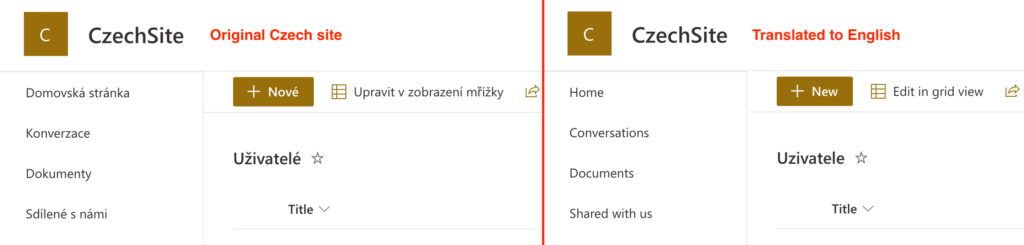
But the HTTP request still needs the original list name from the Czech site version. It won’t work with the translated, English one. If I try to use the English list name, I’ll get an error message – the list doesn’t exist.

If it doesn’t work, use the list ID
One approach is to modify the HTTP request and use the list ID instead of the list name. This id stays the same so you don’t have to worry about the different list names. On the other side, you should note the list name somewhere for information, e.g. in the action notes. You should also be careful when moving the flows between SP sites as the list ID is always unique. A request using the list name will work on all sites, a request using list ID only on the specific one.
The list / library ID is something you can get from the list/library settings URL.
instead of:
_api/web/lists/GetByTitle('Uživatelé')/items(...
use:
_api/web/lists('c2c7c04c-07ab-xxxx-yyyy-4e3434004ac2')/items(...The other solution would be to use the original list name, which might be sometimes hard to guess.
Validate the HTTP request in your browser
Since it’s an HTTP request to SharePoint, you don’t have to rely fully on Power Automate. You can check if you’ve got the correct list name or list ID directly in your browser. Take the Site Address and the Uri up to the list name, and build it into a single string.

https://<my-tenant>.sharepoint.com/sites/CzechSite/_api/web/lists/GetByTitle('Uživatelé')Take the string, and paste it in your browser. If you receive a valid xml response, you’ve got the right list name.

If the response is that the list / library doesn’t exist, you should try another one. Or use the list / library ID.

Summary
If Power Automate tells you that a list with such a name doesn’t exist, you don’t have to run the whole flow with the HTTP request over and over again. You can take the request up to the list name, and run it directly in your browser. If the name is wrong, and you don’t know the right one, use the list ID instead. Once you get the list information, you’ve got the correct list name or ID.
The ID can be used in all the HTTP requests to SharePoint, let it be to update a single column, manage folder permissions or create an item in a dynamic list.
Hi Dear,
I’m struggling to insert the List name and connect it to the sharepoint folder,
I’m using this method to send multiple attachments when new files are added to a sharepoint folder.
Do you know how I can do it?
I appreciate all your assists.
Thanks.
Hello Mohammad,
I’m not sure why you need an http request to process attachments, if you’re sending files as attachments then the standard Power Automate actions should be sufficient.