“Take the SharePoint document library id from the url“ is the most common answer, but from where exactly and how?”
Go to Library settings and copy/paste the url from browser into a text file. It is in the url behind the List= starting with %7B and ending with %7D, here’s an example:
https://<my>.sharepoint.com/sites/<my_site>/_layouts/15/listedit.aspx?List=%7B1ff350c6-80b7-4454-bfa7-5cb662665c64%7D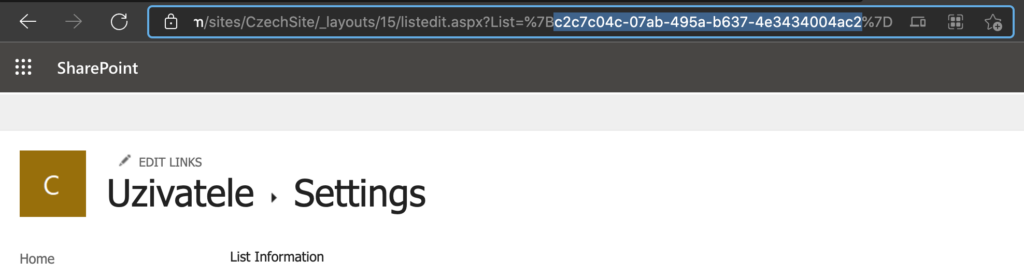
Remove the %7B (ASCII code for character { )and %7D (ASCII code for character } ) and you get the library ID, in the example above the library ID is:
1ff350c6-80b7-4454-bfa7-5cb662665c64
Hey Tom,
I am getting the below error:
Error – “The query cannot be completed because the number of lookup columns it contains exceeds the lookup column threshold enforced by the administrator – even with view that has 2 columns”
Please help me with a solution.. I have been trying this from a long but getting same error every time
I don’t have the %7B in my URL…???
Hello Julie,
it must be there when you go to the library settings. Some browsers might not display it right away but if you click in the address bar it should be there.
I am trying to dynamically use the library name in my flow. The Excel Online Connector gives the error that the provided drive id appears to be malformed when using the Environment Variable with type as Data Source. I created a text type environment variable containing this id but it still gives the same error.
Hello Sristi,
you can always see what an action expects if you ‘Peek code’ under the 3 dots. Try to select a random drive from the dropdown and peek code to see the drive format. Then try to add ‘Compose’ actions with the env. variables inside to see what’s in these variables. That might give you some hint why it doesn’t work.