“I want to update just a single Yes/No SharePoint column, can I do it in Power Automate without updating all the mandatory fields?”
While finalising the cheat sheet with HTTP requests to SharePoint, I noticed one column type missing its post – the Yes/No field. It’s one of the fields that’s very often updated alone, used as a flag that something happened. For example to let a flow run only once – set the field value to Yes and it’s done, the task was finished, there’s nothing else to do. But how do you do it, how do you update only this one “checkbox”?
Send an HTTP request to SharePoint
It’s the same HTTP request to SharePoint as for the other columns, the only difference being again in the FieldValue.
Method: POST
Uri: _api/web/lists/GetByTitle('<ListName>')/items(<ItemID>)/validateUpdateListItem
Body:
{
"formValues":[
{
"FieldName": "<FieldToUpdate>",
"FieldValue": "<ValueToUpdate>"
}
]
}While you might be tempted to update it to Yes/No or true/false values, you won’t succeed. It wants numeric values as when filtering by that column – 1 for Yes, 0 for No.
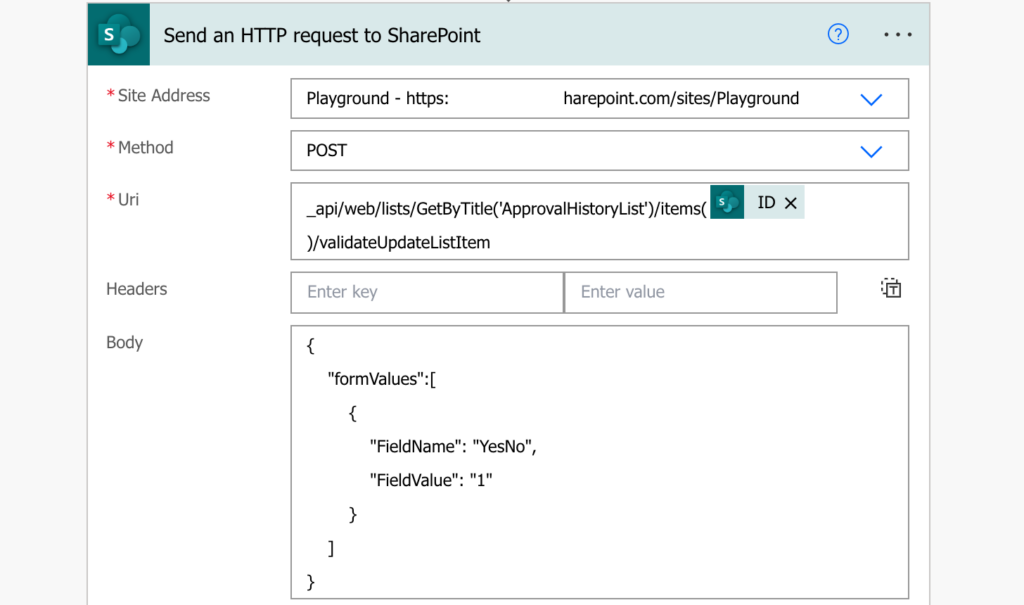
And that’s it, the request above will update the YesNo field to value ‘Yes’.
Summary
When you update a Yes/No SharePoint column using Power Automate, you must always use the right format. In this situation it’s not true/false or yes/no, it’s numeric 1 or 0.
Hi Tom,
Your site is incredibly helpful. Thank you for all that you do for sharing what you have learned.
In regard to using the “Send an HTTP request to SharePoint”. Does that present any security issues/concerns for using that function, at least in this scenario (since it’s not HTTPS)?
Thanks
Hello Mike,
it’s missing the S only in the action name, when you check the url to the SharePoint site it’s HTTPS. Also, the request stays in Microsoft environment (flow <-> SP) so I wouldn’t be worried about security.