“I want to create a Power Automate email notification flow that emails a specific person whenever a specific, optional field is filled out in MS Forms.”
The easiest way is to connect Power Automate flow directly to the MS Forms form itself. When user submits a response, the flow will check what response was entered. If it contains data in the optional field, it’ll send an email. If not, don’t do anything.
Building the flow
The first step when working with (not only) MS Forms in Power Automate is the trigger. In this case it’s very simple as there’s only a single trigger connected to MS Forms. Automated trigger ‘When a new response is submitted’. The action will ask for ‘Form Id’, but it’ll offer you all your forms in a dropdown field. Just select your form from the options. Every time somebody will submit response to the Form, the flow will start.
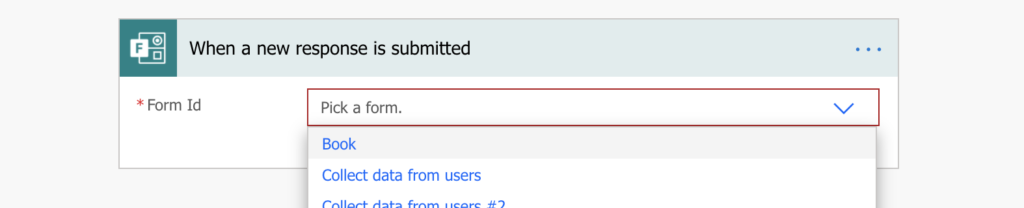
Note: you must be the creator of the Form. You can’t create a flow on other user’s form, even if they shared it with you. Only the user who created the form initially can connect the flow to it.
The next step is to ‘Get response details’. Flow will start for each submitted response, but it needs to know which response it should process. That’s why you need to tell the flow “process THIS response on THIS form”. THIS response is the ‘Response Id’ output from the trigger ‘When a new response is submitted’, THIS form is the same form you selected in the first step.
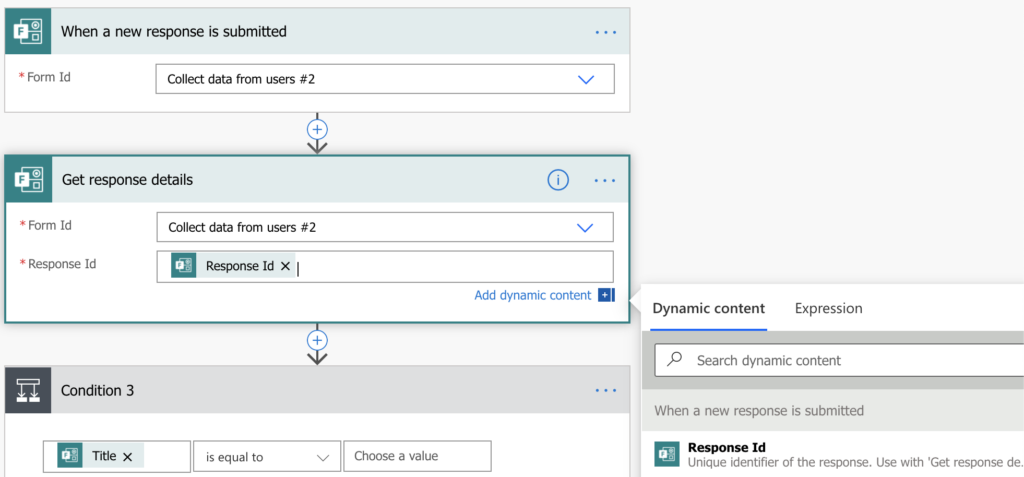
Now the flow will load the response. It’ll know all the information that the user filled out. And you can use the information in a ‘Condition’. Use the field you want to check on the left side of the condition, keep the right side empty. If the field is not equal to [nothing], send an email. Otherwise don’t do anything (no action in the ‘If no’ branch).
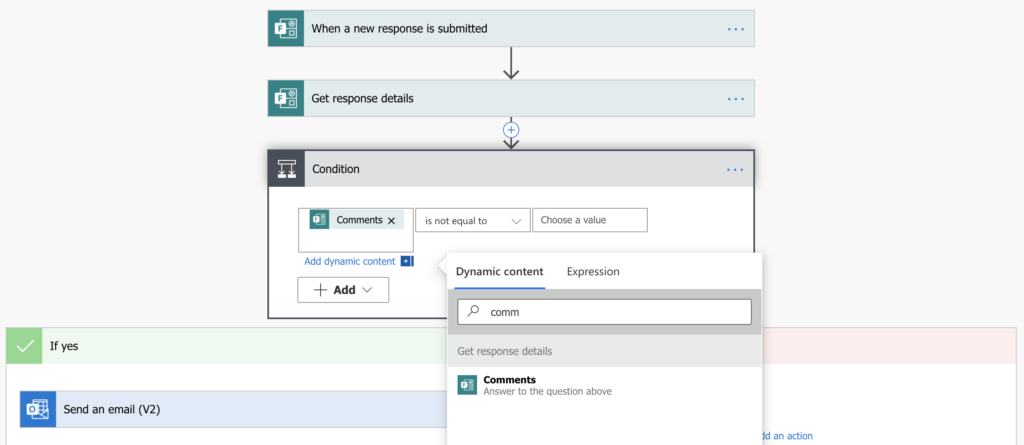
Summary
Adding Power Automate flow to your MS Forms can make your process much more effective. You don’t need to check all the responses on regular basis to see if you need to react. At the same time, you don’t need to receive an email for responses that are not time critical. A simple flow as described above can take over some of your work and you can spend your time on more important things.
And if you need more than just an email, you can store the responses into SharePoint instead of Excel files for further processing.