“I built MS Forms form to gather data from other users, but I can export in only to Excel in the tool, how can I get it into SharePoint list for further processing?“
Storing data from MS Forms form into SharePoint list gives you many possibilities. You can share the data, organize it, or even add some logic on the background using Power Automate. But before you start with all of this, you must store it into the SharePoint list.
Prerequisites
- MS Forms form (you probably already have one since you want to store the submitted data, maybe even embedded into a SharePoint site)
- List in SharePoint to store the data, you need a separate column for each question on the form
Building the Power Automate flow
- Start from Automated flow (from blank) with a trigger When a new response is submitted (Microsoft Forms).
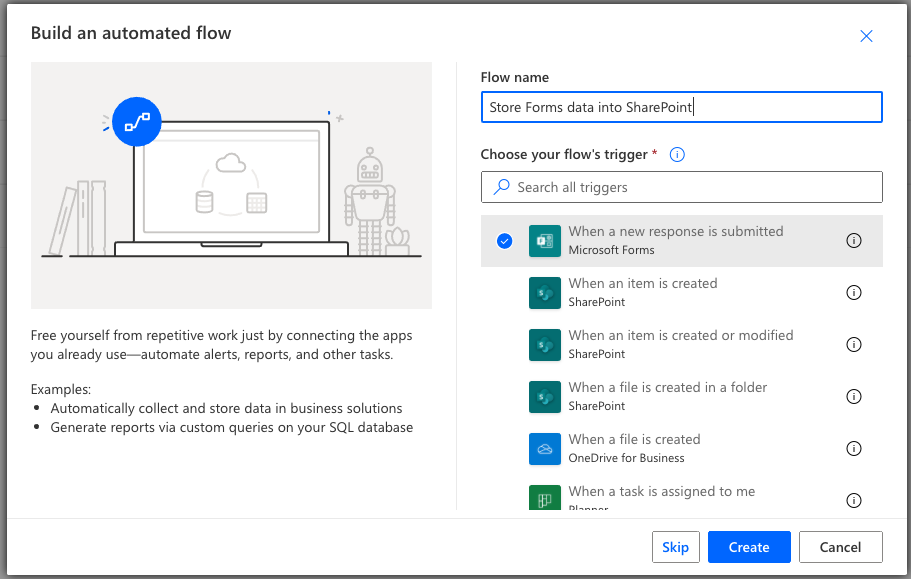
- Select your form in the Form Id field (flow will run if new response for this form is submitted). Add the Get response details (Microsoft Forms) action (to collect data from the submitted form).
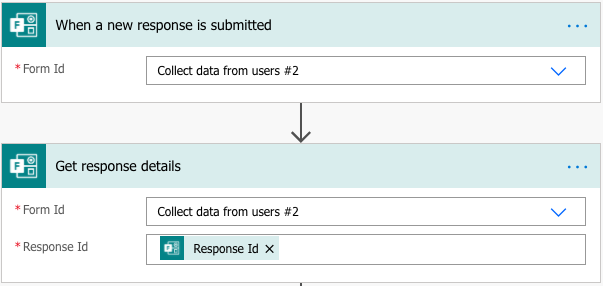
- Add Create item (SharePoint) action, to create the new item for the submitted response in the list you prepared. Update the SharePoint item data with the data from the response (incl. date fields).

- Save the flow and test it.
Note: if you’ve got multiple questions with the same name, you can identify them with a single test run.
Hi Tom,
I created a content type in SharePoint, then added columns of varying formats for the data that comes in via a MS Forms response, I then use a MS Word template stored in SharePoint document library to populate the responses from the MS Forms response.
In the word template document, all content type fields are placed in strategic places using the MS Word quick parts option. The idea being that from this template a new document is created each time with the specific input from the MS form.
Do you suggest that I should abandon the notion of using a template file in SharePoint and rather just store the values from forms in SharePoint then set-up a 2nd flow (or extend the current one) to extract SharePoint stored values to create my document? To be honest I would just like to optimise the flow and get to my objective of creating a document that can either be used as is or further edited at users’ discretion…
PS Tom, my post in power automate community is here: https://powerusers.microsoft.com/t5/Building-Flows/Dealing-with-NULL-s-in-Power-Automate-using-coalesce-function/m-p/1856042
here you will see the mess I am getting myself into by following different ideas and methods just to actually try deal with NULL values coming in from MS Forms …
Hello Reg,
using a template file in SharePoint is a standard approach that I also use in some solutions. You can create the file directly using the data provided by the MS Forms, if you don’t need it for anything else. Get the Forms response, get the file content, create new file using the file content and update its properties.
Following your directions to the “t” above, creates this error in the flow:
Unable to process template language expressions in action ‘Create_item’ inputs at line ‘0’ and column ‘0’: ‘The template language expression ‘body(‘Get_response_details’)?[‘rbfb6d8baa3cf41b09033fec5d846add5′]’ cannot be evaluated because property ‘rbfb6d8baa3cf41b09033fec5d846add5’ cannot be selected. Array elements can only be selected using an integer index. Please see https://aka.ms/logicexpressions for usage details.’.