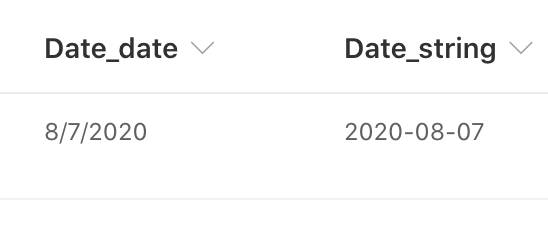“My Power Automate flow doesn’t recognize the date entered on the MS Forms form. I can’t store it into SharePoint date field. I can’t use it in a task as a due date… it is empty.”
When you’re collecting data using MS Forms, you might want to use also Power Automate for further processing, e.g. save it into SharePoint. But the only available value you can use for SharePoint (or any other) date field is the Submission time.
Update: But it’s only the preselection for the field, you can easily use the date if you start searching for it, or if you click ‘See more’ in the dynamic content popup.
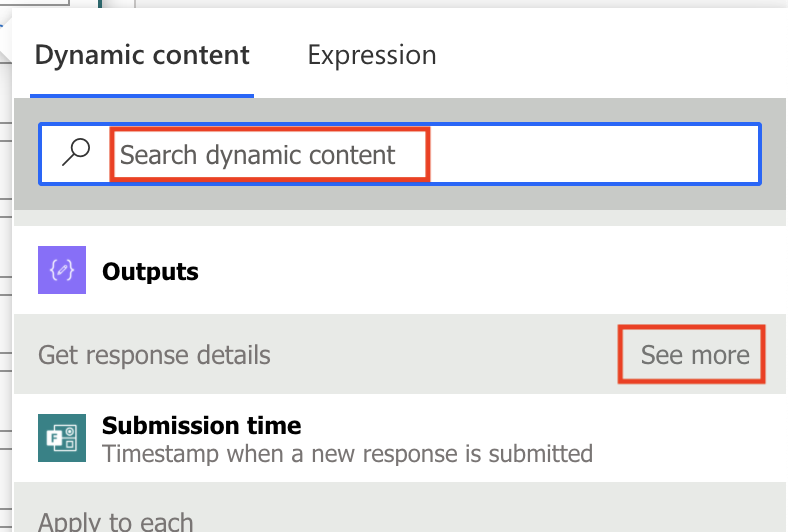
If the date is not a mandatory field, you might need to exclude the empty dates from the formatDateTime(…) expression.
And if you’d like to format the date in a readable format, use the formatDateTime(…) expression.
… below is the original article …
The reason is that MS Forms is sending the dates to Power Automate as a string, not as a date. Therefore, if you want to use them as a date, you need to convert them into date first by using the formatDateTime expression:
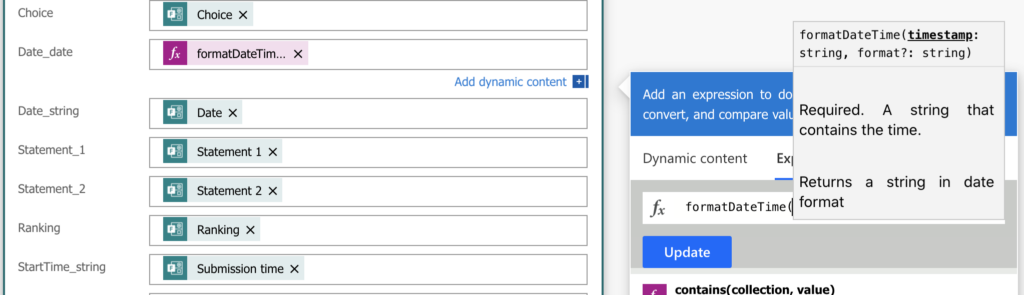
In the following format:
formatDateTime(<date_field>)In the end it’ll look like this:
formatDateTime(outputs('Get_response_details')?['body/r7bf27a2dep93654ca17c844977a3fd4b'])After the conversion you can finally use it as a date: you can store it into date column, you can use it in date fields in other tools, and you can apply date-related operations on it (e.g. addDays).