“Is there a way to get notified when a Planner task was reassigned to another user, maybe using a Power Automate flow?”
The selection of Power Automate triggers related to Planner is quite limited. You can run a flow when a task is created, when a task is completed, and when a task is assigned to you. But there’s no trigger to check if there was any change in a task. Flow doesn’t tell you if a task changed the bucket, was set to ‘In progress’ status, or if it was reassigned to another user. How do you then recognise these changes? What could be the workaround?
You’ll need a scheduled flow
Since there’s no real-time trigger, the closest alternative is a recurring flow running on regular basis. You’ll have to decide on how often you want to check the changes to find the balance between too many flow runs and potentially missing information. I wouldn’t run it more often than once per hour.
The whole solution will consist of three parts – the Planner itself, two flows, and a SharePoint list.
SharePoint list to store the information
The SharePoint list will serve as a backup for the previous information. Who was responsible for the task during the last flow run?
Create a new SP list with two columns – Title to store the task id and Multiple lines of text for the assignees.
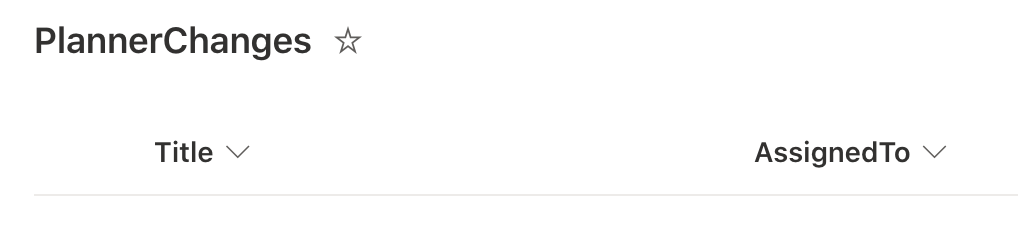
Flow to store the initial information
Every time you create a task you should store the task id and id’s of the initial assignees. You are saving the user id’s because Planner doesn’t give you the user emails. Using their id’s will enable an easier search for the changes. You should also select only their id’s, without the remaining information.
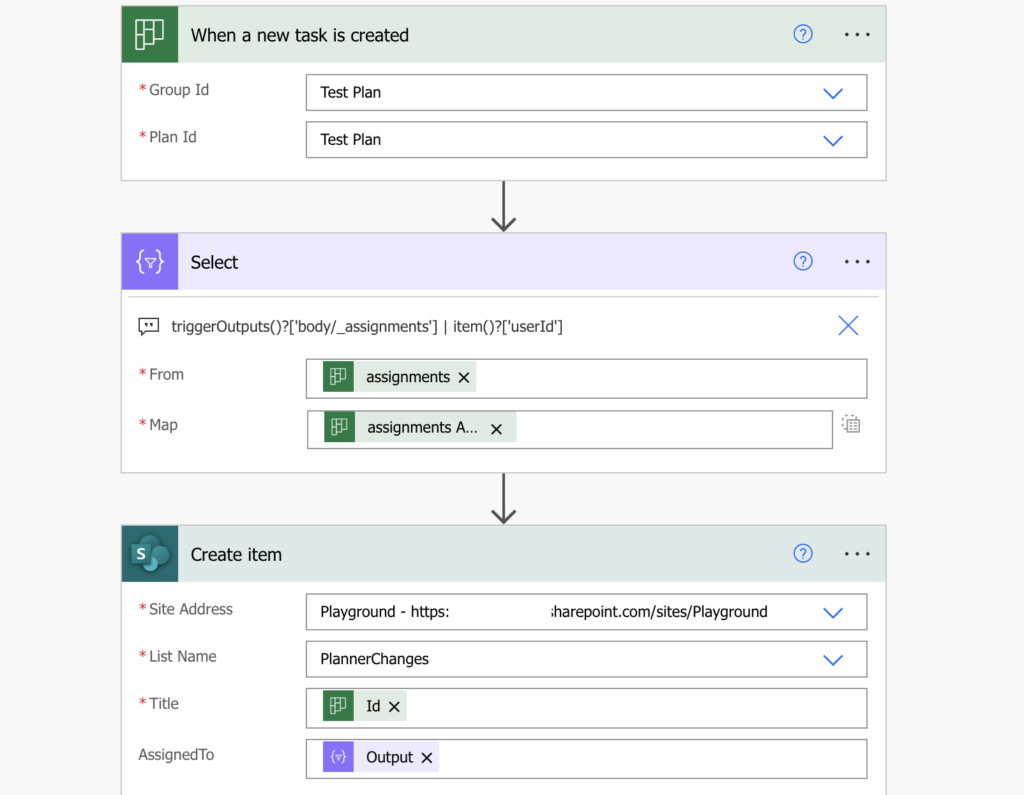
This simple flow will fill out the initial information in the list.

Flow to find changes
The second flow is the recurring flow that’ll search for the changes. Start with the recurrence trigger, list all the tasks, and filter out the closed ones.
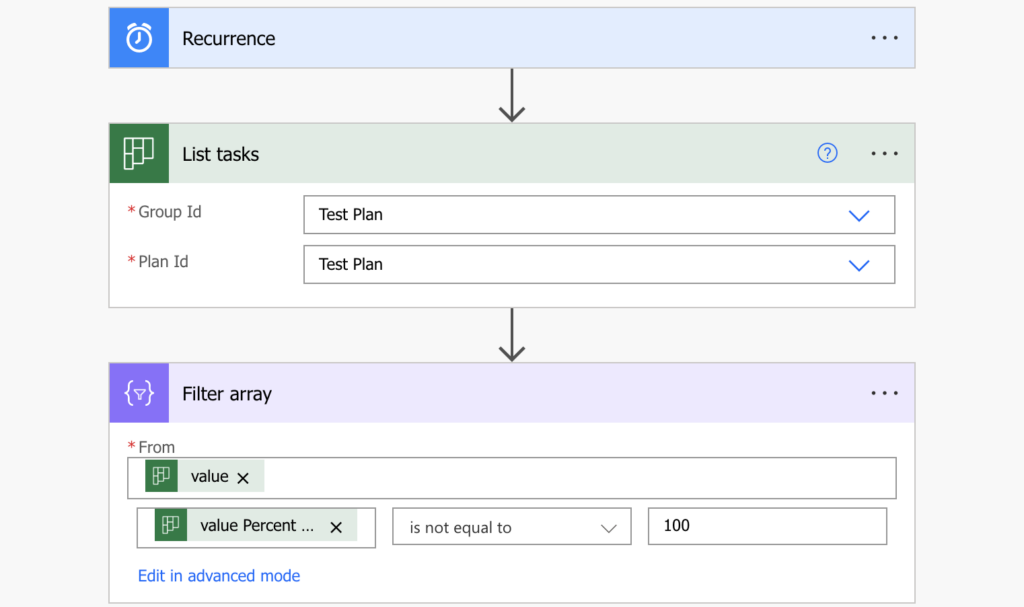
You’ll get only the open tasks which you can compare with the SharePoint list. Loop through all the remaining tasks, and lookup their corresponding item using the task id.
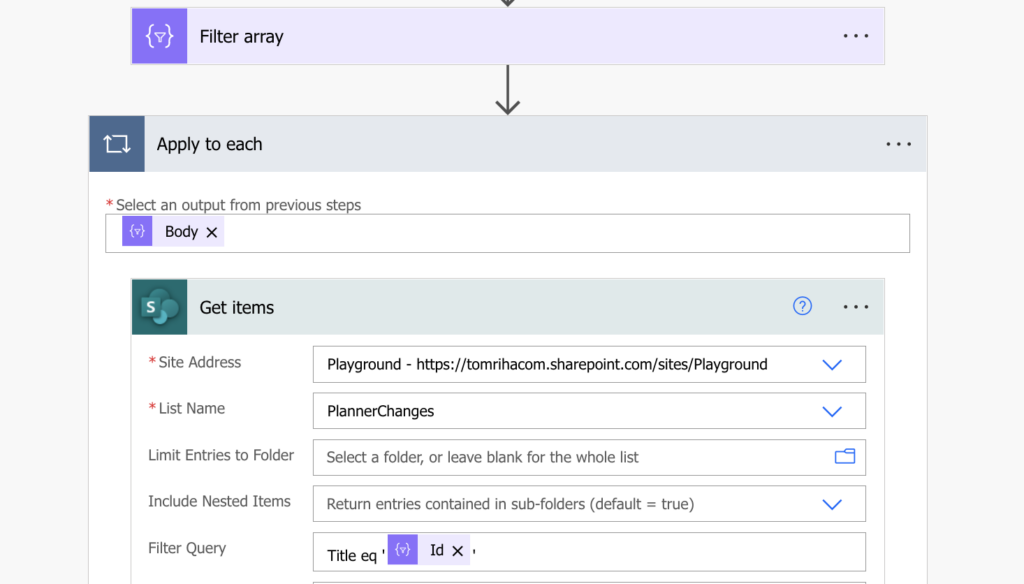
Do the same ‘Select’ as in the creation flow to get the assigned user id’s.
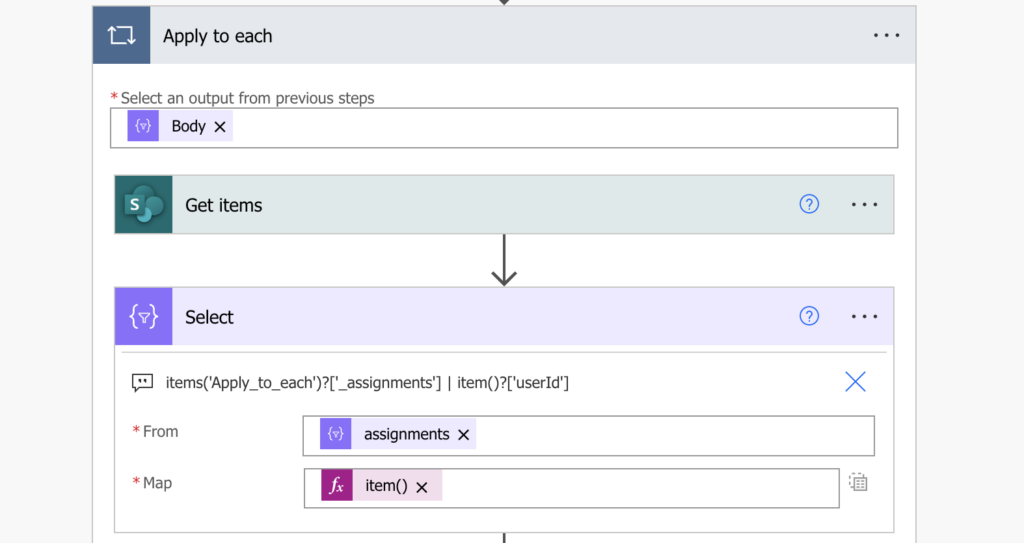
Now you’ve got both the inputs for the comparison – id’s in the SP list and id’s in the Planner task. Compare them in a ‘Condition’ and decide how to proceed. Just don’t forget to update the SP item with the new assignees in case they changed.
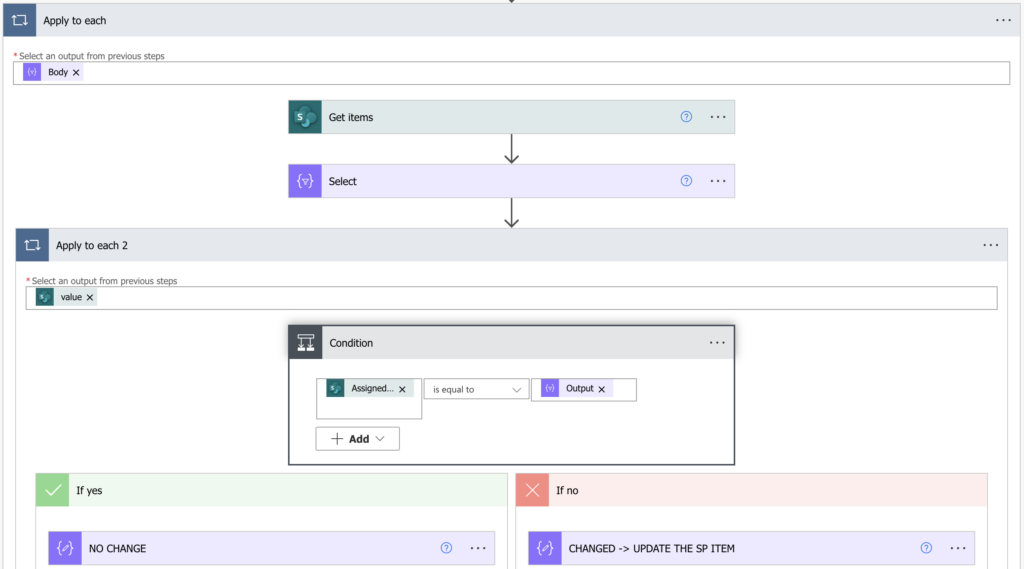
Summary
It’s unfortunate that Power Automate doesn’t have a trigger ‘When a Planner task changes’, therefore it’s impossible to recognise that a task was reassigned. The workaround for this functionality is not very efficient and you might lose some information between the flow runs, but currently there’s no other way. You’ll need a SharePoint list to store the original information, and then compare the tasks one by one to see if there was any change.