“The Power Automate approval action gives me only one field for a link, what if I need to add multiple links to the task?”
If you use the standard Approvals feature in Power Automate to handle approval tasks, you’ll notice that it has some specifics. The task attachments have a different format than email attachments, you can’t use html in the description, and the link to item field will allow you to add just a single link. But what if there’re more links related to the task? If you want to provide more information to the approvers?
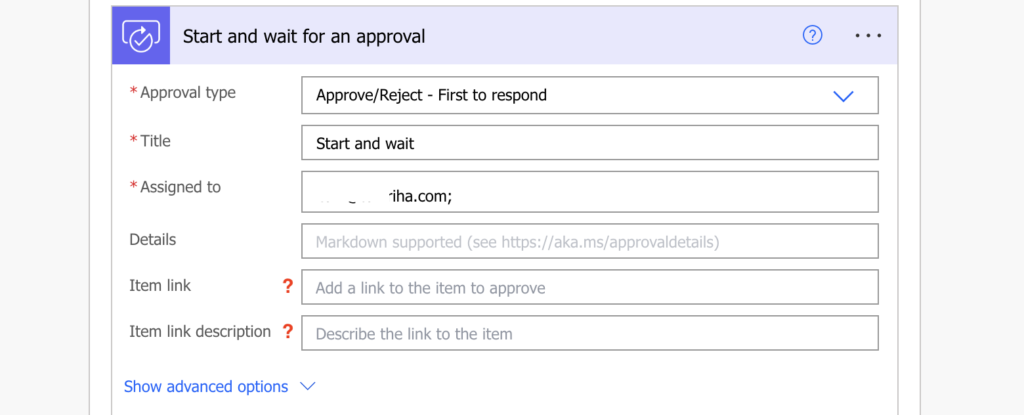
Add the other links to the description
Since the action won’t let you add multiple links in a field, you’ll have to add them to the task description. Yet again, you can’t use html code for the hyperlink as it doesn’t support html, you must use the markdown language.
As you can see in the linked documentation, hyperlinks use the following format.
[<linkText>](<linkUrl>)Note: <…> are placeholders, replace them including the < and >.
It’s a plain text, no expression, and it can look as below, one link one line:
[LPA Blog](https://tomriha.com)
That’s it, you just added another hyperlink in the approval task. It’ll be in a different place than the standard link, but it’ll be there. And since it’s in the description there’s no limit on how many links you can add.
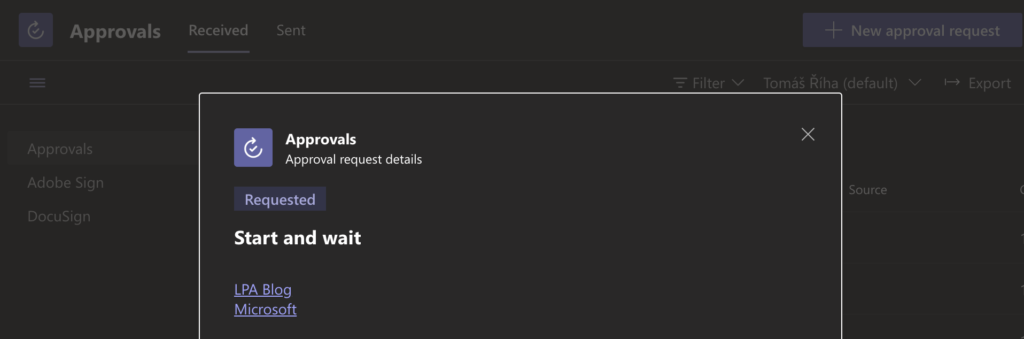
Summary
The standard approvals functionality in Power Automate has some specifics given its different language, but once you learn the basics you can add so much more in the task description, even multiple links.
If you use approval tasks I’d recommend checking the whole Microsoft documentation to learn more about all the possibilities.
Thanks for this. So simple but yet so effective!