“I’d like to add a clickable hyperlink, but Power Automate sends the Teams message as a plain text and it is not recognizing the tags. Any suggestion how to make it work?”
Sometimes, when you post a Teams message, you don’t send just a plain text message. You might need to send also a hyperlink: link to a SharePoint item, a dokument, or a Teams tab. But none of the standard Teams actions has a special field to add a link. If you want to add it, you must add it to the message by yourself. And to make it a bit more complicated, you don’t always use the same formatting for the message. Depending on the action you use there’re two ways to add a hyperlink.
HTML hyperlink
Most of the Teams actions have a full HTML editor and support the HTML format. The easiest way to add a hyperlink in these actions is with the link button.
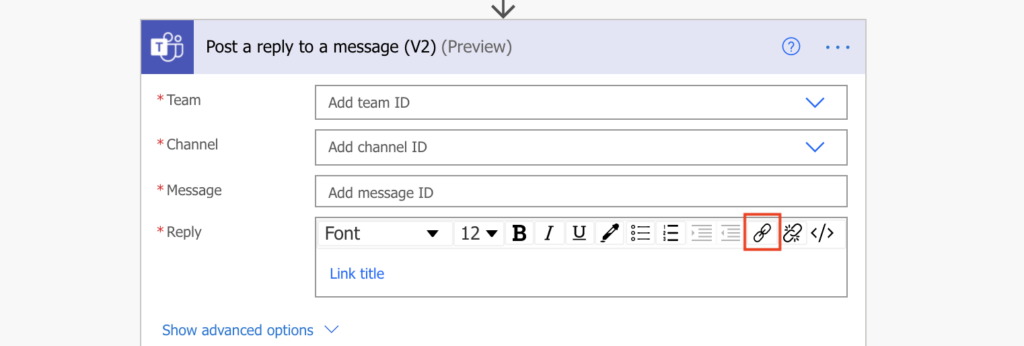
The button will create the HTML hyperlink for you:
<a href="https://www.google.com">Link title</a>It’s the same format you use when you build the hyperlink outside of the messaging action, e.g. when building a table with SharePoint items. You’ll see (and be able to edit) that link format also when you switch to the message HTML editor.

Markdown hyperlink
But as mentioned, not all actions support the HTML message format. The actions sending a message “.. as the Flow bot…” don’t have the HTML editor. They’ve got just a simple text field for the message.
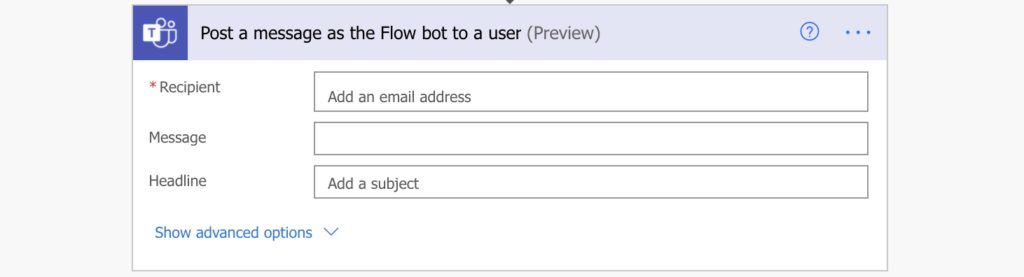
These actions use the Markdown format instead of HTML, where all HTML tags will be displayed as a plain text. To add a hyperlink to your message, you must use the Markdown hyperlink format.
[Link title](Url)
e.g.
[Google](https://www.google.com)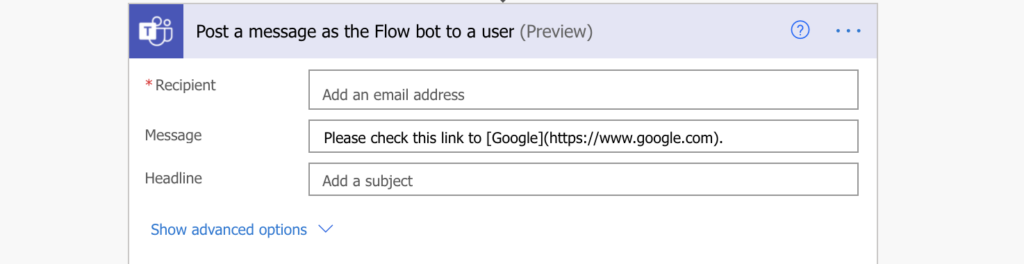
Summary
When you send a message to Teams with Power Automate that’s not a plain text, there’re two possible formats (and not only for hyperlink). Some actions use the HTML editor, which you can easily recognise by the toolbar. In these actions you can use any HTML tags, including the hyperlink.
The other actions, where the ‘Message’ is a simple text field, need the hyperlink and all other formatting in a Markdown.
But if you’re not sure how to use Markdown for complex formatting, try to search for another action. Even the actions that don’t have ‘…as the Flow bot’ in the title often allow you to post as a bot. For example, instead of ‘Post your own adaptive card as the Flow bot to a user’ you can use ‘Post message in a chat or channel’ with HTML formatting. It’ll allow you to e.g. reply to a Teams message as a flow bot, without the need to learn a new format language.
A little bit more step-by-step detail for us Basic Bitches would be REALLY REALLY helpful. This is too technical, to 50,000′ view that I can’t follow.
amazing! thanks so much! It works perfectly!
Very Useful thanks !