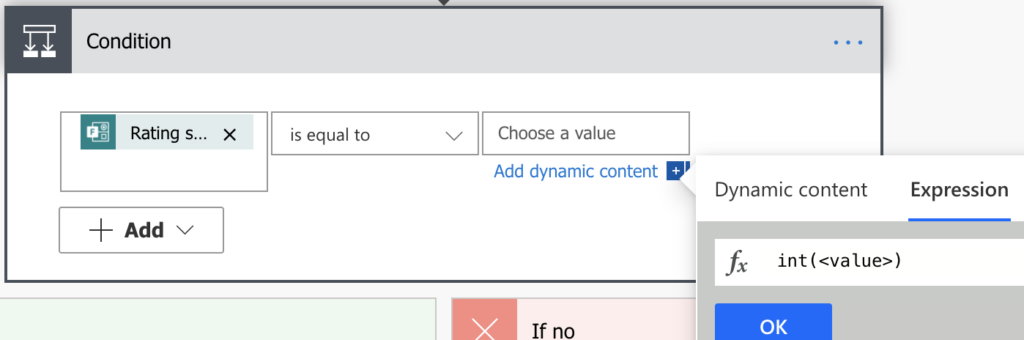“The condition in Power Automate always returns false, even when I know it’s true!”
“What value should I put into the condition to make it work?”
The Condition in Power Automate don’t provide much information, you just get ‘true’ or ‘false’ and that’s it. But sometimes it gives you different result than you’d expect. Why and how do you fix it?
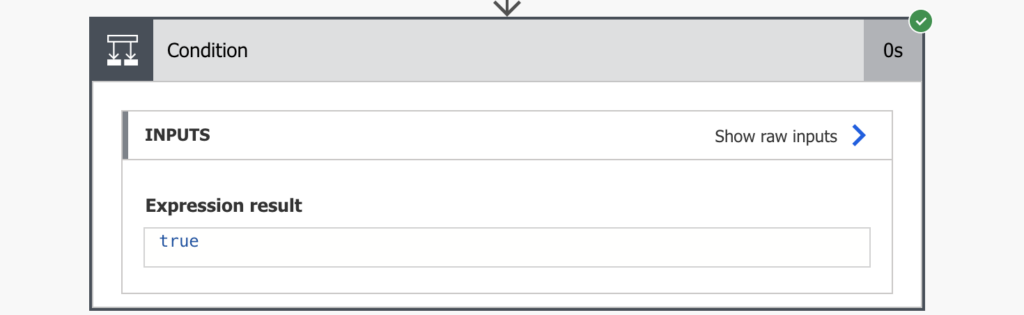
There could be multiple reasons. The data is not what you expect. The formatting might be different. Or you’re comparing different types of value, e.g. string with integer.
Check the values
The first step is always to check what values enter the condition by storing them into variables (initialize two variables and store the values into them) update: OR 2 Compose actions. When you run the flow, you’ll see in the run history their values.
While you might feel that you know what values you’re comparing, it’s better to be sure. It might be a problem with the date fields, but also with the choice fields (where you need to use [Field Value] dynamic content and not just [Field]).
In the example below you can see that while we’re comparing the same dates, they’re in a different format = condition returns ‘false’. They have to be formatted into the same format to get ‘true’ result.
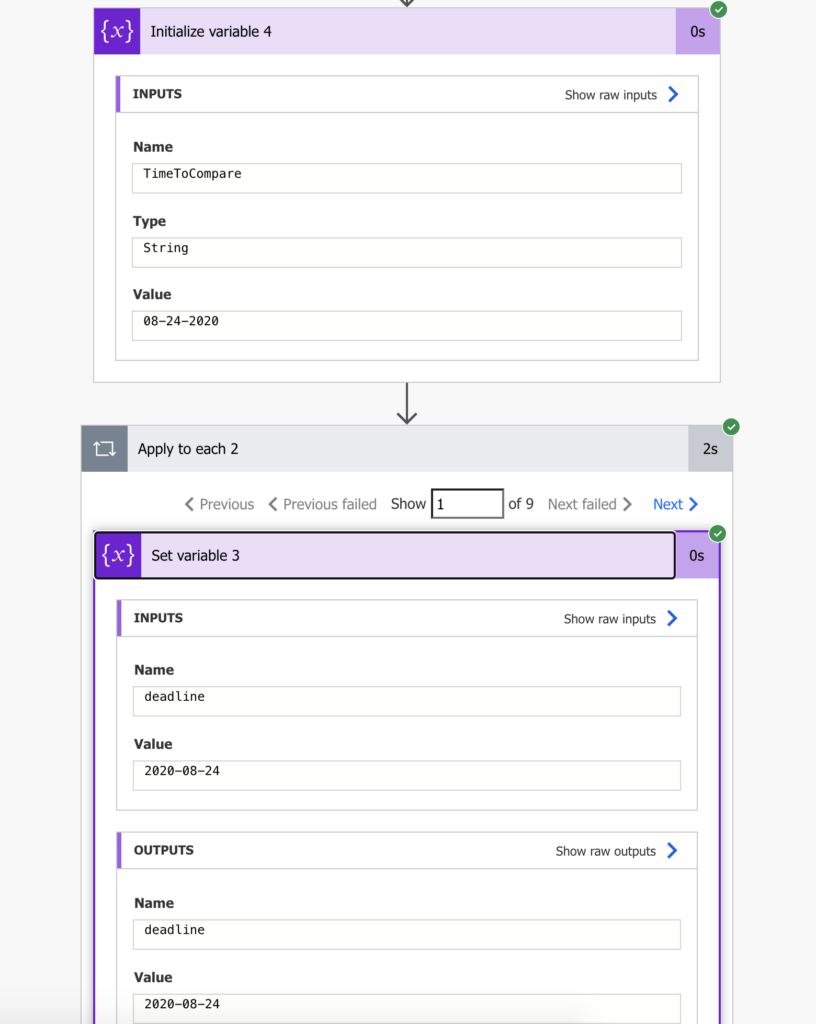
Change their type
If the values are the same, the only other problem could be different value type. Here it’s more of a ‘try and see what happens’ situation, but you’ve got basically 2 options if the condition doesn’t work – it’s either string to integer or integer to string comparison. To fix it one of the values has to be converted either to string (I’d try this first):
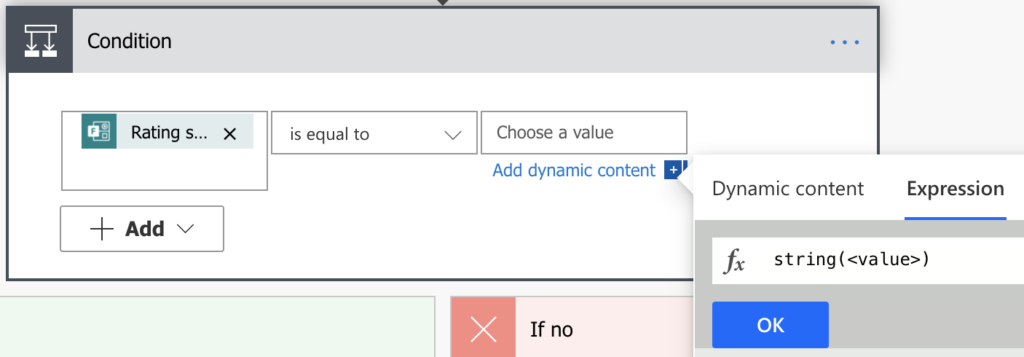
or to integer (if string didn’t work):