“The HTTP request works fine for update of single selection columns, but what about multiple selection choice column, how can I update it in Power Automate?”
If you build flows on big SharePoint lists with many columns, it might be challenging to update the items. Especially if the list contains many mandatory columns. The standard Power Automate action ‘Update item’ will ask you to update all the mandatory fields and it doesn’t matter that you want to update just a single column. That’s why it’s useful to use HTTP request to update only that one column. I already wrote about the request in general and how to update people picker column. This post will show you how to update another “special” column, the multiple choice column.
HTTP request to update multiple choice column
The HTTP request is the same as for the other SharePoint columns, the difference is again only in the <ValueToUpdate> part.
Method: POST
Uri: _api/web/lists/GetByTitle('<ListName>')/items(<ItemID>)/validateUpdateListItem
Body:
{
"formValues":[
{
"FieldName": "<FieldToUpdate>",
"FieldValue": "<ValueToUpdate>"
}
]
}If it was a single choice column, or if you updated only 1 choice, you’d use the value directly.
"FieldValue": "Choice 1"But if it’s a multiple choice column and you want to update multiple choices, you must place them all into the <ValueToUpdate>. And you must use the right format for it. The validateUpdateListItem function expects the values separated by ;#.
"FieldValue": "Choice 1;#Choice 2"It’s important to notice that it’s just a string, not an array like when updating for example multiple people picker. Even if the source of the values is an array, you must convert the array into a string separated by ;#.
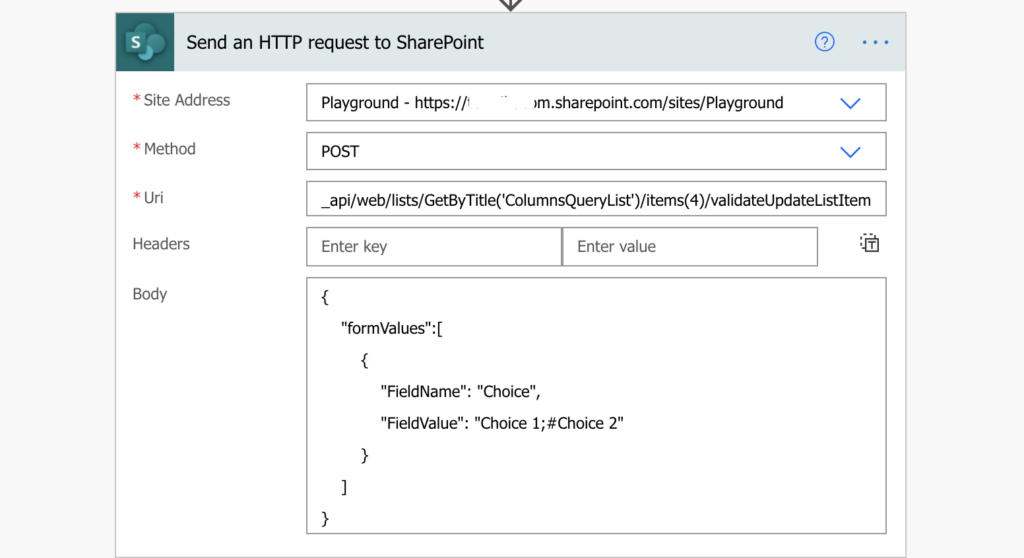
SharePoint will translate the ;# as a separator between choices and select them in the item.
Summary
Using the HTTP request can save you a lot of work, but it’s not always easy to understand its input. But once you get the right format, you can use Power Automate to update the multiple choice column too. In this situation it’s the unique separator ;# between the multiple choice values.
Thank you very much for the information in this article, there is not much information on the web about this specific topic.
I was doing tests and I already managed to update multiple options to my SharePoint choice
column from power automate with the “Send HTTP request method”.
I just have add one thing and is that you have to make sure you to have the “allow multiple selection” option enabled in the column in sharepoint list.
Thank a lot.