“I’m trying to update multiple rows in an Excel file with Power Automate, but it keeps overwriting the data on the first row!”
Using Power Automate to update rows in an Excel file has a small downside – there’s no unique id to identify the rows. Unlike in SharePoint, where you select the row id, in Excel you use the Key Column and Key Value combination. A column the flow should search in, and the value it should search for. The first row containing the value is the one that the flow will update.
Which can be a problem if the table contains duplicate values. The flow will never move to the 2nd or 3rd row, it’ll keep updating the first one from the top.
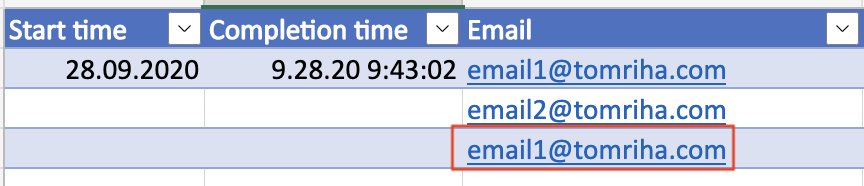
Unless you use a small workaround.
Add a new column to the Excel file
To update a specific row you’ll always need the column – value combination. The only way to move to the next row would be to modify the value in the currently processed row, and let the flow find the next one. But it’s not always possible to change the value as you need the information. For this reason you’ll need another column with the same information, whose modification won’t matter.

Once you have this column you can use it in the ‘Update a row’ action. Find the row with the value, update the other columns, and change the value. Just keep in mind that the value must be unique, e.g. a date and time.
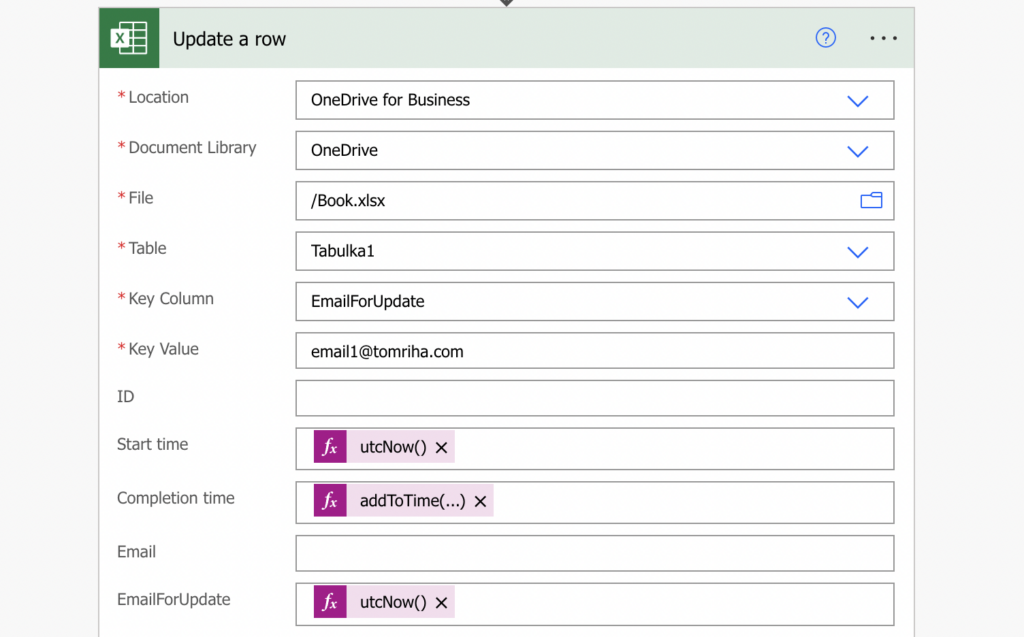

Once the value is updated, the flow will automatically select the next row for the next update.
Summary
When building a flow, you should always consider not only the flow itself, but also the data it works with. If Power Automate doesn’t allow you to update multiple Excel rows with the same value, you can just add another column as a workaround. It’ll find the row with the value duplicate, update it, and change the value. That way it’ll never find the same row, always updating the next one.
But you can make your life much easier if you add a unique id to each row.
Hii have a question.
I am finding the way to update multiple excel rows that have the same id; because as you show on the solution of this question:
https://tomriha.com/update-multiple-excel-rows-with-the-same-key-in-power-automate/#:~:text=If%20Power%20Automate%20doesn%E2%80%99t%20allow%20you%20to%20update,the%20same%20row%2C%20always%20updating%20the%20next%20one.
The function only update the first row with the key id; but in my program i want to update all the rows that have that key id.
Thank you for your blog it is very helpful and if you can help me with this question; it would be awesome.
Hello Felipe,
that’s why you need an extra column whose value you can change and base the flow on this new column – once you change the key value it’ll pick the next row and update it. It’s not possible to do it if you have only 1 column.
Hello Tom, I’m really struggling with this I’ve found no other help online for this scenario.
What you are saying here makes sense but your example key value is static, how might this be made dynamic ?
For example if you had a filter array to get all of the duplicated occurrences and wanted to update all of those?
The answer is here, but its not obvious at first. The point is, this Action always going to update the first item it finds with the key – so as the loop is running, you update the key value you just used to something else unique like the date and time, and then on the next iteration of the loop, the next item with the same key becomes the ‘first’ item . You need to make a duplicate of your ‘key’ column to use for the flow, because it won’t matter if you trash the duplicate by changing its values as the loop is running. After you’ve finished, if you only need to run this flow one time, you can delete the second key column.
If you want to take an array which is a subset of the rows in your spreadsheet and do something with that array, you probably need to write to a new sheet by a different method.
Hello J,
you can make the key value dynamic, it would be a similar approach as in this article: https://tomriha.com/send-users-single-email-with-multiple-excel-rows-power-automate/. Get all the unique values from that column, loop through all of them, and update the rows one after another – it would be a loop in a loop.