“I added the button to start a Power Automate flow, but users keep pressing it over and over again, how can I hide it after the flow was started?”
The previous post explained how to add a button to SharePoint list/library to manually trigger a flow. But such button will be visible all the time and users can click on it over and over again. Multiple clicks = multiple flow runs. That’s why you should extend the JSON code a bit – hide the button after the first click, after the flow was started. And this post will show you how.
It’s also worth mentioning that the solution is not limited to hiding a button. You can use the same approach to hide (not disable) any column value based on another column. But for now let’s continue with the button example.
Hiding a column value
Hiding is done by adding a “style” and “display” properties to the JSON code as in the example with hyperlinks.
"style": {
"display": "=if(@currentField == '', 'none', 'inherit')"
}There’s a condition checking value of a column, and depending on the result it’ll set the “display” property to ‘none’ (hide) or ‘inherit’ (show).
That means you’ll need an extra column with the information whether a user already started a flow. If you’re building an approval flow you can use a status column, e.g. if ApprovalStatus = ‘Not started’.
{
"$schema": "https://developer.microsoft.com/json-schemas/sp/v2/column-formatting.schema.json",
"elmType": "button",
"txtContent": "Start flow",
"customRowAction": {
"action": "executeFlow",
"actionParams": "{\"id\": \"2c5dfcb2-aa4e-4cfd-9baf-2485225b1fa4\"}"
},
"style": {
"display": "=if([$ApprovalStatus] == 'Not started', 'inherit', 'none')"
}
}Note: You must always use the column internal name in the JSON code!
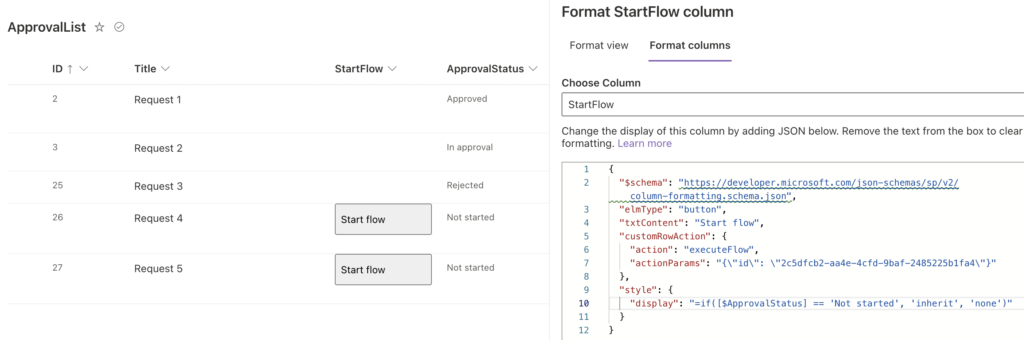
If there’s no status to check you can use also a checkbox. With a small adjustment show the button only if the checkbox is not ‘true’.
{
"$schema": "https://developer.microsoft.com/json-schemas/sp/v2/column-formatting.schema.json",
"elmType": "button",
"txtContent": "Start flow",
"customRowAction": {
"action": "executeFlow",
"actionParams": "{\"id\": \"2c5dfcb2-aa4e-4cfd-9baf-2485225b1fa4\"}"
},
"style": {
"display": "=if([$FlowDidRun] != true, 'inherit', 'none')"
}
}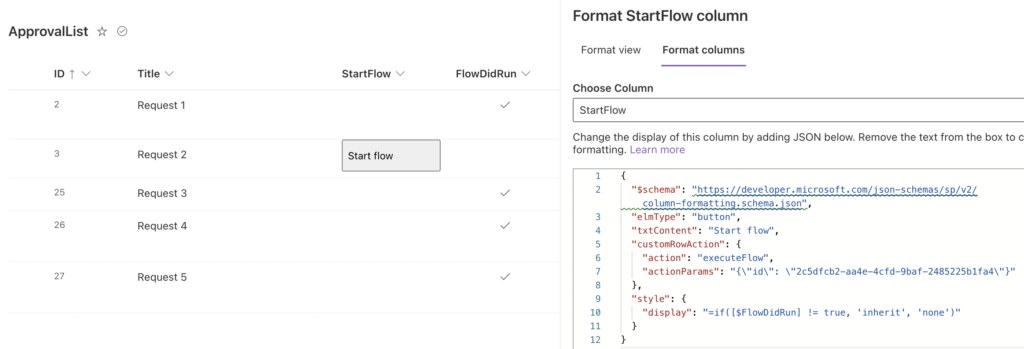
IMPORTANT: you must always check the checkbox or change the status as the first action in the flow! JSON button can do only 1 action, and this one will trigger the flow…
Summary
If you use a button to start Power Automate flow, you should always hide it once the flow is started. You shouldn’t let user run the flow multiple times, not sure whether the flow already runs. Show them the button only when needed and hide it during the first flow run by updating the ‘control’ column.
I have had some difficulty getting my button to hide conditional on a date column. My date column is populated by the approval flow (it is tracking the date the approval started). I only want the button to appear if the date column is empty. Any suggestions?
Hello Chris,
I’d try:
“display”: “=if([$columnName] != ”, ‘inherit’, ‘none’)”