“I’m trying to turn my Excel file into a csv, but the Power Automate flow exports only the first 256 rows, how do I get the rest…?”
Microsoft Excel is still one of the commonly used data storage when using Power Automate. You have a file with many rows, lots of data, and a flow that’ll do some operations over it. But with a lot of rows comes also a small limitation – the ‘List rows…’ action will return only 256 of them. What if it’s not enough? If there’re more rows to process and Power Automate just ignores them?
Use filter to reduce the number of rows…
One solution might be to reduce the number of rows. If you don’t necessarily need all of them, you can filter only the ones you want using a filter.
… or turn on pagination
If you need all of them then you’ll have to turn on the pagination. It’s not enough to increase the ‘Top Count’ as when getting only 100 SharePoint items. For the ‘List rows…’ action you must go into the action settings…
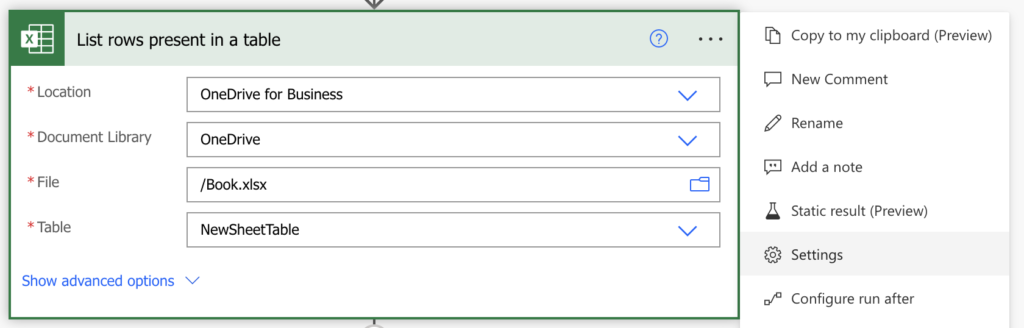
…turn on the ‘Pagination’ and set a threshold to a higher number.
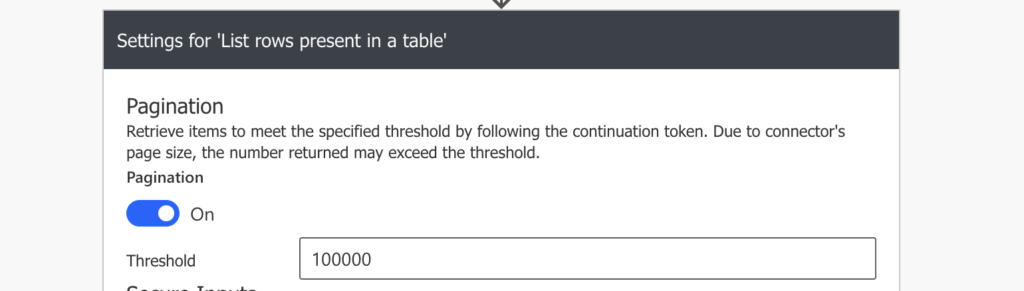
Click the ‘Done’ button and you’re done. The ‘List rows…’ action will now return all the rows you want.
Summary
Returning only 256 rows from an Excel file is very often a problem for Power Automate users. While you might think that it’s enough to increase the ‘Top Count’ as in the ‘Get items’ action it’s not, and it can cause your flow to not work properly in the future. That’s why you should always consider whether there’s a possibility of more than 256 rows in your Excel file and deal with that in the way explained above.
Turn on the pagination in the action settings and increase the number of rows, and don’t forget to use a filter whenever possible.