“How can I format the values from multiple choice SharePoint column in a .csv file created by Power Automate? It shows an ugly string instead of the value(s).”
{“@odata.type”:”#Microsoft.Azure.Connectors.SharePoint.SPListExpandedReference”, “Id”:2, “Value”:”In progress”}
When working with multiple choice SharePoint columns in Power Automate, they’ll be always processed as an array. Until you run the flow, Power Automate doesn’t know what value a column contains, it knows only the list/library structure. And if the structure has a choice column with multiple choice enabled, it must be prepared to process all of them. To receive all of them in an array and process them one by one.
That’s why you don’t see the dynamic content for ‘Value’ of the multiple choice field (unlike single choice columns). Until you loop through all the choices in the array, Power Automate doesn’t know what values they contain. And since you can’t loop inside the ‘Create CSV table’ action, Power Automate will allow you to use only the full array. Even if it contains only a single choice for the given item.
{"@odata.type":"#Microsoft.Azure.Connectors.SharePoint.SPListExpandedReference", "Id":2, "Value":"In progress"}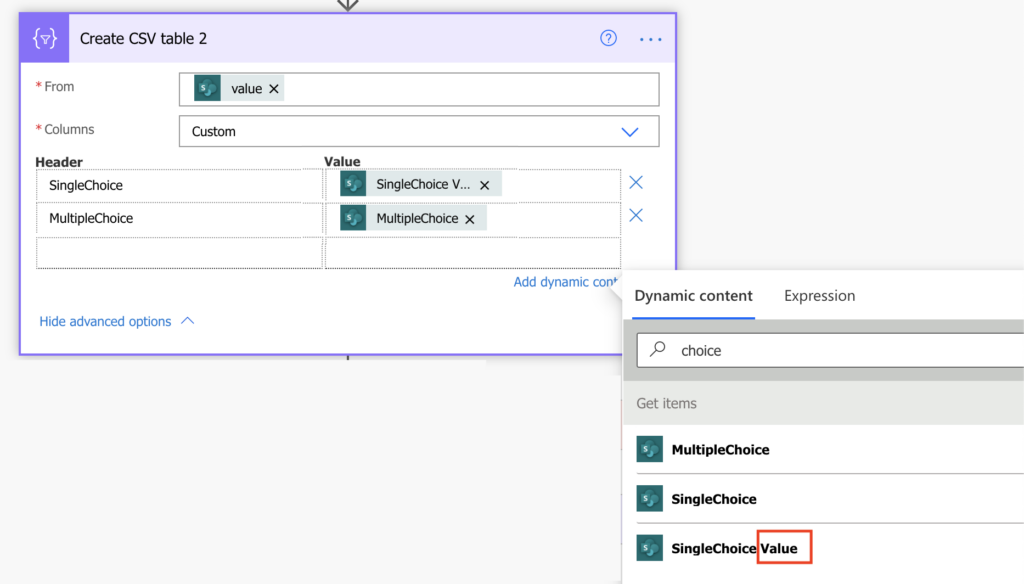
To access only the ‘Value’, you must filter it out from the array. And since you can’t loop, it must be done using a single expression.
Build the expression
I already went through the process of building the expression in THIS post. But if you want the expression right away, it should look as below.
join(xpath(xml(json(concat('{"body":{"value":', item()?['COLUMN NAME'] , '}}'))), '/body/value/Value/text()'), ', ')The expression above will take the whole string {“@odata…} and convert it into a valid JSON. Valid JSON can be then converted into xml, and xpath(…) will allow you to access the desired values from the array. Join(…) will just format the final output into a comma separated string.
Example
The ‘MultipleChoice’ column from the previous screenshot contains the following string, 3 choices were selected:
[{"@odata.type":"#Microsoft.Azure.Connectors.SharePoint.SPListExpandedReference","Id":0,"Value":"Choice 1"},{"@odata.type":"#Microsoft.Azure.Connectors.SharePoint.SPListExpandedReference","Id":1,"Value":"Choice 2"},{"@odata.type":"#Microsoft.Azure.Connectors.SharePoint.SPListExpandedReference","Id":2,"Value":"Choice 3"}]You want to extract only the values, a string “Choice 1, Choice 2, Choice3”. Instead of using the dynamic content directly as on the screenshot, use the expression with the ‘MultipleChoice’ column name.
join(xpath(xml(json(concat('{"body":{"value":', item()?['MultipleChoice'] , '}}'))), '/body/value/Value/text()'), ', ')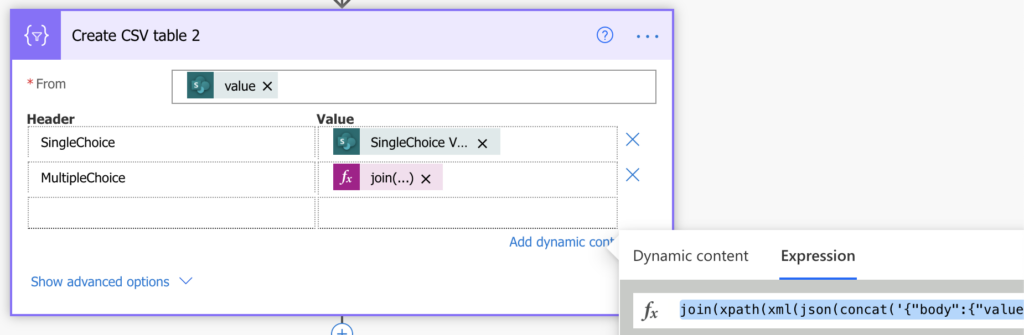
The MultipleChoice column in the .csv file will contain the desired value: “Choice 1, Choice 2, Choice 3”.
Summary
I went much deeper into the expression in THIS article. The approach is the same, the only difference is in the value you want from the multiple choice column. Otherwise it’s the same Power Automate xpath(…) expression, only this time you extract and format the multiple choice column into a csv.
Thank you so much for this!! This is very smart!
I owe you a cyber pint. I struggled with this for a while. I fixed it in 5 mins after reading your post. I have no idea how you figured this out but I am glad you did. I tip my cap to you sir.
Thank you so much, it worked for me too! you are really life saver.
I tried your solution, but what if the multiple choice column has a null value, how does this affect your solution?
Hello Claudette,
if there’s no value then the xpath() won’t find anything = it’ll return an empty array = the outcome will be an empty value.
You BEST !!!
Hi – however hard I try I get an error when trying to run this code:
The execution of template action ‘Peripherals_CSV’ failed. The column values could not be evaluated:
‘The template language function ‘json’ parameter is not valid. The provided value ‘{“body”:{“value”:}}’
cannot be parsed: ‘Unexpected character encountered while parsing value: }. Path ‘body.value’, line 1,
position 17.’. Please see https://aka.ms/logicexpressions#json for usage details.’.
Can you guide me as to where I might be going wrong?
Resolved it – I’m new to this and didn’t know I need to precede this with Get Items actions. It works brilliantly now!
Hello Sarah,
I’m glad that you solved it. You can read from the error message that the parameters of the ‘json’ functions were not valid as it contained only ‘{“body”:{“value”:}}’ = it was completely missing the data from the SP column.
I am getting this same error and not understanding the issue.
My column name is “Barrier to discharge; pending”
So my expression is
join(xpath(xml(json(concat(‘{“body”:{“value”:’, item()?[‘Barrier to discharge; pending’] , ‘}}’))), ‘/body/value/Value/text()’), ‘, ‘)
I am using the SELECT action, then adding this output into the table.
Hello Jamie,
you must use the column internal name, not the display name, it might be something like Barier_x0020_to_x00… as explained here: https://tomriha.com/what-is-sharepoint-column-internal-name-and-where-to-find-it/
Jesus wept man…. I spent hours faffing with this and was about to give up before finding your brilliant blog and resolving things instantly! Thank you so much for sharing. Kudos.
Prior to this I had a second flow set up just to populate a slave text column, triggered on ‘item created or modified’ – which then resulted in countless more hours faffing about to prevent the infinite triggering risk!
Thank you so much.
This site is bookmarked with enthusiasm.
Hi Tom,
Thank you for posting such problem and the solution,
What if I am using a person field? a column name Action By and want to show the Display name
join(xpath(xml(json(concat(‘{“body”:{“value”:’, item()?[‘Action By’] , ‘}}’))), ‘/body/value/Value/text()’), ‘, ‘)
I tried it but it gave an error? Can you advise if this apply only on the multiple choice and as well person field?
Hello Osama,
you must use the column internal name (https://tomriha.com/what-is-sharepoint-column-internal-name-and-where-to-find-it/), not the display name.
Hi Tom,
Is there a way to do it’s reverse, such as based upon CSV value update choice column respectively?
Hello Rakesh,
I probably don’t understand the question, if you have csv with values then you can use it to update items using the standard actions.
Hi, thanks a lot!
What if I need a only unique values from multiple choice column for set of records in the SharePoin list? Say, I have 2 records in the list. First once contains “Choice 1″ value in multiple choice column and the second contains “Choice 1″ and “Choice 2”. Using your method I will get two values in my CSV:
Choice 1
“Choice 1, Choice 2″
But how do I get the following?:
Choice 1
Choice 2
Hello Alex,
I guess you’d need some pre/post processing of the values, but doing all of it seems terribly completed within a single expression inside the ‘Create csv table’ action.
Hi Tom,
I checked my Column name, mine is Countries, simple is that. I checked it in the Get items raw output. I use your expression:
join(xpath(xml(json(concat(‘{“body”:{“value”:’,item()?[‘Countries’],’}}’))),’/body/value/Value/text()’),’,’)
But I still get the body:value error seemingly I am not grabbing the correct column and this is driving me mad. What else can be wrong?? I am trying it with a simple compose and I fail at the concat step.
concat(‘{“body”:{“value”:’,item()?[‘Countries’],’}}’)
Inputs:
{“body”:{“value”:}}
Outputs:
{“body”:{“value”:}}
I triple checked, I am using the machine name of the column. Column has data, it’s multiple choice and I set data in the list. Get items works well, I can get the other data.
Hello Gergely,
the first thought from reading your comment is: do you reference the right action in the input? If the output shows that it has property ‘Countries’ but it doesn’t return any value when referencing it then I’d check the input.
Hi Tom, i too am facing the same issue and i checked with the input, i found when the column value is blank the flow does not runs and shows the ‘body:value error’. Can you please let me know any changes that can be done in your expression
join(xpath(xml(json(concat(‘{“body”:{“value”:’, item()?[‘COLUMN NAME’] , ‘}}’))), ‘/body/value/Value/text()’), ‘, ‘)
Hello Yash,
I didn’t have any problems with the expression no matter whether the column was empty or not, so it’s hard for me to advise how to solve your problem.
your column name has to be exactly the same as your list header. You might wanna check on cap letters, any unintentional spaces after the word or smth..
OMG! I agree with all the comments already posted. This is amazing! I have spent countless hours over the past two weeks trying to get a multi-choice field exported with the rest of my single value items in a SP list. I watched and read so many other “solutions” and none of them worked. Thank you so much for posting this. I cannot begin to tell you what relief it is to finally have a working solution.
Thanks this saved me so much time. I’m super grateful! Sending you thanks from Ghana!
Thank you so much for this post! I was trying so many things and getting so frustrated, but this solved it for me!
TYVM REALLY HELPED ME A LOT !!
Hello,
Thank you for the post. I added this expression for the column I have that are “choice type”. I have a total of 19 fields and 8 are “choice” when I run the flow it runs successfully but when I open the excel sheet it only show 11 of the fields and only 1 of those 11 fields is of “choice” type for some reason I can’t see the rest of the fields in the excel although I have it map on the “create csv table” step.
Thank you very much, this post helped me to resolve long-standing issue.