“I need to display image from SharePoint library in the Power Apps mobile application, is there a better way than adding a flow?”
If you build not only flows but Power Apps too, you might notice some inconsistency between the app in browser and in mobile phone. One of them are multimedia stored in SharePoint. While the browser Power App shows all images, all videos and sound files, the mobile application doesn’t. If it’s stored in SharePoint you’re out of luck, all you can get from an image is the image thumbnail. That’s not really sufficient if somebody needs to read data, e.g. from receipts…
How do you display SharePoint images in the mobile app in a reasonable resolution?
Start from the image thumbnail
As already mentioned, you can get the image thumbnail. The best resolution that’s easily available is the large thumbnail, e.g.
LookUp(Documents, ID=2189).Thumbnail.Large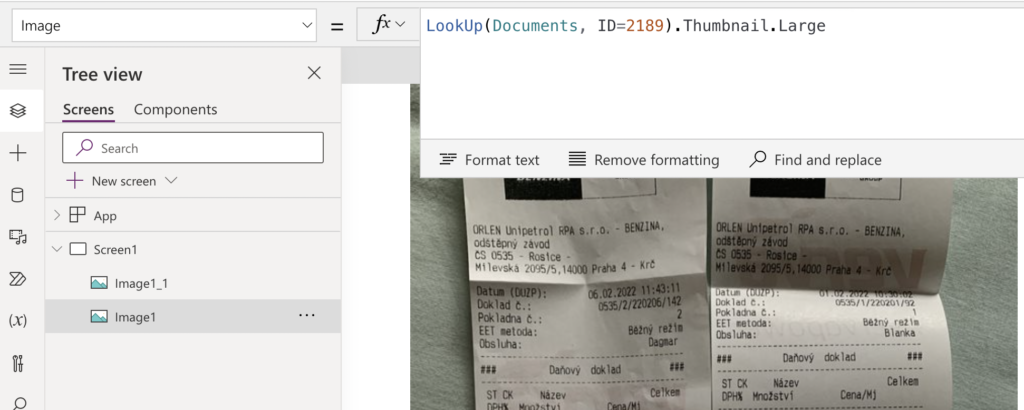
Such image will be visible in both, browser and mobile app, but it’s not very sharp. The large thumbnail resolution is 800×800 px as you can see in the thumbnail url.

Change the resolution
Yet since the resolution is defined in the thumbnail url, you can change it. Use the Power Apps Substitute(…) function to replace the width and height of the thumbnail, e.g. to 3200×3200 px.
Substitute(
LookUp(
Documents,
ID = 2189
).Thumbnail.Large,
"&width=800&height=800",
"&width=3200&height=3200"
)The difference in image sharpness is then clearly visible (much more in the app than on the screenshots below).


That’s it, one substitute instead of various flows that’ll show you the image.
Summary
While Power Automate is an amazing tool, it’s not always necessary to build a flow. As you can see in this article, if you want to display image from SharePoint in your Power Apps in a reasonable resolution, you don’t need a flow. All you need is a workaround directly in the Power Apps that’ll save you a ton of flow runs. Instead of running a flow for every image you want to show, you can take their thumbnail and increase the resolution.
Hi there,
Great blog post and good work around. Do you happen to know of a way of playing videos that are stored in a document library? I been able to deal with most file types including pdf, docs etc but not video files.
Cheers
Hello Danielx64,
unfortunately I don’t. I tried to find one but I gave up, I’ll keep hoping that there’ll be some in the future.
Hello!
After searching high and low, i finally found a partial solution.
I set my Gallery’s Image control’s Image field as instructed, however, only some of the gallery images are displaying, while others continue to have no image.
The right way to do that.
Thankyou so much!