“My SharePoint site is accessed by many users, but each of them should see different content on the homepage. How can I do that?”
When embedding list or library on the homepage, you can define which view on the list/library the webpart should use. You can use placeholder [Me] in the filter section of the view to filter based on the currently signed-in user.
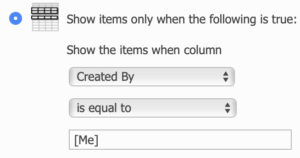
You can use any Person or Group column to create such a filter – just create your own column, for each item/file enter the specific user, and add a filter into your view as shown above using the [Me] placeholder.