“I use Power Automate to archive files, is there a way to keep the original created and modified date when I copy them to archive?”
When you use Power Automate to copy or move files between SharePoint libraries, you might miss some information. You’ll lose the original author and creation date, and last modification date and the user who modified it. Flow will replace all this information. The author and editor will be replaced with the user running the flow. The creation and modification date will be replaced by the flow run date. If you want to keep the original information, you must copy it by yourself.
Copy the users and dates
While it might be possible to change the Created, Created By, Modified, and Modified By with an HTTP request, you shouldn’t do that. Once you start messing with this information, the whole SharePoint accountability will be lost. It should always stay clear who created or modified a document, and when. Even if it’s a a copy of a document, or an archived document. Therefore, I can’t recommend to change the standard SharePoint columns.
But with that in mind, there’s nothing wrong with adding new columns to the other library. You can add a separate custom column for each of the information. Two people picker columns for the author and editor, two date and time columns for the dates.

Once you have the extra columns, you can update them. After you copy/move each of the files, update the column values.
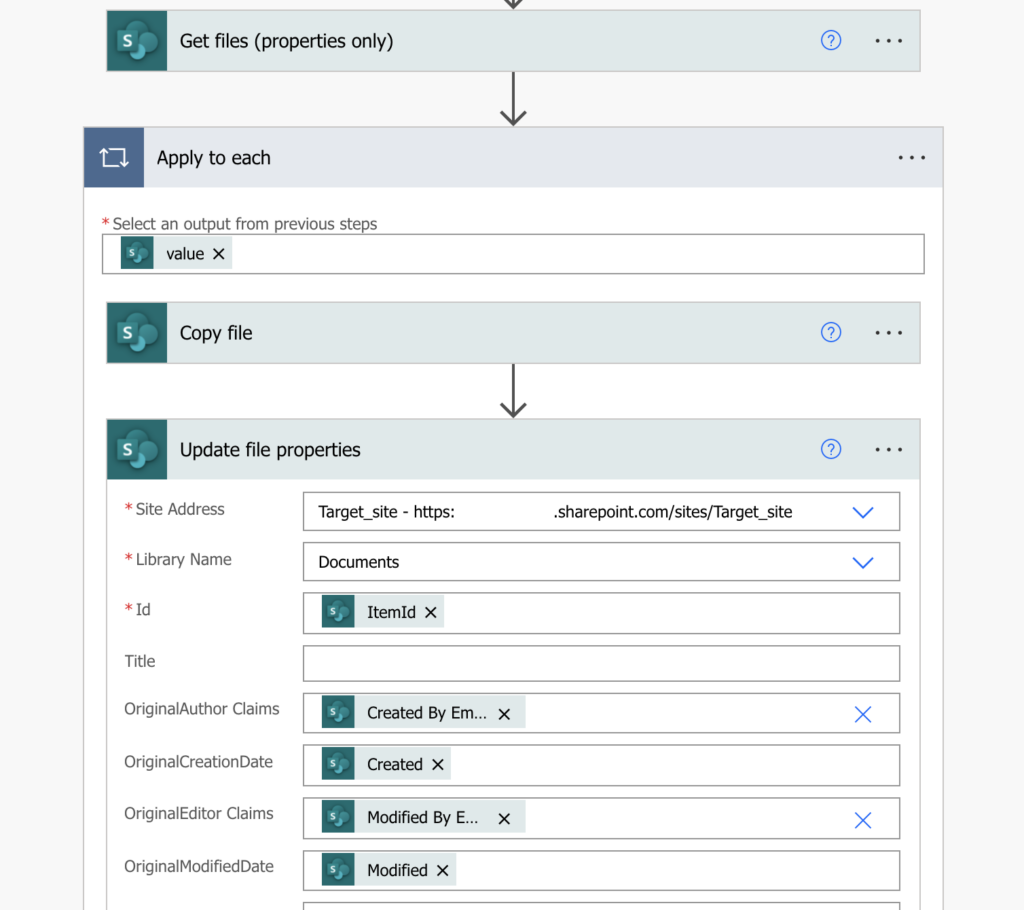
All that’s left is to modify the library views to show your columns instead of the default ones.

Summary
You shouldn’t use Power Automate to rewrite the created date when you copy files between libraries. It’s a very bad practice. But you can add your columns to store any additional values you need. You can store the original author and editor, including the dates, if you create and update the columns. All that’s needed is to update the columns after each copy/move of a file and change the view on the library.
This is literally a click bait Tom! 😀
Hello Tom,
I need to create a flow to share the file from one SharePoint to another Sharepoint
source is one domain and external SharePoint is in different domain (basically both are sister companies)
i tried to create multiple flows but its not happening could you please assist
Hello Ashiqe,
you can do such transfer, but not using only the standard Power Automate actions – all the connectors are by connected only to your tenant, the tenant where the flow is running. To move files to a different tenant you’d have to connect to that tenant using an http request – I’d say you’d have to register an application in Azure of the second tenant, give it the necessary permissions, and then connect to that tenant with a generic http request, authenticate, and transfer files through Graph API. I didn’t do it yet so this high level idea is all I got at this moment.