“My process has multiple MS Forms forms for various users, can I somehow connect the responses and create/update only a single SharePoint item with Power Automate?”
When you need information from users in your process, MS Forms is one of the possibilities. You define what information you need in form of questions, and send it to the users. A simple Power Automate flow can then store the responses in a SharePoint list for further processing. It’s not the most powerful tool, but it’s easy to use and it’s sufficient in many situations. It even allows you to collect information from users outside of your organisation.
But it gets complicated if you need to gather information from multiple forms into a single SharePoint item. It’s not possible to connect multiple forms together, to connect a response from one form with response from another one. All you get are multiple independent forms, each of them processed separately. As such, it’s not only technical solution to do some kind of connection, it must involve also user education.
Connect the forms using unique id
The only solution to connect multiple responses is to have some unique id. With unique id you can search in the SharePoint list where you store the responses. If an item already exists with such id, you can update it. If not, create a new one.
But the problem is that you can’t transfer any id between the various forms automatically. You can’t create a link that would prefill any data in a form, all the input must come from the users. Therefore, you must provide the id to the users, and ask them to fill it out.
It doesn’t matter what id it’ll be, as long as it’s unique. It can be a SharePoint item id that’s assigned when the flow creates new item (stores first form response). Or it can be employee id for an onboarding process. Or contract id for approval process. But in all cases you must tell the id to the users who’re filling the form and they must enter that id.
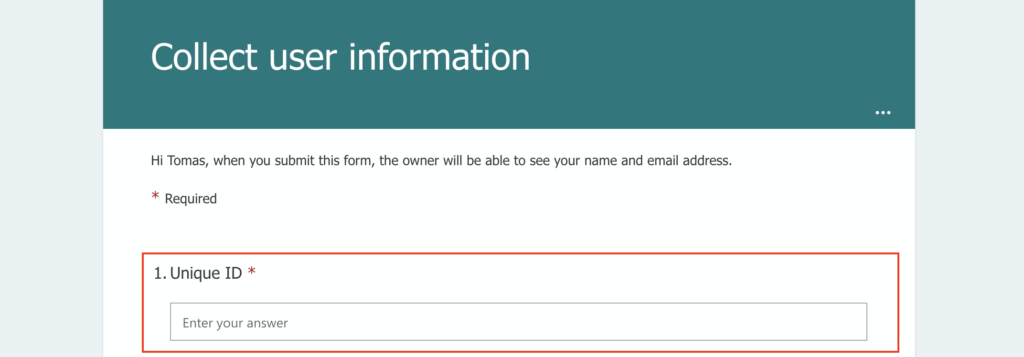
Once you’ve got the id you can implement a lookup to the SharePoint list with responses and update the existing item.
Summary
There’s no automated way how you could connect multiple MS Forms forms together and use Power Automate to store the information in a single SharePoint item. MS Forms by itself doesn’t give you enough information, it must come from the users.
And since it depends on the users, it’s not a perfect solution as if users enter wrong id it’ll not connect. But that’s a limitation you’ll have to accept. As part of the solution you must educate the users, and clearly communicate the id in each request.