The date filter in Power Automate ‘Get items’ action is not working, you get an error message or it’s not returning any items, even when it should?
Working with dates in Power Automate is a pain, but the list below might help you to identify (and solve!) your problems with the date filter (and conditions too):
- You must use column’s internal name, column with name “Next date” can have internal name “Next_x0020_date”. To get the internal name just run once Get items without any filter. It’ll list column internal names in history in Body of the action. Or take it from the column settings url.
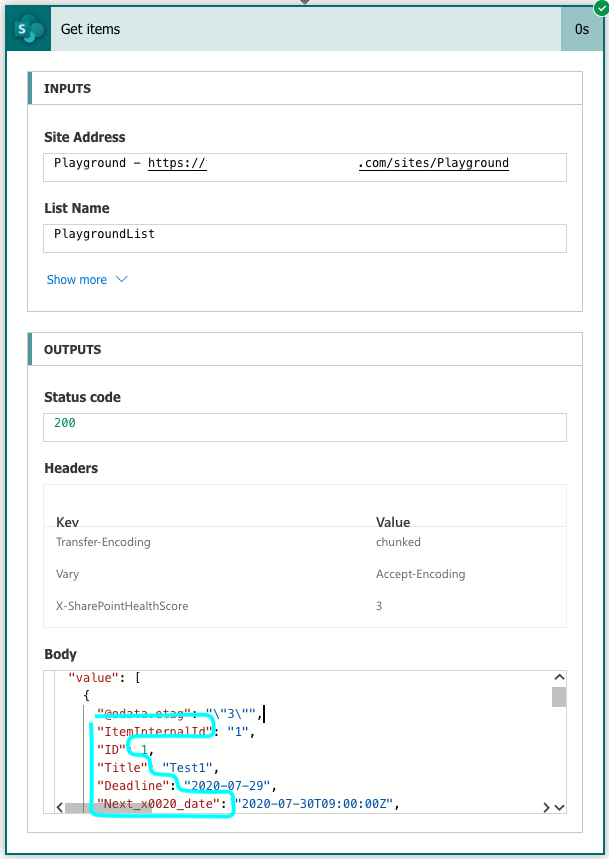
- Value must be in single quotes

- Date only column must be compared to date only value, e.g.
utcNow('yyyy-MM-dd')as used in the basic reminder flow.
- Dates must be in the same format, you can’t have ‘MM/dd/yyyy’ format in your column and ‘yyyy-MM-dd’ format in the expression. If you’re not sure what format to use, try storing the dates into variables.
- If you column includes time, you shouldn’t use eq condition as the hours/minutes/seconds part will be rarely equal. Either switch the column to Date only, format the date using the
formatDateTime()expression or use gt / lt conditions instead, as in the event reminder flow.
hi tom
i followed all the steps, but one i test this message pops up:
The expression “Created eq ‘2021-05-29” is not valid. Creating query failed.
clientRequestId: cfac4a2f-0cbf-4dfd-9ae8-0f1d02f31c8b
serviceRequestId: cfac4a2f-0cbf-4dfd-9ae8-0f1d02f31c8b
what do you recommend?
Hello ismail,
that’s the point 2 in the article: “Value must be in single quotes”. You’re missing the closing quote after the date.