“I’m replacing the default SharePoint form with a PowerApps app, but I don’t see a way to move it to another list, how can I do that?”
When building PowerApps applications, you often have to develop the whole user interface. Various forms, some overviews over the data, the possibility to search and filter… a lot of screens for even simple applications. Which sounds like a lot of work, especially if you use SharePoint on the background. The point is, SharePoint already covers big part of the functionality, the only inferior one being the forms.
That’s why it sometimes make sense to replace just the forms with a PowerApp and keep the rest.
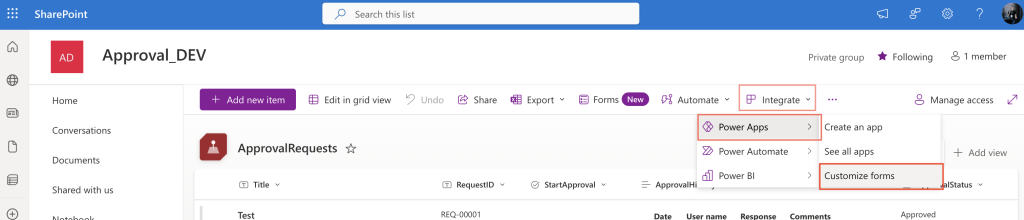
But application related only to a specific SharePoint list doesn’t appear among all the other PowerApps! How do you move it then? What’s the process to deploy it on production environment if you develop it somewhere else (something you should be always doing)?
Export the application
To export an app you must go into its Details page, that’s the same for SharePoint apps. But in this case there’s a bit different path. Since it doesn’t appear in the PowerApps portal, you must go there through the SharePoint list.
Go to the List settings -> Form settings -> See versions and usage (of the custom form created in PowerApps).
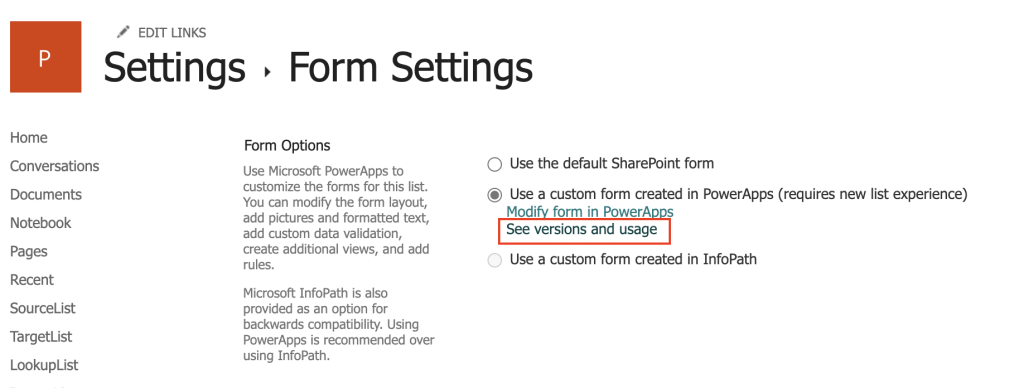
That’ll redirect you to the familiar app details page with the possibility to export the app. Export the package.
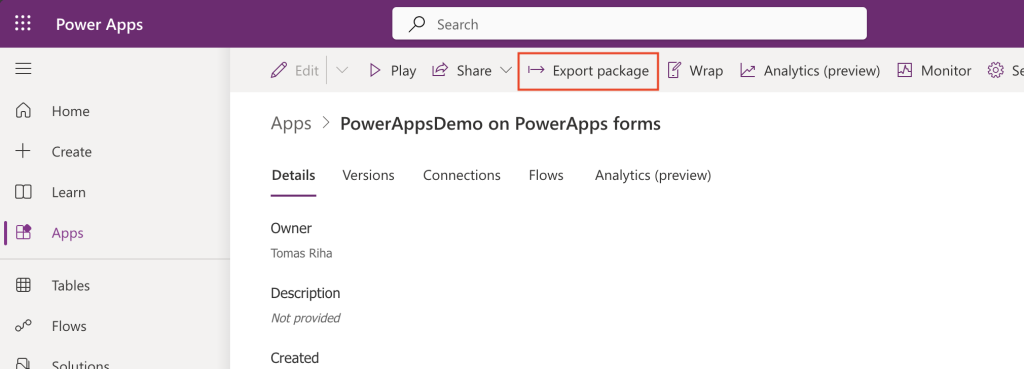
Reconnect it to another list
Now comes the tricky part, reconnecting the app to different sources. Extract the downloaded .zip file and dig deeper until you find the .json file with the application.

Open it in a code editor, e.g. Visual Studio Code.
This is the source code file for the PowerApp, containing all the references to connections its using, e.g.
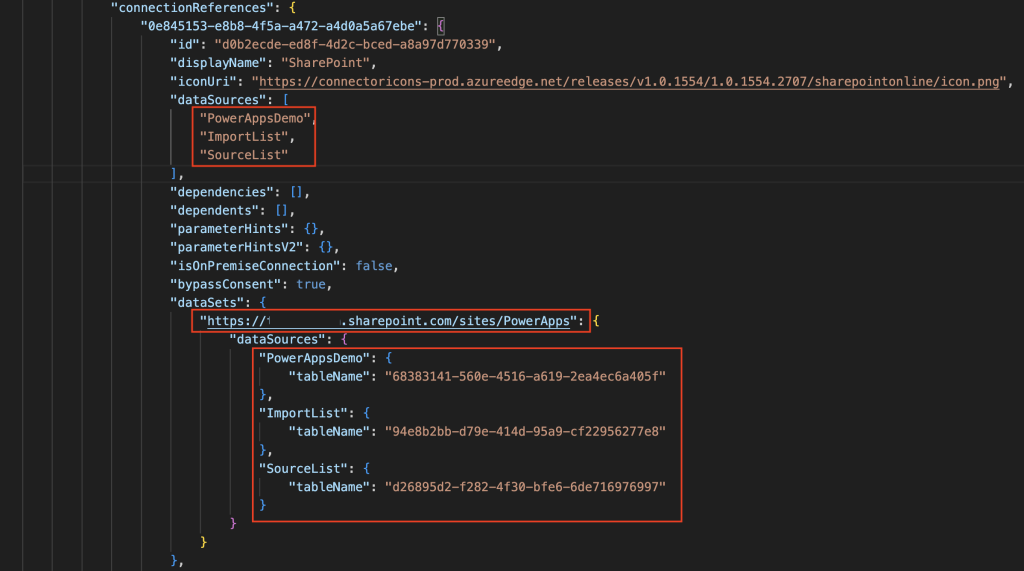
You can see that there’re references to the SharePoint site, list names and their identifier. That’s the part you want to update. Replace the original list names with the list names on the other site. Replace the original url with the url of the new site, and do the same with the list identifiers.
IMPORTANT: Replace it everywhere in the file as the url / ids can appear on multiple places.
Once finished, update the file in the original .zip. This is something you’ll have to do in Windows as Mac OS is adding some system files to .zip making it unusable in this case.
Import it again
The last step is to import the updated .zip file. Go to the PowerApps portal and import it as any other PowerApps package.
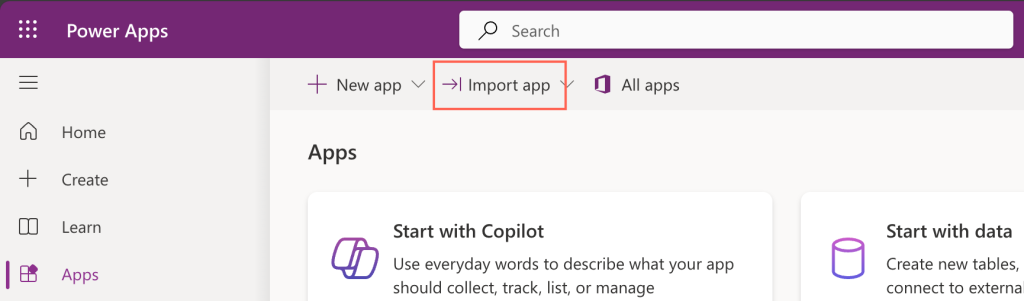
If you updated the paths and identifiers (and updated the .json file in the .zip) the PowerApps app will be available on the new list. Just go do the List settings -> Form settings and tell it to use the custom PowerApps form.
Summary
It’s not always necessary to build a full PowerApps application, sometimes replacing just the SharePoint form can be enough. Since you shouldn’t develop directly on production, you should have a separate environment where you develop and test your solutions. It’s the same when replacing SharePoint form with an app. Yet in this case it’s even more tempting as there’s no easy way to move the form to the production list later…
However, as you can see in this example, it’s doable. You can move the PowerApps app replacing a SharePoint form to another list, it’s just a bit more complicated. Download the app, replace all the connection references, and import it back. That’s it, the app was moved to another list.
1 thought on “How to move SharePoint form PowerApps app to another list”