“Can I include also a direct link to a view with all the relevant SharePoint items pre-filtered when sending a reminder in Power Automate?”
When you send reminders in a Power Automate flow, you want to send only one email per user. No matter how many requests are waiting for his response, there should be just a single reminder with all of them. While including a direct link to each of the requests will make user’s life easier, you can take it one step further. With a link for each request they still have to go to the email, click a link, check the request, close it, and go back to the email to click on the next link.
What if you could include also a single link to show them all the requests? One link to pre-filter the SharePoint list / library only with the relevant items / documents?
Start from the SharePoint list view
To create a pre-filtered view, you must start from the view. Go to the SharePoint list / library, and since the reminders are based on the ‘Approver’ and ‘Date’ column, apply a filter on these two columns. For example, filter all items assigned to a user with due date in 3 days.
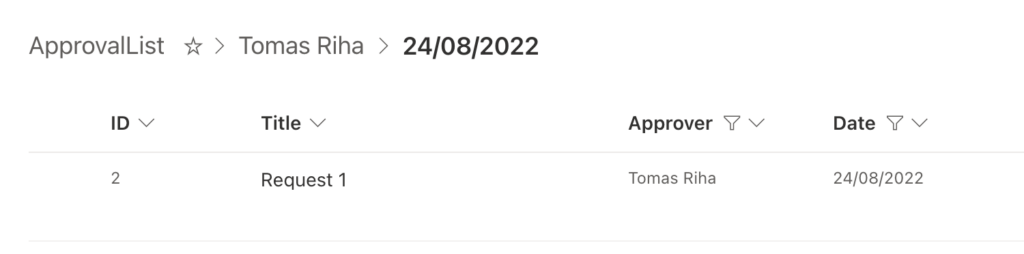
Take the url from the browser and copy it into a text editor, it’ll look similar to the url below.
https://xxx.sharepoint.com/sites/Playground/Lists/ApprovalList/AllItems.aspx?newTargetListUrl=%2Fsites%2FPlayground%2FLists%2FApprovalList&viewpath=%2Fsites%2FPlayground%2FLists%2FApprovalList%2FAllItems%2Easpx&FilterField1=ApproverSingle&FilterValue1=Tomas%20Riha&FilterType1=User&FilterField2=Date&FilterValue2=2022%2D08%2D24&FilterType2=DateTime&FilterDisplay2=24%2F08%2F2022&viewid=29dd251b%2Da4c8%2D4bef%2Dbcd4%2D5c3c7cf04a19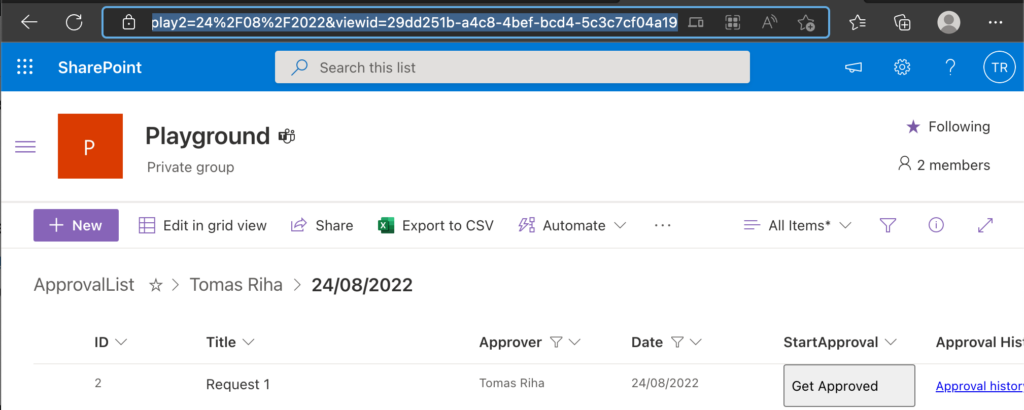
You can see that the url contains among other information also the filters. FilterField is the column internal name, FilterValue is the filtering value.

These are the url pieces that are relevant for you, remove everything after the ? except the FilterField and FilterValue.
https://xxx.sharepoint.com/sites/Playground/Lists/ApprovalList/AllItems.aspx?FilterField1=ApproverSingle&FilterValue1=Tomas%20Riha&FilterField2=Date&FilterValue2=2022%2D08%2D24
Replace the filter values
At this moment it’s still a fixed link for a specific user and a specific date. To make it personalised you must replace the FilterValues – use the user DisplayName to filter by the name and an ISO formatted date to filter by the date.
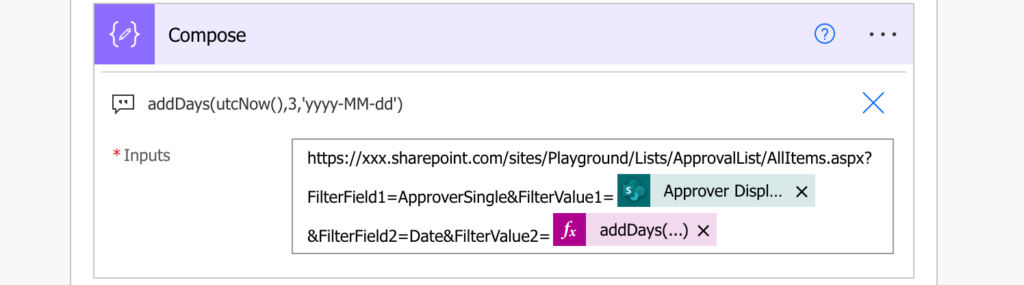
And that’s it, you just create a link that’ll filter the SharePoint view by a specific person and a date.
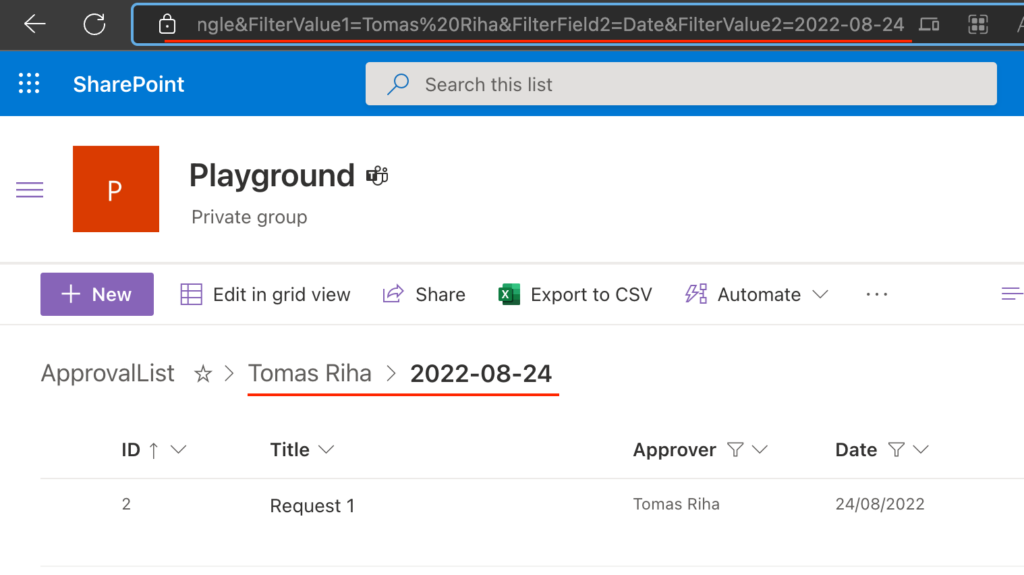
Summary
Since SharePoint filters are implemented as parameters in the url, you can easily replicate the functionality in Power Automate and create links for pre-filtered view. Start from the view and manually select the filters. Remove everything that’s not important for the filter from the url, and replace the values with dynamic contents / expressions. You’ll get a single link that’ll show only the requests fitting the filter. After that it’s up to you how you use this link, whether you send it directly or add it e.g. to SharePoint list view.