“How do I change the email sender address in Power Automate? I don’t want my Power Automate flow to send all emails from my email address.”
You built a Power Automate flow sending information in an email and everything works fine. Except one detail: every email sent by the flow comes from your email address. The number of emails you send to your colleagues multiplies. Some might even find it hard to recognize emails sent by you and emails sent by the flow. How can you change the email sender to avoid it?
‘Send an email notification (V3)’ action
You probably noticed there are two actions to send an email, ‘Send an email (V2)’ and ‘Send an email notification (V3)’.
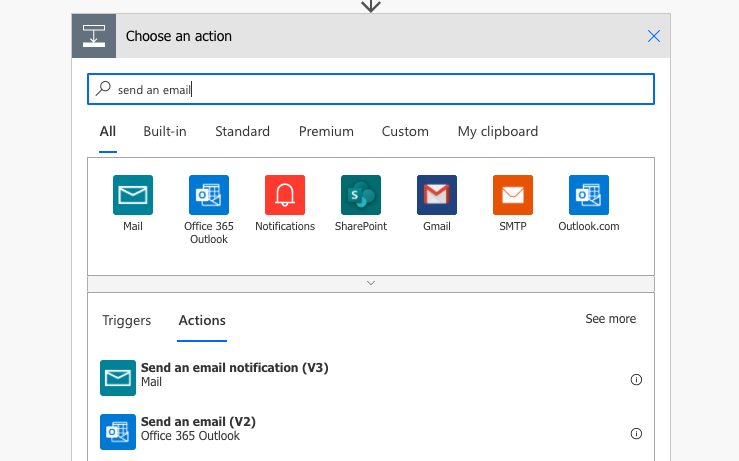
While ‘Send an email (V2)’ is using a connection to ‘Office 365 Outlook’, that means your email address by default, the ‘Send an email notification (V3)’ has ‘Mail’ connection, a generic connection to the Power Apps and Power Automate platform. Using ‘Send an email notification (V3)’ will send the email from ‘microsoft@powerapps.com’ address.

There’s a limitation though, you can send only 100 emails every 24 hours using this action.
Shared mailbox
Let’s go back to the ‘Send an email (V2)’ action. When you click on ‘Show advanced options’, you’ll see another field, ‘From (Send as)’. You can send emails from a shared mailbox.
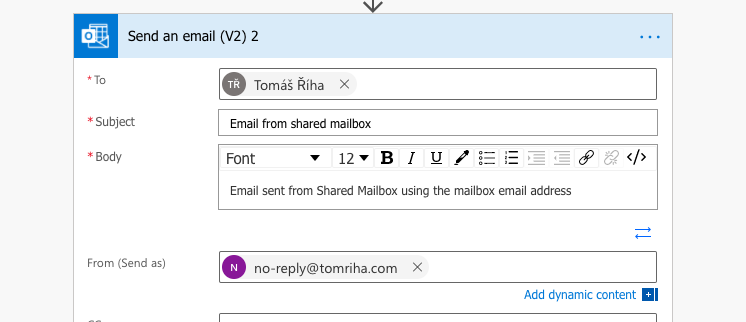
There’re just two prerequisites:
- The shared mailbox must exist.
- You must have either ‘Send as’ or ‘Send on behalf’ permissions to the mailbox. The difference is shown below:
- ‘Send as’
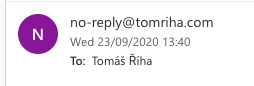
- ‘Send on behalf ‘

- ‘Send as’
Service account
You might have limited access to this possibility unless you work in your organizations’ IT department, but let’s keep it in the list. Having a dedicated service account used for flow management gives you another account whose connection to ‘Office 365 Outlook’ you can use when sending emails.
Use the service account connection in the ‘Send an email (V2)’ action and the account’s email address will be used as a sender. You’ll need to switch the connection for all email sending actions in the flow, unless you created the flow under the service account, in such a case the flow will be already using the connection.
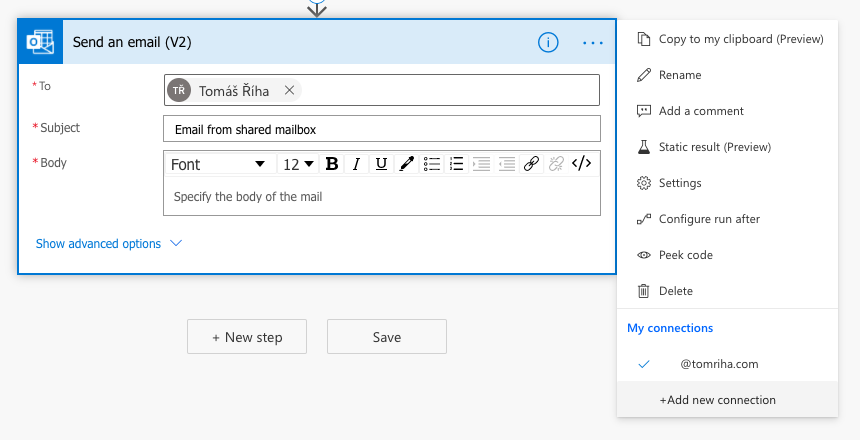
Summary
As you can see, there’re multiple options how to change sender email address in Power Automate. Out of the options above I like the 2nd one, having a shared mailbox to send the notifications, the most. There’re no limitations as when using the ‘Send an email notification (V3)’, you can have special email address for each solution, and you don’t need another (service) account with a license.
All that’s left is to format the email, e.g. add a table with SharePoint items.
Hi,
Using connections with a service account to work implies that you must log in with the service account to invoke the flow otherwise it is still run with the user’s credentials.
For example, if the flow is invoked by a power app, the power app should be used by logging in with the service account?
Hello Mauro,
I didn’t use this solution in a Power App yet, you’ll have to try how it behaves in various situations.
Hi – I’m trying using trigger – When a response is submitted on forms. Is it possible to send an email from the person who has submitted the form. Say person A sends a response on form and person B receives the notification from person A. Is that possible?
Hi Viplav. I am wondering did you figure out any solution for this question?
I am looking for exactly the same and appreciate your input. Please let me know. TIA.
Hello Viplav,
that’s unfortunatelly not possible, all action in a flow are using a fixed connection.
Hi,
this is good by my requirement is to send the email as the person who submitted the form.
for ex, User X submitted the form then my power app should send the email notification as User X has submitted the form instead of app developer or shared mailbox.
how do I achieve this?
Hello Pavan,
if the flow is triggered from a Power App then it should run under the user’s account and send an email as that user. If the flow is triggered automatically, e.g. on item creation, you can’t do that.
Hi Tom,
For options 2 (shared mailbox) and 3 (service connection), do recipients triggering the flow (from a Forms submission) need permissions to ‘send from’ shared box or connection or just the flow creator?
Hello Norrin,
automatically started flows (including the one triggered by Forms submission) use the connectors of the flow owner – it’s sufficient if the flow owner has them.