“I’m trying to filter rows, but Power Automate keeps telling me that the column used in Filter Query doesn’t exist… why?“
“Column ‘My Column’ does not exist. It may have been deleted by another user.“
“Could not find a property named ‘My Column’ on type ‘Microsoft.Dynamics.CRM.XXX’.”
Filtering is one of the most important concepts in Power Automate. Whenever possible you should use a filter to reduce the data the flow will work with. Your flows will be faster, easier to debug, and cheaper to run due to reduced API calls. Yet filters don’t really fall under the “no-code” approach as everything must be typed-in in the right format. Which leads us to the most common error you might see when creating a Filter Query – “Column xxx does not exist”.
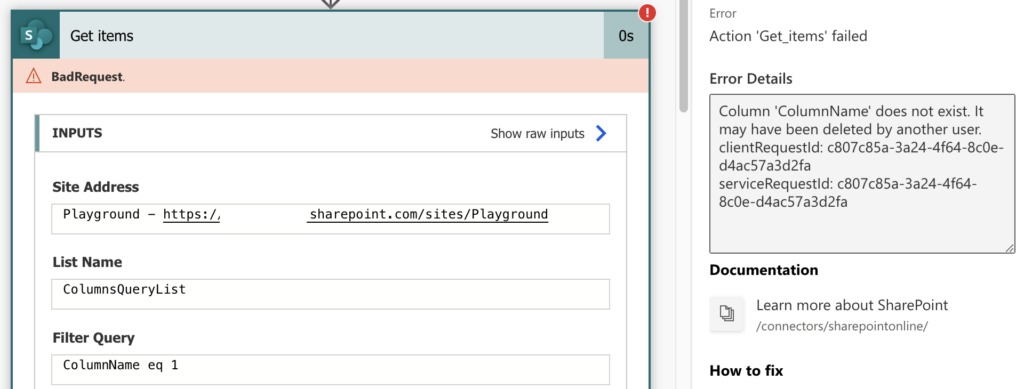
Get the column name right
Whenever you work with columns, let it be in SharePoint or Dataverse, you should remember that they have two names. One name that you see and which you can edit, another one on the background that’s assigned during creation. Filter Query always wants the background one, the one extracted from the column settings in SharePoint or Dataverse.
But there’s also another way to get this name – from the actions output JSON. If you keep both the actions – ‘Get items’ and ‘List rows’ without filters and run the flow, they’ll give you a JSON will all the columns. And since they also use the internal names, you just have to find the column in the output.
For example, I want to get only the rows where a lookup column contains a specific value – LookupValue1.
Firstly, I’ll run the ‘List rows’ action without any filters. I’ll get the result below that contains among others also the lookup column value.
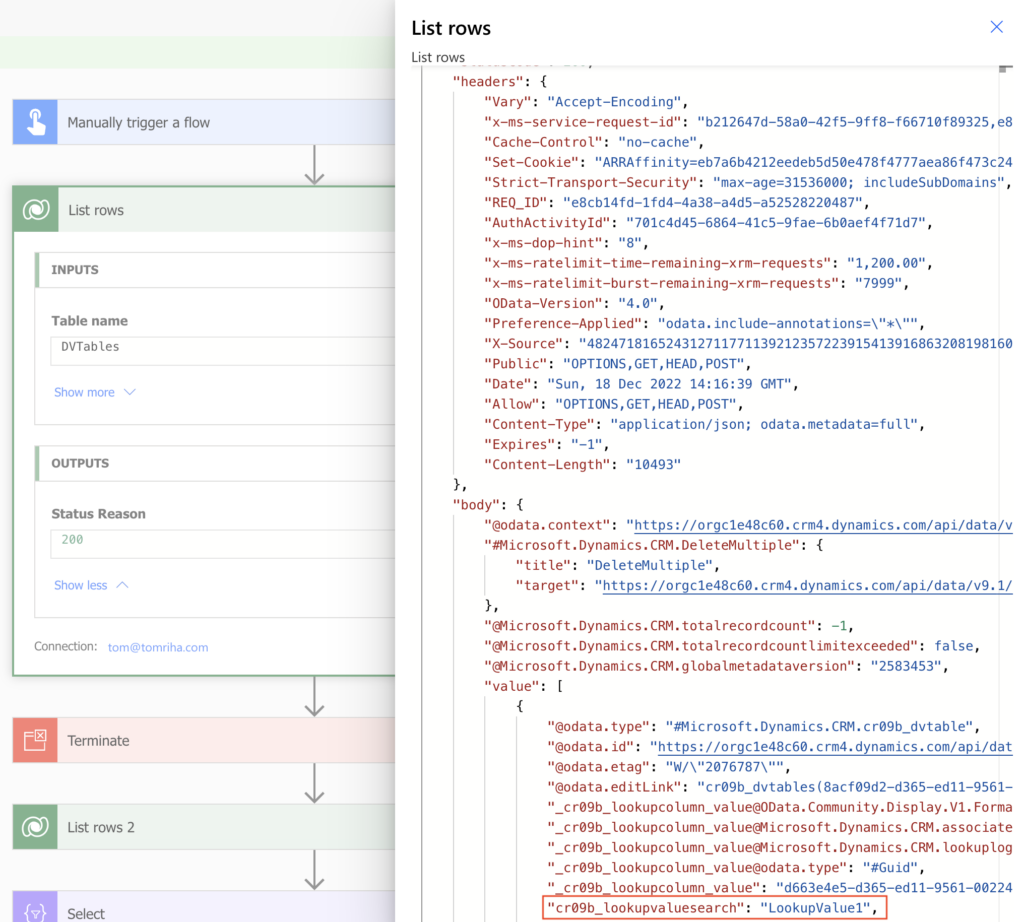
Now I know what to search for. I know the property name – cr09b_lookupvaluesearch – and the property value to look for – LookupValue1. Everything that’s needed to build the Filter Query. Type it in and get only the rows with the desired value.
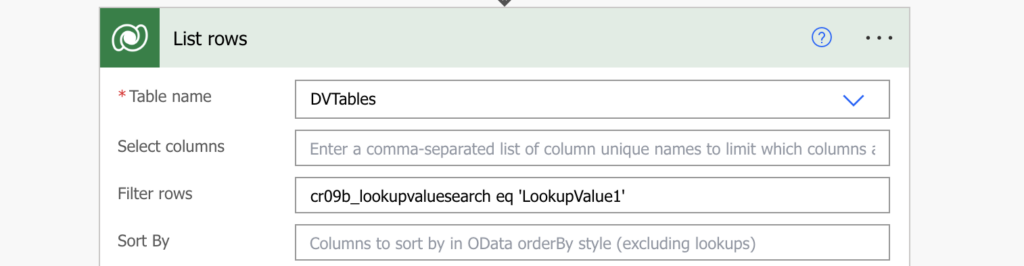
Summary
If you’re getting the ‘column does not exist’ error while trying to use the Filter Query in Power Automate, you’re probably using a wrong column name. Power Automate always needs the name on the background – internal name for SharePoint columns or logical name for Dataverse columns. No spaces, no special characters, just a single string.
There’re multiple ways to get them, but the easiest one is probably directly from the flow. Run the action, check the outputs, and copy the column name from there.