“I’m building a reminder flow for an approval process, but I’m not sure how to add a link to the approval task created by Power Automate.”
If you’re using Power Automate flows to improve your approval processes, you probably want to send also some reminders. One approval notification can be easily forgotten, but with one notification every day it’s not so easy…
Yet reminder functionality is still missing in the Approvals app, and if you want to send reminders you’ll need a separate flow. And a part of such flow should be not only the list of requests, but also some reference to the approval tasks. What options do you have? How can you navigate users to the approval tasks?
Link to the task in the Approvals portal
One link, where you can navigate directly to a specific task, is a link to the Approvals portal in Power Automate. It’s the same link that’ll send you to the approvals page in the format below:
https://make.powerautomate.com/environments/<environmentId>/approvals/received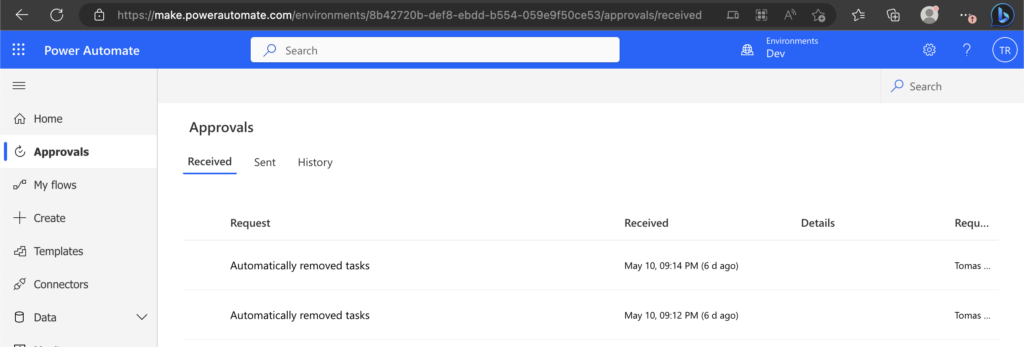
But that’s not all. With the approvals portal you can not only sent a link to the homepage, you can even send a link to a specific task. If you use the ‘Create an approval’ and ‘Wait for an approval’ instead of the ‘Start and wait for an approval’, you can access the task data in between, as explained in the article on deleting expired tasks. One of the available dynamic contents from the ‘Create an approval’ is the ‘Respond link’.
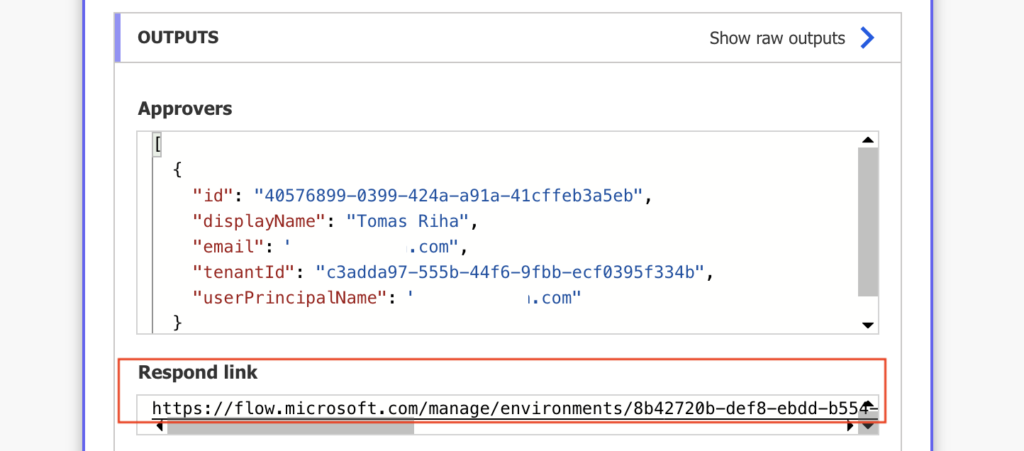
That’s a link that’ll send you directly to the task. If you store it somewhere between the Create and Wait, you can use it in your reminder emails. One email with multiple links, each leading directly to a specific task.
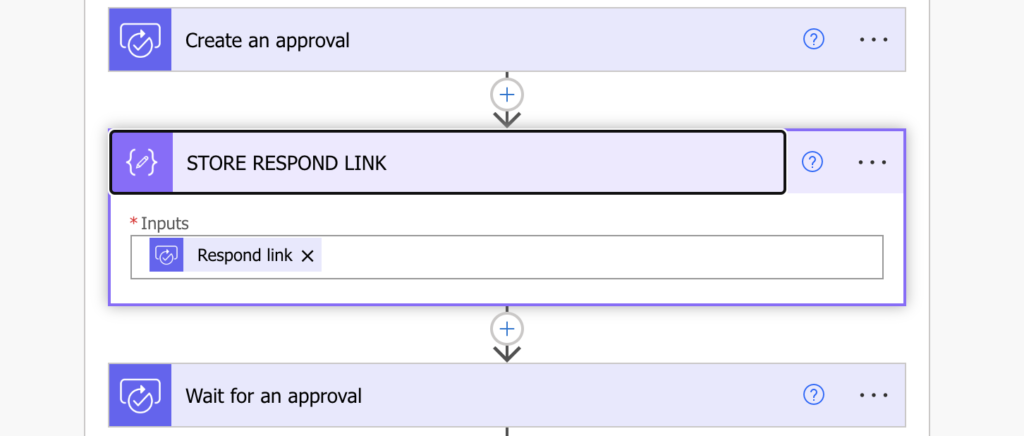
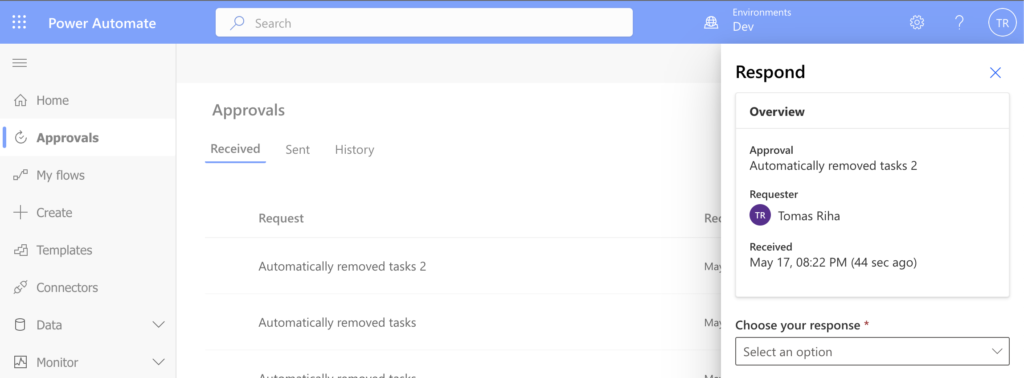
The downside is that you’re sending users to the Power Automate portal. It might be an environment they’re not used to work with, and they might be confused. It also displays the task detail in a strange way, sometimes breaking the format.
Link to the Approvals app in Teams
The second option is to send user to the Approvals app in Teams. This application, which is part of Teams, will give you an overview of all the tasks. Tasks you received, tasks you sent, their status, results, etc.
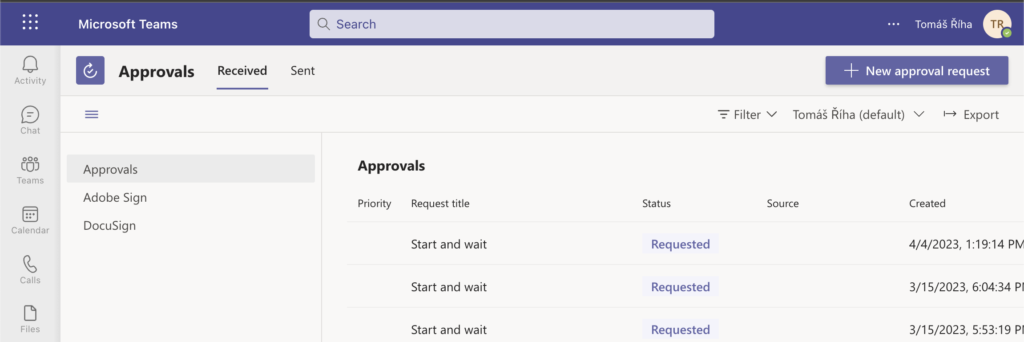
If you’re already using Teams in your organisation, it is a nice addition allowing users to do more work in a single place.
To build a link you’ll need ID of the Approvals application, available through the teams admin page.
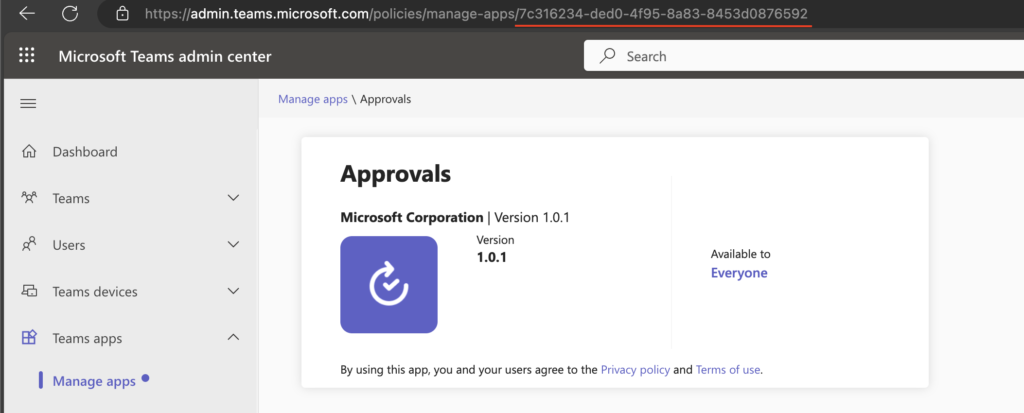
But since it’s a default app, developed by Microsoft and included in every tenant, the ID is always the same.
7c316234-ded0-4f95-8a83-8453d0876592The whole link would then be:
https://teams.microsoft.com/l/entity/7c316234-ded0-4f95-8a83-8453d0876592Unfortunately, unlike the Approvals portal, it’s currently not possible to send a direct link to a task. It’s also not possible to define which environment should be opened. It’ll always display the approval tasks on the default environment first, and it’s up to the users to change to the other environment.
Summary
As you can see, there’s currently not an easy and user friendly option to send a link to approval task from Power Automate. You can send a direct link to the Approvals portal, but it’s an unknown environment for many users. Or you can send a link to the Approvals app in Teams (if your organisation allows the app), but then users must search for the task themselves…
In the end, the best approach might be to ‘Follow up’ on the task occasionally as that notification leads directly to the task.
1 thought on “What approval task link can you send in Power Automate”