“How can I check the data provided by users, is there a way to validate input in Power Automate flows?”
Few weeks ago I published an article on improving the JSON schema to make the ‘Parse JSON’ action more powerful. It was mostly about the output of the action, to reduce the mess it creates, to make the outputs easier to use. But that’s not all, there’s another feature you can use in your flows – input validation. Not only do you define the JSON structure with the schema, you can add validation on the values too!
Let’s use the following JSON in the examples:
{
"Created": "2025-04-17T20:24:23",
"IsCurrentVersion": false,
"VersionId": 3584,
"Title": "Item title new version"
}If you use it in the ‘Parse JSON’ as a sample, you’ll get the schema below – it’ll be used in all the examples.
{
"type": "object",
"properties": {
"Created": {
"type": "string"
},
"IsCurrentVersion": {
"type": "boolean"
},
"VersionId": {
"type": "integer"
},
"Title": {
"type": "string"
}
}
}Property types
You can already see in the schema that every property has a “type”. That’s the first validation you can use – if the data you get is of a wrong type, ‘Parse JSON’ will fail. For example, if the type should be a number (integer) and you get a text (string) instead.
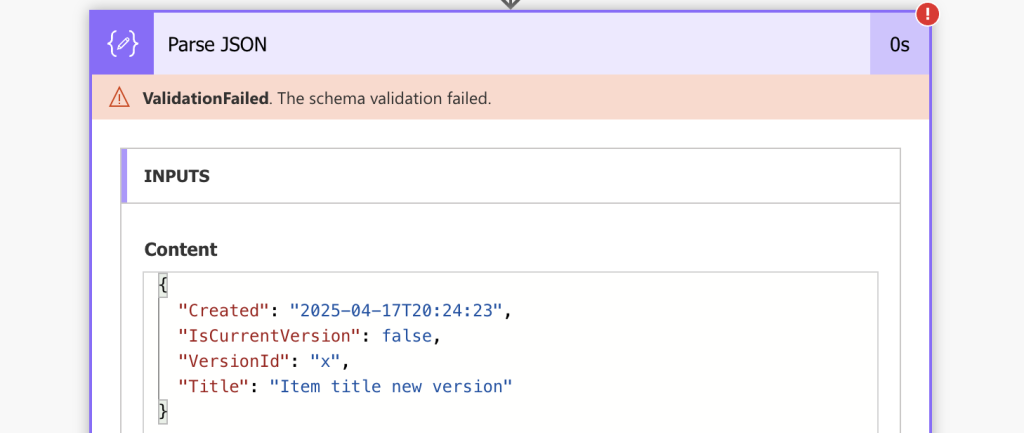
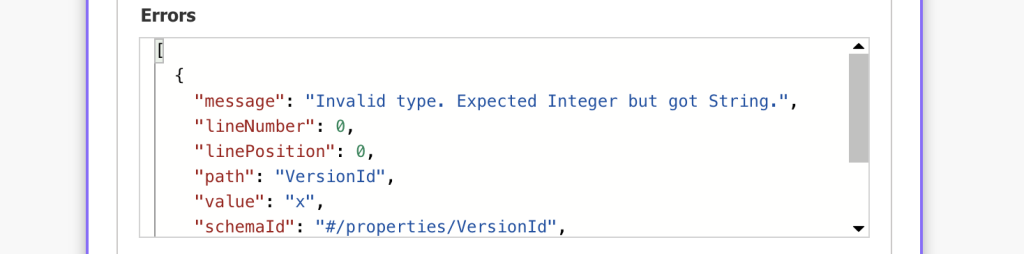
The supported types are:
null
boolean
object
array
number (includes decimal spaces)
integer (whole number)
stringRequired properties
Next, the properties the input JSON must always contain – these are defined in the “required” array. To make e.g. Title required, add the property ‘Title’ into ‘required’ array after the list of the properties.
{
"type": "object",
"properties": {
"Created": {
"type": "string"
},
"IsCurrentVersion": {
"type": "boolean"
},
"VersionId": {
"type": "integer"
},
"Title": {
"type": "string"
}
},
"required": [
"Title"
]
}If there’s no Title the ‘Parse JSON’ will fail.
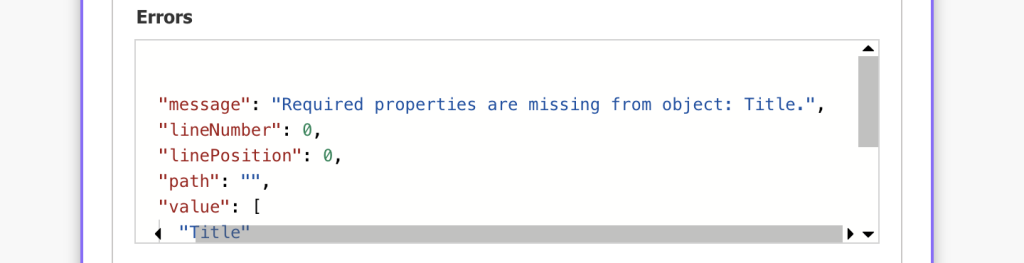
Size of numbers / integers
If you’re working with numbers or integers, you can limit a range they can have using the ‘minimum’ and ‘maximum’ property, e.g.
{
"type": "object",
"properties": {
"Created": {
"type": "string"
},
"IsCurrentVersion": {
"type": "boolean"
},
"VersionId": {
"type": "integer",
"minimum": 0,
"maximum": 40
},
"Title": {
"type": "string"
}
}
}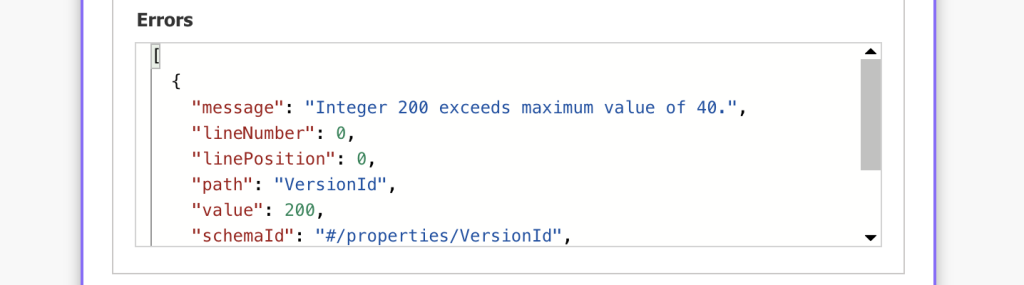
Similarly, you can use the ‘multipleOf’ property to confirm that the input number is divisible by that number.
Length of a string
Similarly, you can define how many characters can the string have with the ‘minLength’ and ‘maxLength’ properties.
{
"type": "object",
"properties": {
"Created": {
"type": "string"
},
"IsCurrentVersion": {
"type": "boolean"
},
"VersionId": {
"type": "integer"
},
"Title": {
"type": "string",
"minLength": 1,
"maxLength": 100
}
}
}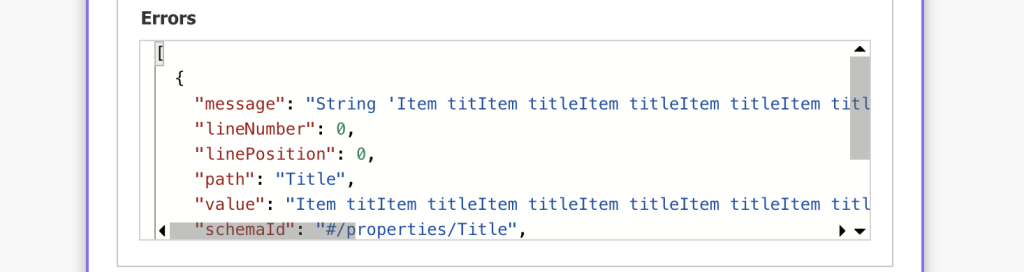
Special formats
As you probably noticed, there are not many supported types, most of the standards you’re used to being just a ‘string’. That’s why there’s another property to use – format.
Date formats
To validate that the string input is a date, you can use ‘date’ or ‘date-time’ as the ‘format’, e.g.
{
"type": "object",
"properties": {
"Created": {
"type": "string",
"format": "date-time"
},
"IsCurrentVersion": {
"type": "boolean"
},
"VersionId": {
"type": "integer"
},
"Title": {
"type": "string"
}
}
}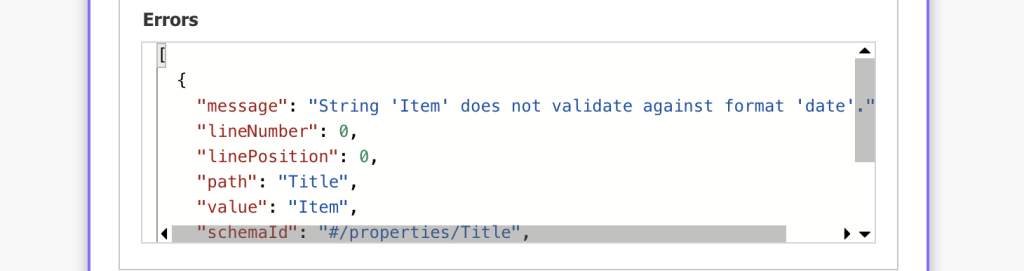
Email address
If you’re expecting an email address, you can use the ’email’ format.
{
"type": "object",
"properties": {
"Created": {
"type": "string"
},
"IsCurrentVersion": {
"type": "boolean"
},
"VersionId": {
"type": "integer"
},
"Title": {
"type": "string",
"format": "email"
}
}
}
Additional technical formats
There’re also a few technical formats you can use in the schema, for example:
uri - string is a web address
ipv4 / ipv6 - string is an IP address
hostname - string is a hostnameSummary
As you can see, the JSON schema can be a great help if you need to validate input in Power Automate flows. Not only does it strictly follow the input data types, you can add additional validation too – mandatory fields, their size, even a few special formats of a string. An extra line in the JSON schema can replace the hours spent building your own validation process.
If you’d like to learn even more about the JSON schema here’s a documentation to read through.