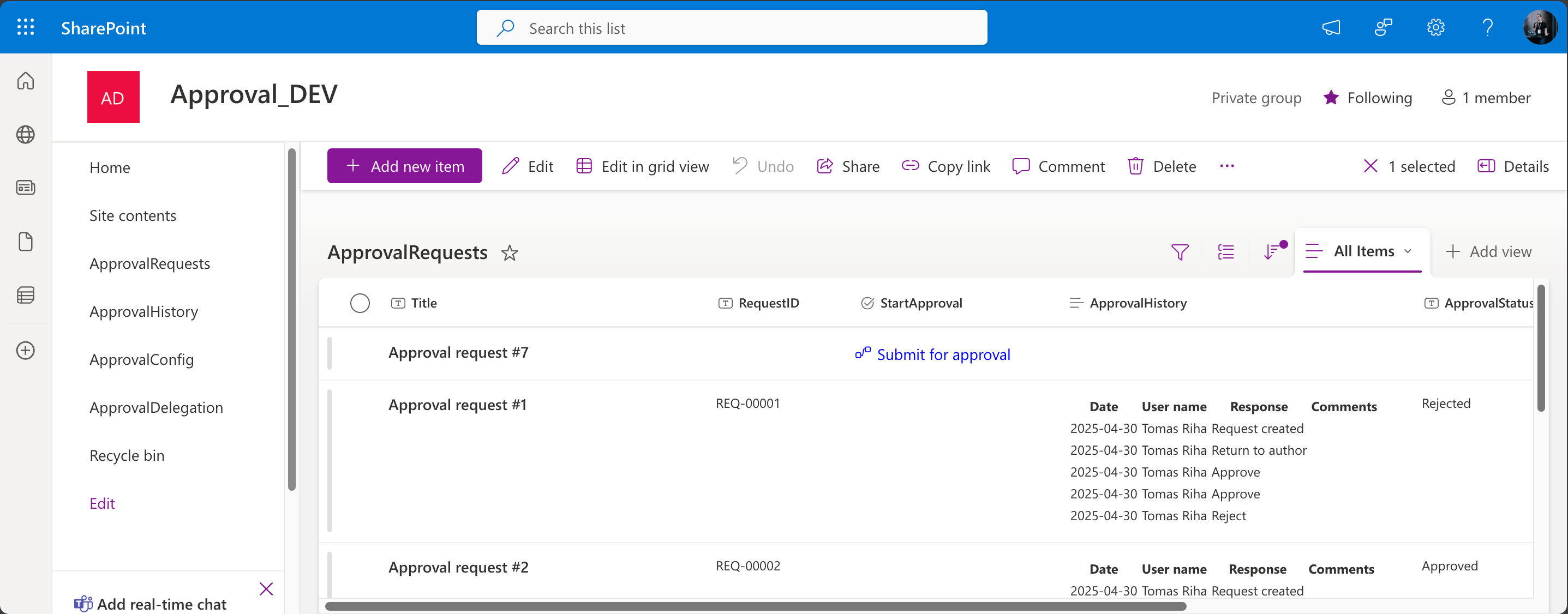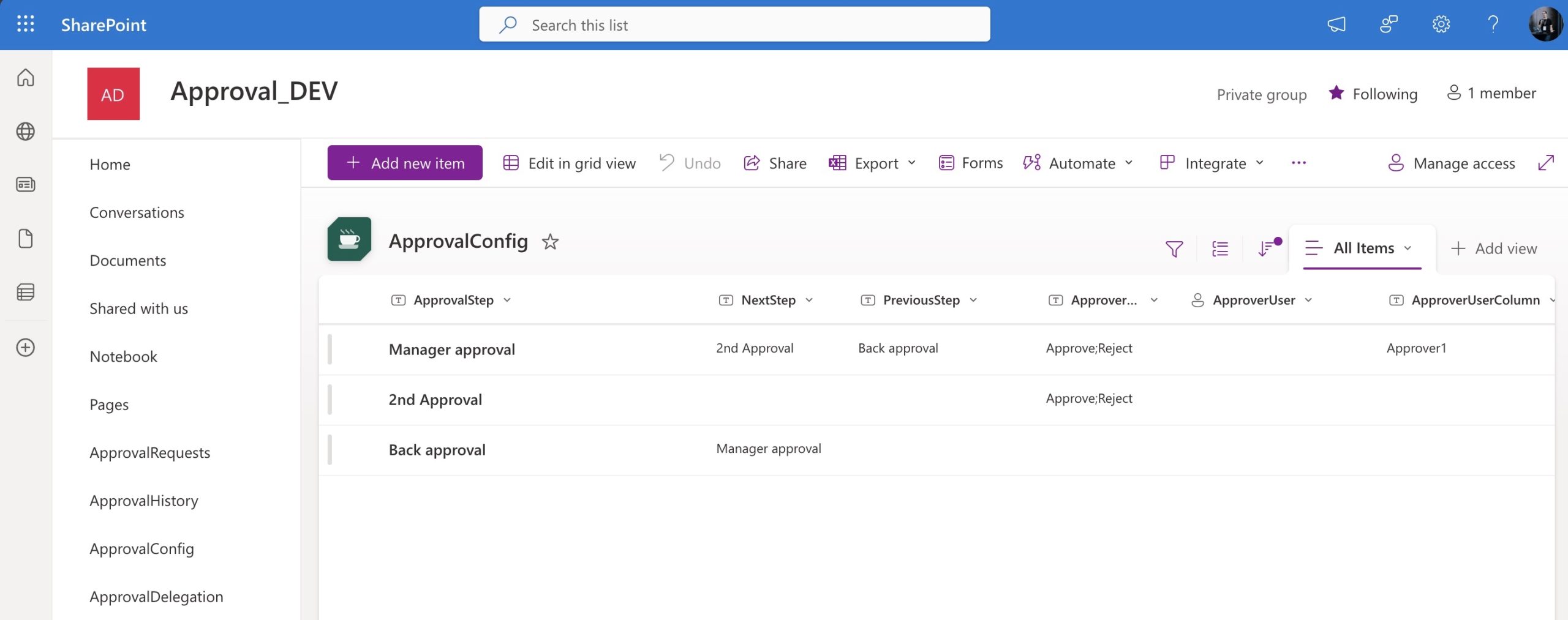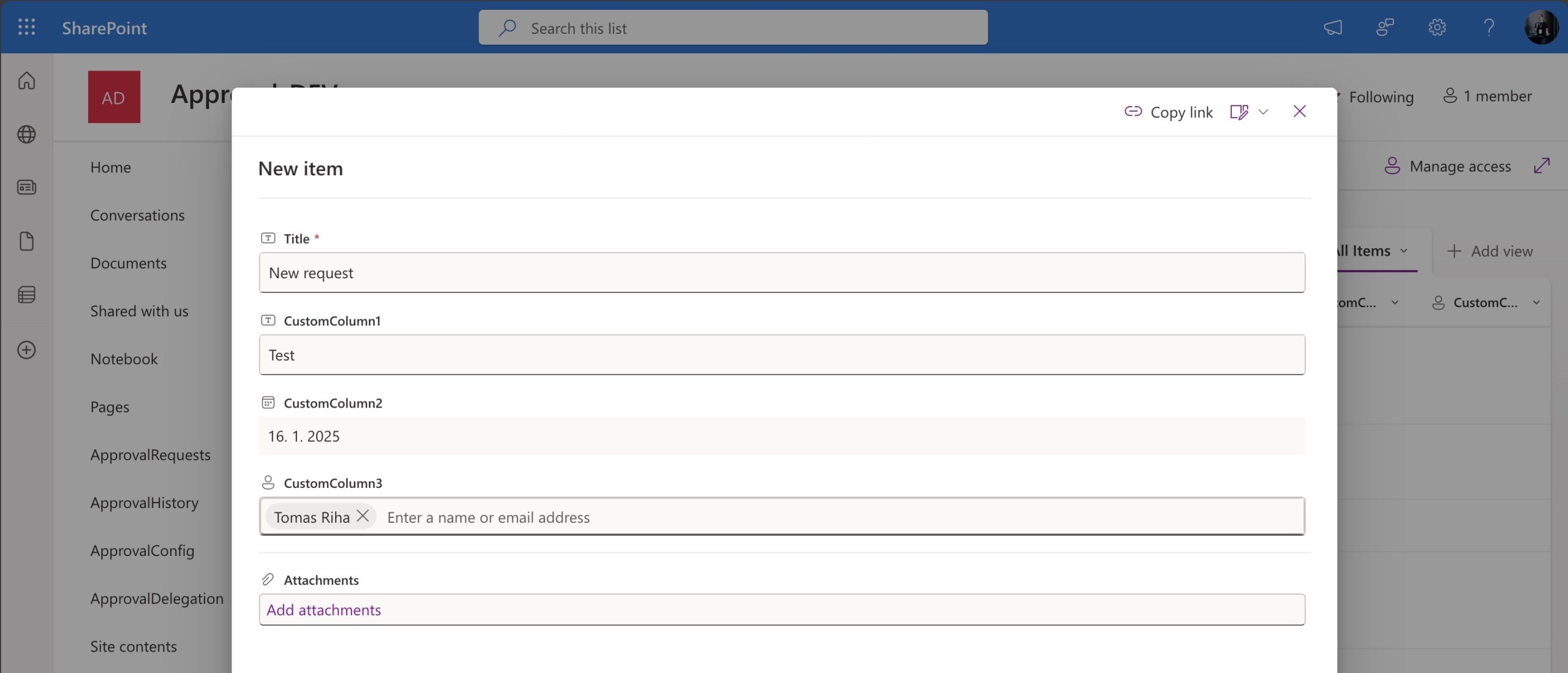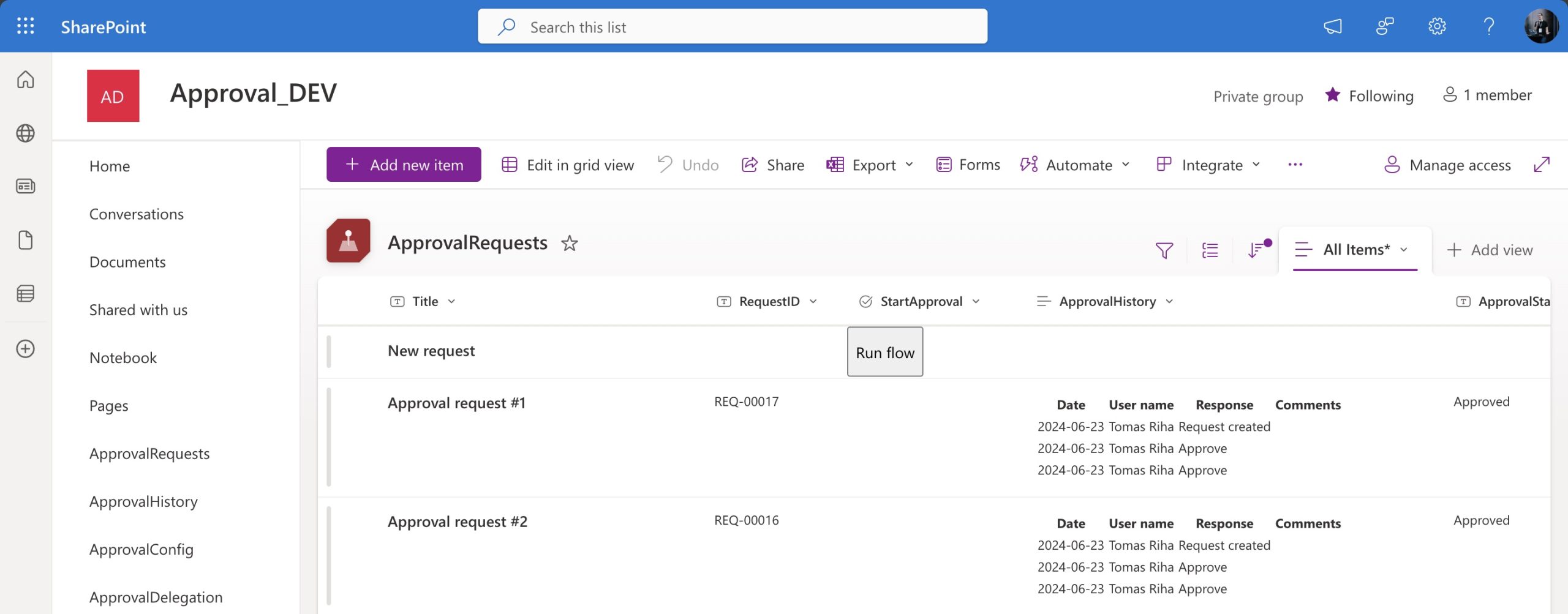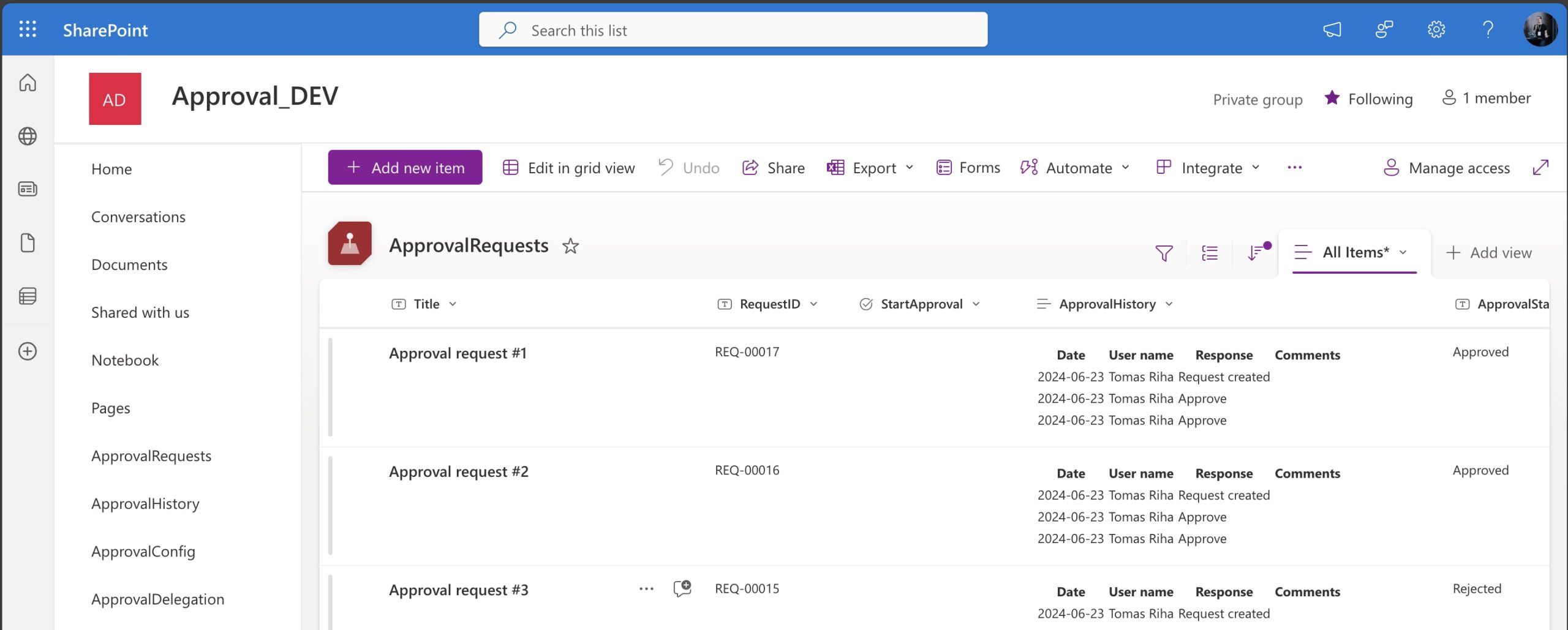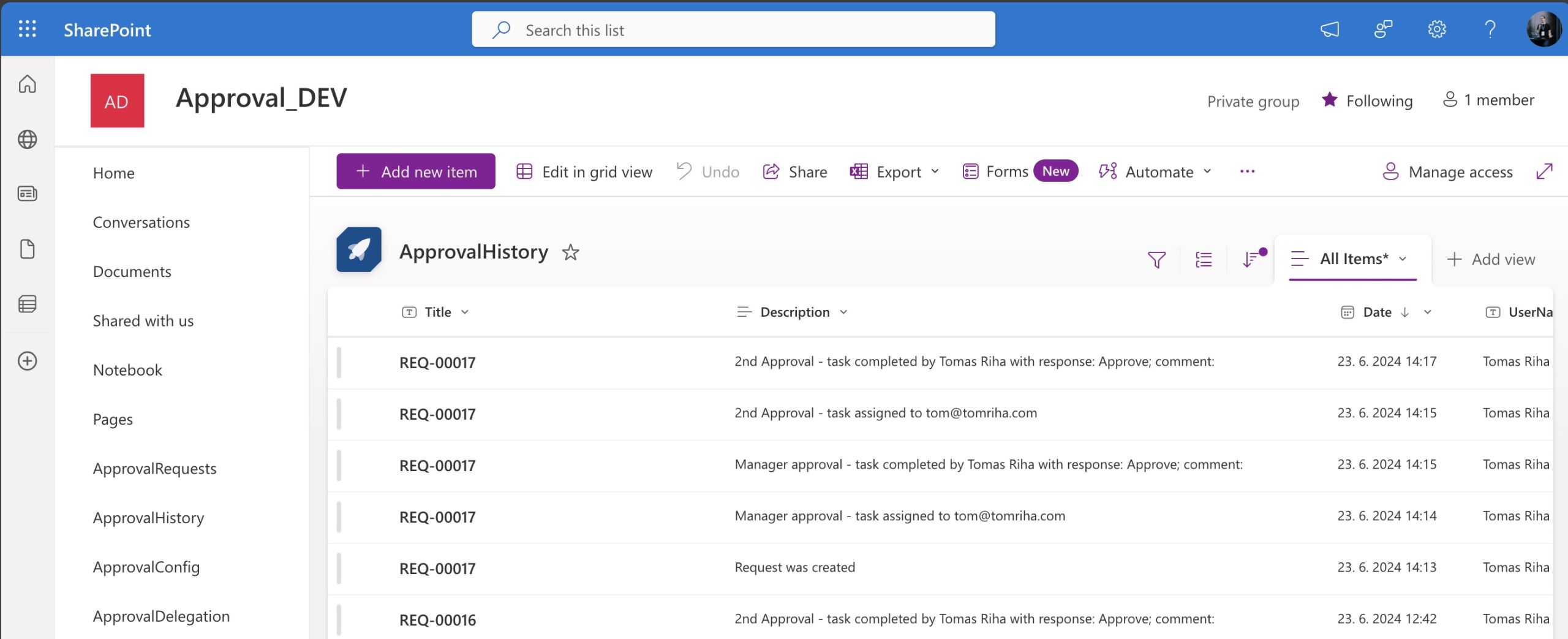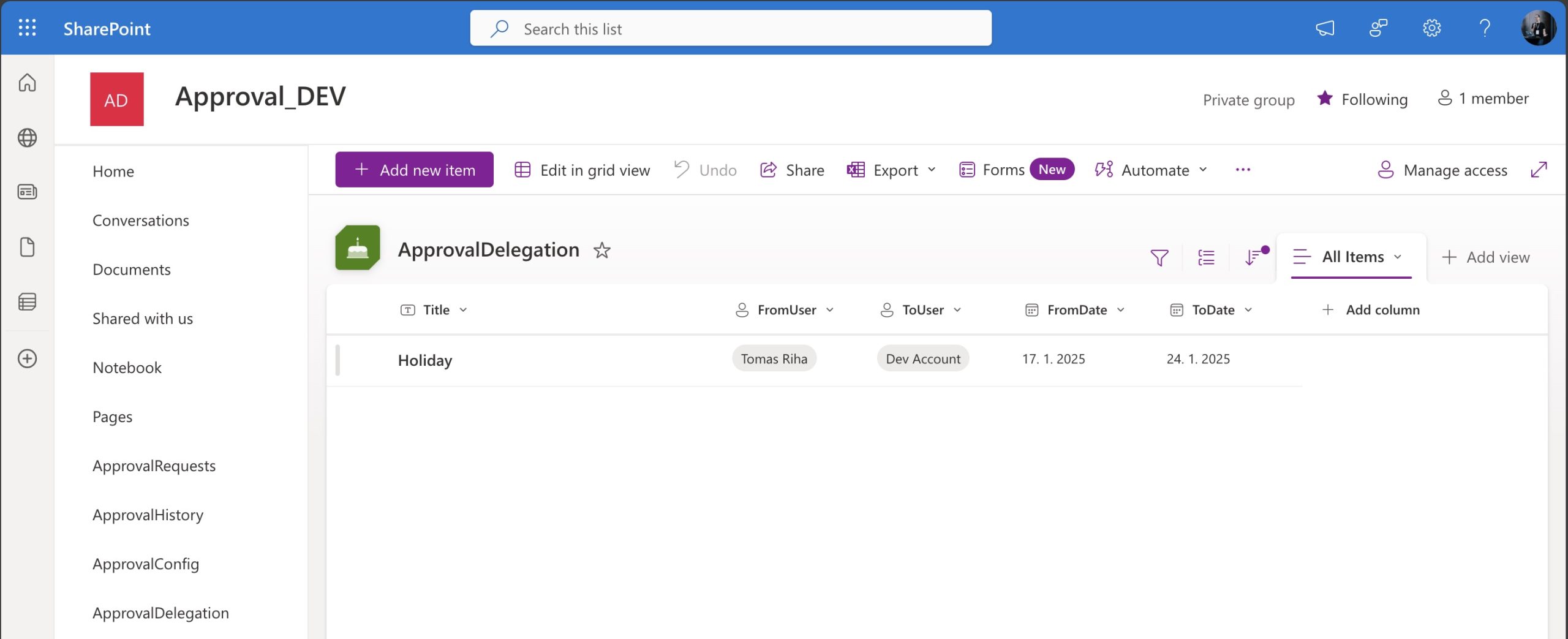“It takes so long to build a reliable and robust approval process, isn’t there some complete Power Automate approval process solution to use?”
Each organisation is running on decisions
Approvals, approvals, approvals… Approval processes are a routine part of most companies’ daily operations, used for everything from requesting time off, purchasing equipment, approving documents, or launching new projects. Yet when these processes aren’t clearly defined or reliable, they can quickly become a source of confusion, delays, and frustration.
Luckily, now you got this awesome Power Automate tool – why not try to get them under control? To replace all the long email threads, unclear responsibilities, missed deadlines, and hours of wasted time with something new?
Let’s try to improve the processes with a bit of automation
You can start with something simple – create a task, send an email with response, and that’s it, it works! So you start thinking about adding some new features. Functionality that you and your colleagues would expect in such processes, let it be task reminders, audit logs, permissions management, or how to manage errors without running the flow over and over again.
With each new idea, with each piece of a new functionality you must not only add the feature, but do it without breaking what’s already there. One small issue, second small issue, and soon you’re doubting whether it’s really worth your time. You handled this process via email for ages, why change it now?
…maybe exchanging emails isn’t that bad!
Deep down you know it would be awesome to automate this approval process, to handle the requests consistently, have clear responsibilities, every decision made in time and properly documented… but it’s taking so long to make it work!
But what if you didn’t have to do it by yourself? If you could take a professionally developed solution and just configure it? A solution that would already include all the necessary functionality? A process you could just take and start using in minutes?
Add a flexible Approval process to any SharePoint list
That’s what you get with the Approval process solution! More than two years and hundreds of hours of building, improving, adjusting, and maintaining approval processes condensed into a single solution!
Get the Approval process solution and automate your approval processes faster and cheaper! Deploy the solution on your Power Platform environment, do a bit of configuration and start approving things in less than 1 hour. No need to spend days on development of an approval flow and its testing, a few clicks and it’s ready!
A solution using only Microsoft tools you already have!
The solution doesn’t use any special licenses or 3rd party tools! It is built using everything you already own and use – SharePoint, Power Automate FREE license, and the Approvals application!
But that doesn’t mean it simple!
The approval process covers a lot of functionality that’s often missing, that’s taking hours, even days to develop and test properly. Here you can get a working, fully tested process including all these features!
What custom functionality are we talking about?
Every time you build an approval process, you should ask yourself some important questions:
❓Will the process finish in less than 29 days?
If not, you have a problem as each flow is terminated after this period, meaning you have to change the flow architecture.
❓What if users edit the request during the approval process?
It doesn’t make much sense to approve request if it can be changed in the middle of the process.
❓Is there some approval history I can show to audit if they ask for it?
The standard flow run history is deleted 30 days after the flow finished, what then? Is there an easy way to share the approval history with anyone?
❓How will I know that there was an error in the flow? Will I know it before the users notice?
You should always know before the users that the process failed.
❓If the flow fails, can I restart it from the current step? Or will it run from the beginning, asking all the approvers to approve again?
Nobody likes doing their work twice, especially if you go higher in the company hierarchy.
❓Where do I manage the approval steps, do I have to edit the flow if the approvers change or if there’s a new approval step?
Every change in a production flow can be risky, you don’t want to touch the flow for these “maintenance” tasks.
❓How to remind users that there’s a task waiting for them?
It’s easy to overlook the email with a task and then forget about it completely, stopping the whole process.
❓What if users go on holiday / get sick / leave the company?
The difference between successful and stuck approval process is just one unavailable approver away.
❓Do you have these situations covered? THE APPROVAL PROCESS SOLUTION DOES!
With the Approval process you’ll get a solution that allows you to:
✅ assign task to a specific user, user in a column, SharePoint or M365 group
✅ configure as many approval steps as you need with various responses – straightforward Approve/Reject process or back and forth processes
✅ restart the flow from a specific approval step, or from the beginning
✅ create new lists or configure the approval on an existing list with a single click
✅ reuse the same process on multiple lists, approving multiple different requests
✅ start the approval process manually (from SP list view, Power Apps app) or automatically (on item creation)
✅ delegation, the possibility to assign task to additional users during absence
✅ reminders to approvers and a summary of all open tasks
What does the process and the configuration look like? A video!
Skip the hours of trial-and-error, get a proven solution instead
But the best part of it – it’s developed, tested, and time proven in tens of organisations! Take it and use it however you want. Keep it as it is, use it as a baseline and extend it, or copy pieces of functionality and paste them in another flow. Use the whole solution in SharePoint, or extend it by building a Power App with the flow on the background, it’s up to you!
Save yourself days of work and a few headaches while automating approvals in your organisation.
Automate more, faster, and cheaper. Get the Approval process and join tens of companies who already automated many of their approval processes!
Why to get the Approval process?
While there’ll be a difference in the request you’re approving, the approval process will be often very similar.
You must start it somehow, let it be automatically or manually by pressing a button. There’re some approval steps it must go through, including email notifications, permission management, status updates, and the tasks themselves. And in the end you want the information who approved it.
But designing, building, and testing an approval process covering all the necessary functionality can take weeks, maybe months, especially if you always start from a scratch, not to mention that every process can look different, making it more complicated to manage them later.
That’s the reason why I’m using this process on many of my projects:
💥 often it’ll be enough to take the flow as it is and just configure it – an hour of work instead of days
💥 if you need something more, you don’t start from scratch – you start from the solution that already covers most of the features
💥 having a unified flow design helps with maintenance of these flow, it’s much easier to understand
💥 you can automate much faster – how many processes can you automate in a year if it takes you a day instead of a month?
What will you get with the Approval process solution?
👉 2 YEARS and HUNDREDS OF HOURS of building, improving, adjusting, and maintaining approval processes condensed into one Power Automate flow
👉 time tested approval process you can add to any existing SharePoint list or to a completely new solution
👉 solution consisting of SharePoint lists and Power Automate flows, using the standard Approvals solution for the tasks
👉 solution deployable in minutes – even complex processes can be implemented in less than an hour
👉 a solution anyone can use with only the basic access to Power Automate
👉 well documented flows to help you understand and maintain the flow on your own
👉 setup guide – PDF document with the import and configuration process
👉 extension tips – tips on adjustments to the solution to make it even more powerful
👉 FREE access to any future fixes, updates, or extensions of the solution!
License comparison – now for a special price!
| Demo | Pro | Consultant | Enterprise | |
|---|---|---|---|---|
| Full-featured approval flow | ❌ (One step only) |
✅ | ✅ | ✅ |
| Setup guide & documentation | ✅ | ✅ | ✅ | ✅ |
| Use in multiple projects | ❌ | ❌ | ✅ (Client work) |
✅ (Internal only) |
| Use in multiple environments | ❌ | ❌ | ✅ | ✅ |
| Team / multi-user access | ❌ | ❌ | ❌ | ✅ |
| FREE Lifetime updates | ❌ | ✅ | ✅ | ✅ |
| License scope | Not for production use | Single use (1 process) | Unlimited client use | Unlimited internal use |
|
Try Demo FREE |
Buy Pro $79 |
Buy Consultant $149 |
Buy Enterprise $199 |
* you can book a consulting session for any assistance with the configuration or custom adjustments of the process.
How do you deploy the processes?
The deployment process was significantly simplified with the latest version of the Approval process solution. All the original prerequisites are gone!
❌ No need for Dataverse on the environment!
❌ No need for a special role on the environment!
❌ No need to work with Solutions!
❌ No need to contact your local IT to import it!
What do you need now?
✅ Free Power Automate license
✅ Permissions on the SharePoint site
So, what does the import process look like now?
All the processes are delivered as JSON files – you can just copy / paste them directly into a flow using the clipboard!
1️⃣ Create a new flow with a specific trigger.
2️⃣ Copy content of the JSON file and paste it into your flow.
3️⃣ Update connections (if needed) and the configuration in one action.
4️⃣ That’s it! The process is deployed!

Not sure if you can set it up by yourself?
If you’re not sure whether you can do the deployment and configuration by yourself, or if you’d like to get the solution customised to fit your exact needs, you can book a consulting session and we’ll do it together!
FAQ
1. What kind of processes can I automate?
You can use the Approval process for processes of various complexity with the first response applies settings. It can be a simple approval flow with 1 approve/reject task, or it can be multiple approve/reject tasks in a sequence…
…small loops where each approver can send the request back for update to the author…
…or one big loop where the request can be sent back to the beginning of the approval process…
…or different settings for each task.
IMPORTANT: as it is the solution covers only approval tasks in sequence! Using it for parallel approval steps would require changes in the flow.
2. I already have lists with the data in SharePoint, can I use the approval process on existing lists?
Yes, part of the solution is a flow that’ll add the necessary columns to any existing SP list! All you have to do is connect the flows to those lists using variables.
3. How to handle the processes that failed in the middle?
The flow is built as a state machine, it’ll create approval task depending on the current request status. If a flow fails you can restart it, it’ll recognise the current status, and create the same approval task again.
4. How long can the whole approval process take?
There’s no limit on the whole process, there’s only limit on a single task that’s the standard 29 and something days. But even then, as explained above, you can restart the flow and create the task again if it’s not enough.
5. What if I need various responses for various approvers?
You can define as many approver responses as you want, although you’ll have to adjust the flow to evaluate them correctly. As long as there’s a clear path from each step to 1 next step, and optionally 1 previous step, the adjustment in the flow is quite simple. Having multiple options for the next step or previous step will require bigger changes in the flow.
6. Will the flow send reminders even for cancelled tasks?
Yes, the flow as it is will keep sending reminders for cancelled tasks. But the reminders are based on two SharePoint columns – if you empty them it’ll disable the reminder for given request. You can also adjust the flow to empty them automatically if the task is completed with no outcome = it was canceled.
7. How is the flow triggered?
The flow is triggered by pressing a button in the SharePoint list, but it can be easily adjusted to trigger automatically upon request creation. It’s designed in a way that you can manually trigger it also from other solutions, e.g. from a Power App.
8. Can I use the flow also on a document library, to approve documents?
No, the current solution is designed only for SharePoint lists. Similar solution dedicated to Document libraries will arrive later.
9. Can I delegate tasks retrospectively?
No, the delegation is evaluated when the task is created. If there’s an active delegation during the task creation it’ll assign the task also to the delegatee. But as explained above, you can cancel the flow and recreate the task again, this time assigning it to all the users.
There’s another app though that’ll allow you to delegate existing tasks to other users.
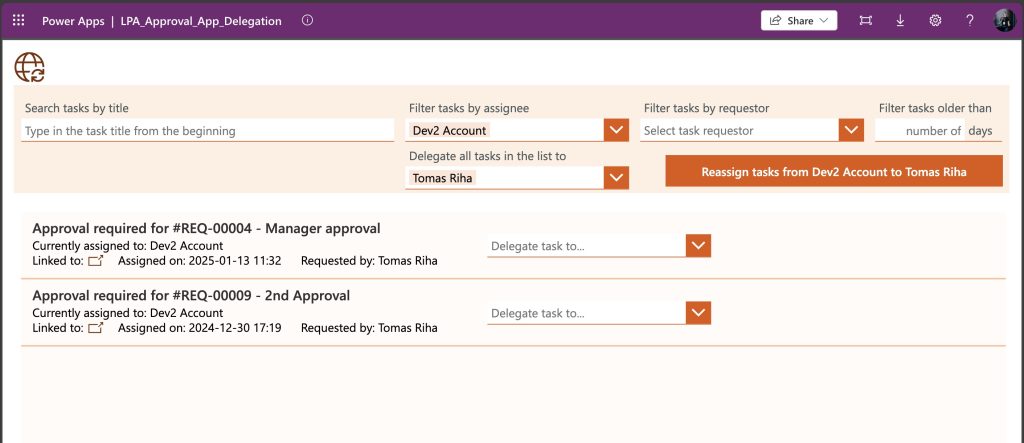
10. Can I reuse the solution on project for my customers?
Yes, you can if you get the Consultant license.
11. Is it safe?
Once imported the whole solution is running in your tenant, using your account. Nothing is sent outside of your organisation in any of the included processes.