“The list of my flows keeps getting bigger and it’s getting harder to find the right one, can I somehow organise the Power Automate flows?”
When you start using Power Automate and build your first few flows, you probably won’t care that they’re all in the same list. It’s just a few flows, the list isn’t long, and it’s easy to find the flow you’re looking for. But the more flows you build, the longer the list gets, and the harder it is to find a specific flow. What name did you use? Is it among the latest flows for the search to even find it? How many flows are related to the solution?
The solution? Using Solutions!
Note: there’re some prerequisites for using Solutions – the environment must include Dataverse and you need at least Environment Maker role.
What are Solutions?
You can imagine a Power Platform Solution as a package – it can contain everything that’s needed for a specific solution. There can be a Power Apps application, related Power Automate flows, references to used connections, environment variables, Dataflows, and much more. You can take a solution, export it, import it on another environment, and it’ll transfer everything. You don’t need to touch a flow when moving it, if done right the solution configuration will take care of it.
For this article we’ll take a look on the simple use of solution – to organise Power Automate flows.
Where to find Solutions?
When you open the Power Automate portal, the Solutions will be in the left side navigation. If not, try to search under More.
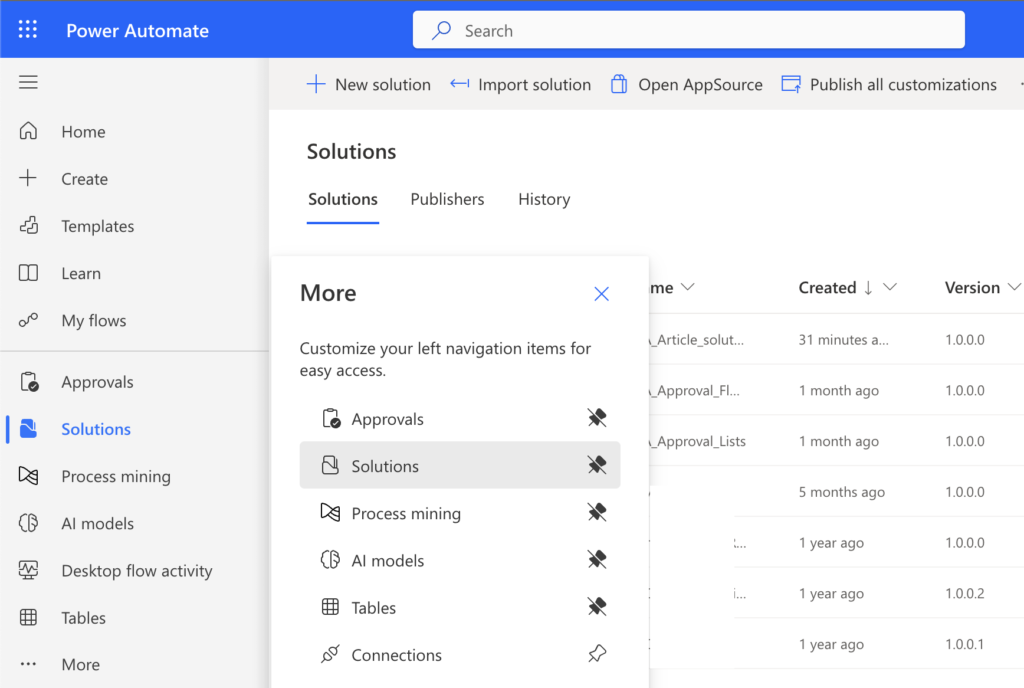
Once you get there you can easily see whether you have the necessary role on the environment.
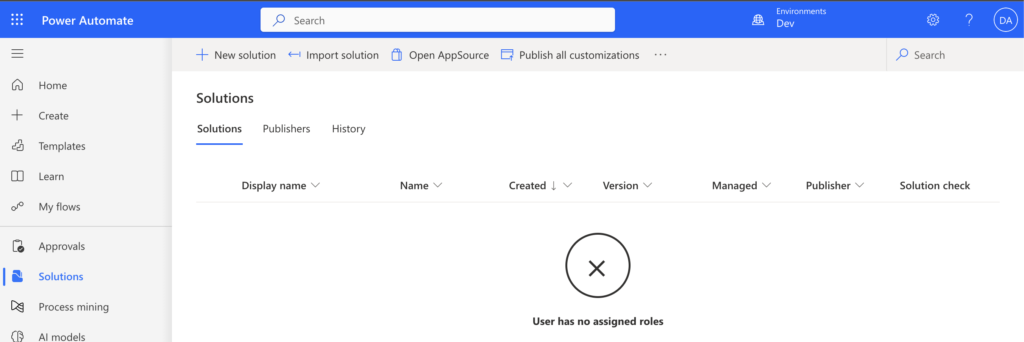
If you do, you’ll see some solutions instead of an error message. In that case you can start organising your flows.
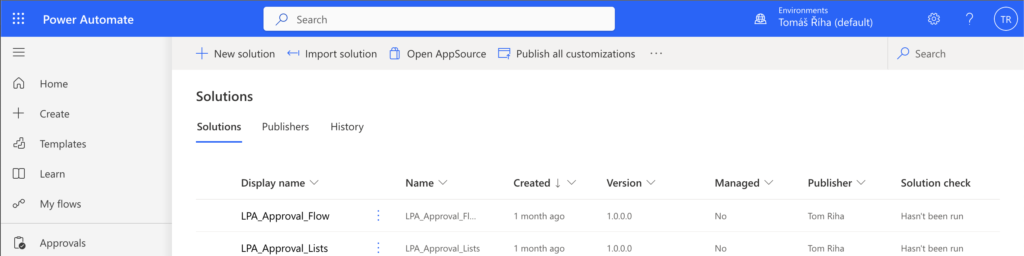
Creating a Solution
As you might expect, new solutions are created via the ‘New solution’ button. Enter the Display name (changeable later), Name (unchangeable), and Publisher (changeable), and create the solution.
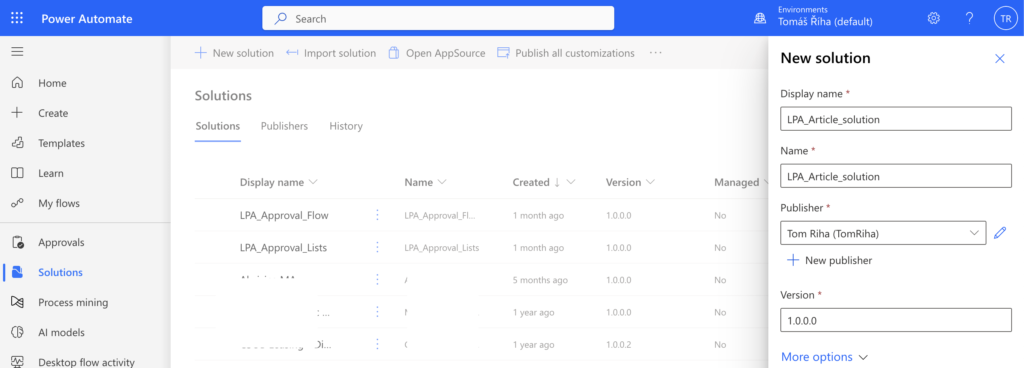
Now you can start adding pieces to the “package”, everything that’s relevant for a solution. For example, I’d like to put all flows with HTML table examples together. Since all the flows already exist, I’ll Add existing. If I wanted to create a new flow, I’d start from New.
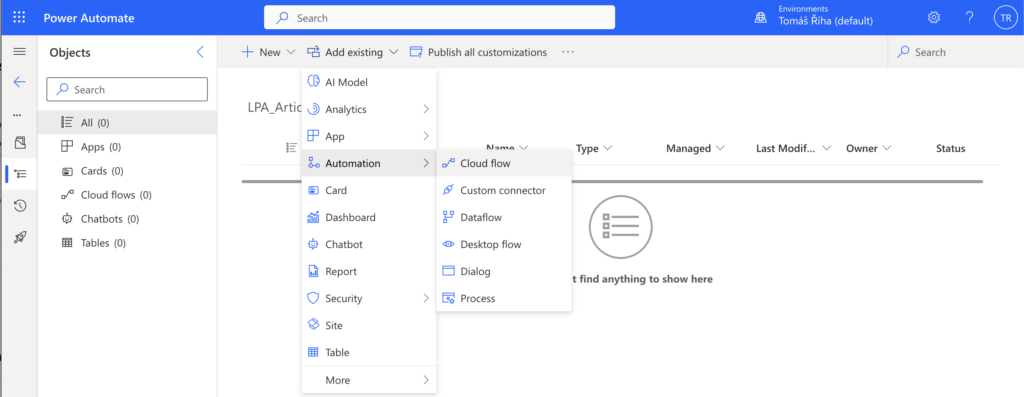
Since they aren’t part of any solution yet, I have to search ‘Outside Dataverse’. I select all the found flows and Add them.
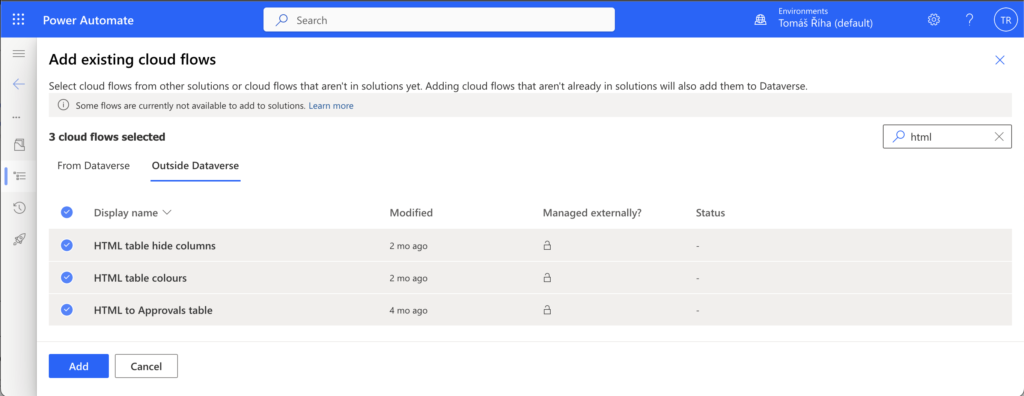
And the nice addition, it won’t add only the flows themselves, it’ll also create a connection reference for every connection in the flows.
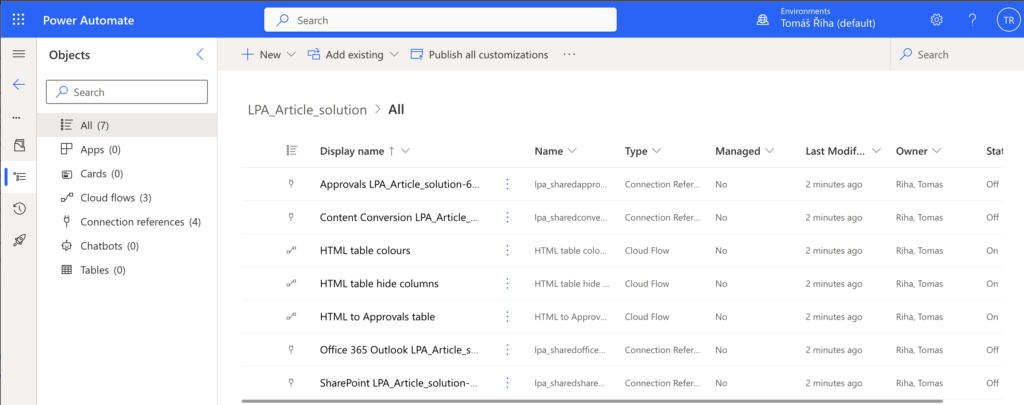
That means, not only do I have all the flows in a single place, but I can also manage them much easier. If I want to change whose connection it should use to send an email, or access SharePoint, I can update the corresponding connection reference and it’ll be changed in all the actions.
And that’s it, the goal of this article – instead of searching for multiple flows among the hundreds, you can have a few solutions with the related flows grouped together.
Summary
Unfortunately, there’s no way to organise Power Automate flows directly in the ‘My flows’ section. These flows will be in a single list growing bigger and bigger with every flow you make, making it harder and harder to find a specific flow. If you want to stay organised, to keep related flows at the same place, you’ll have to use Solutions (if possible).
It’s just one, the most basic use for Solutions, but it can already make your life easier. And the next time we can look on the other benefits.
Hi Tom, I did not start using “solutions” in the portal so far. I would like to know what if my flows don’t use Dataverse, can I still use solutions ?
Hello Jerome,
yes, you can, the solutions are just stored in Dataverse tables, that’s why you need Dataverse on the environment, but you don’t have to use it for anything else and you don’t need premium licenses.
Just a question: Is there still the issue that solution flows can’t be triggered from SharePoint GUI via the Automate context menu? This depends on e.g. For a selected file triggers.
I believe that is still the case. Context triggered flows are cached differently, from what I’ve read, which precludes them from being “solution aware” apparently.
Somewhere in the MSFT documentation there is a small section about this and a few similar oddities/quirks. The inability to set a SharePoint list as the Run As user on a flow if it’s in a solution comes to mind.
Hello Ingrid,
was it because of the flow being in a solution or because it was on other than Default Power Platform environment?
Yet in both cases I still prefer to use buttons to start flows as they’re more understandable for the users: https://tomriha.com/add-button-to-start-power-automate-flow-in-sharepoint-list/ or https://tomriha.com/run-for-selected-item-flow-from-non-default-environment-power-automate/
If I wanted to just see the solutions that I created, I can filter the publisher column with my name, but I want a cleaner list of solutions. There are some preloaded solutions that are not mine and are showing up in my Solutions List. Can I delete those? I’m not sure if that is being used by anyone and if I delete those, will it only delete from my list or on the user’s account as well? Same thing with my solution, can they also delete if they can view it on their account? What’s the best approach?
Hello Dean,
the solutions are visible to all users with enough permission on the environment, there isn’t a thing like “your” solution, everything is shared. I don’t know what all the default solutions are for, which is also the reason why I wouldn’t delete them.