“I’m done with Outlook yet I still need to create Teams meetings, can I somehow generate the meeting url, e.g. with Power Automate flow?”
Recently, I met a few people unhappy with Microsoft Outlook application wanting to switch to another tool. Sadly, they realised that the other email clients won’t allow them to create Teams meetings, still needed for their work. No direct integration, no plugin to install, nothing… But with all the Microsoft tools there must be some way to get a Teams meeting link!
Note: this solution uses premium actions, therefore, it needs premium license.
Run a flow from outside M365
If you’ve been using Power Automate, there’s a big chance that you stick to the Microsoft 365 environment. The licensing costs are hard to beat and the integration is seamless.
Yet that’s not the limit for the use of flows. Once you get into the premium plan, you’ll get access to two powerful actions – HTTP request trigger and HTTP request action. One action to trigger the flow via an HTTP request from everywhere, another one to send a HTTP request to other endpoints. Utilising them you can integrate Power Automate flows both ways with any application, as long as there’s an API.
For this article we’ll start with the trigger. Create an instant flow with the trigger “When a HTTP request is received”. Don’t worry about the empty url, it’ll generate an unique url once you save the flow.
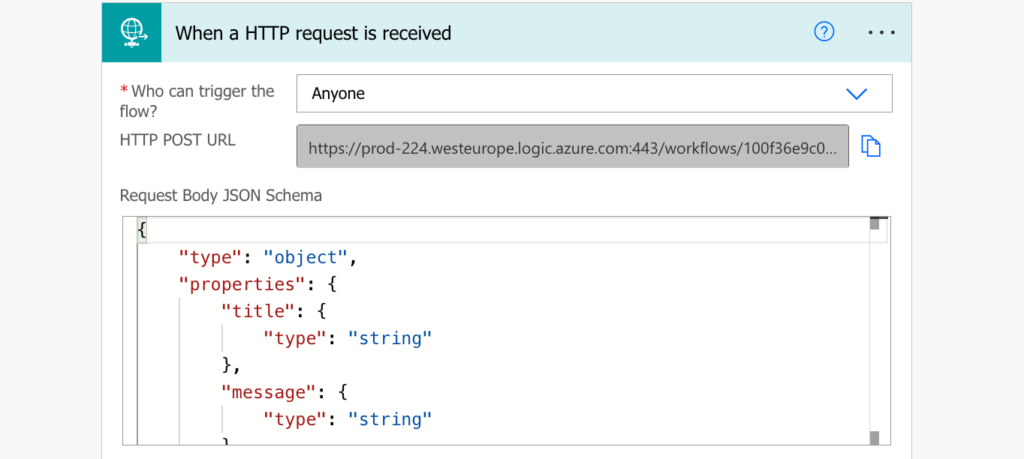
With the most basic settings it’ll be an url available from anywhere, you can just paste it in the browser and it’ll trigger the flow.
Create the meeting and send the url back
To keep it as simple as possible, let’s use the action available in Power Automate for meeting creation – Create a Teams meeting.
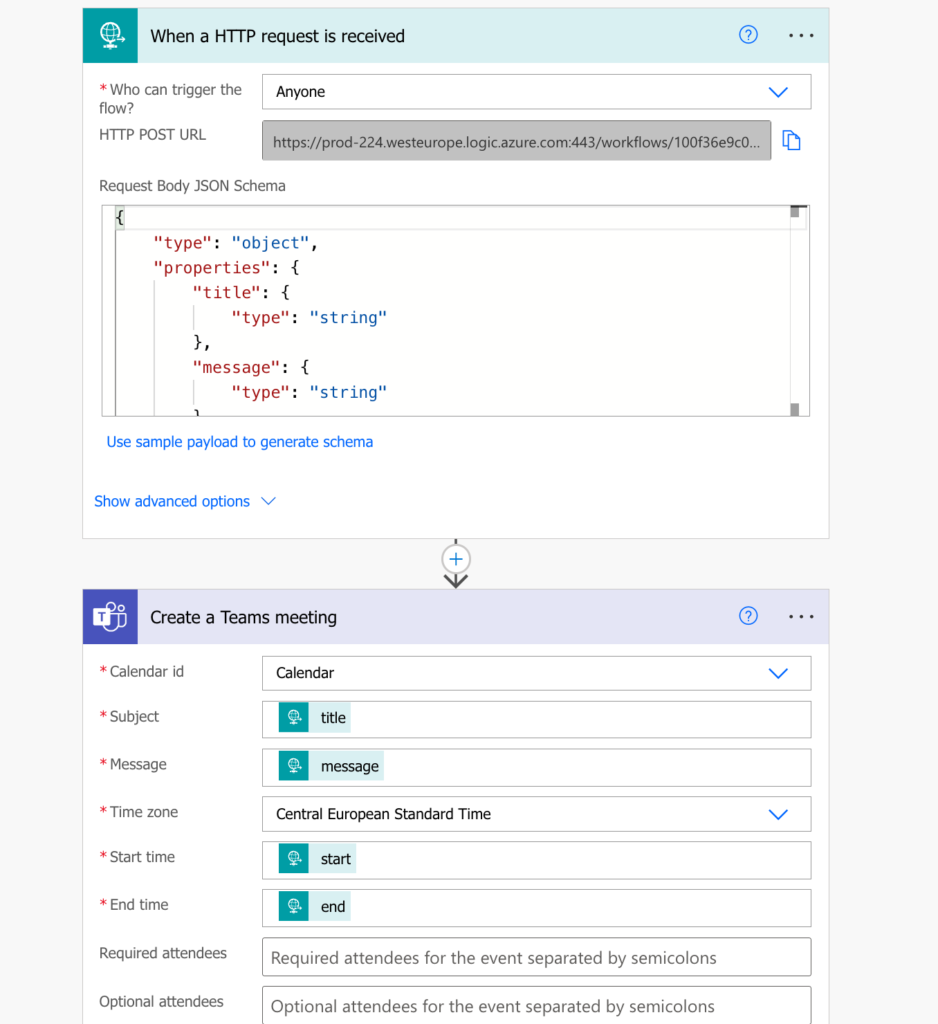
You can see that it expects 4 parameters – subject, message, start time and end time. All those parameters are something you can pass to the flow in the request body.
(I use Visual Studio Code with the REST client plugin to develop HTTP requests.)
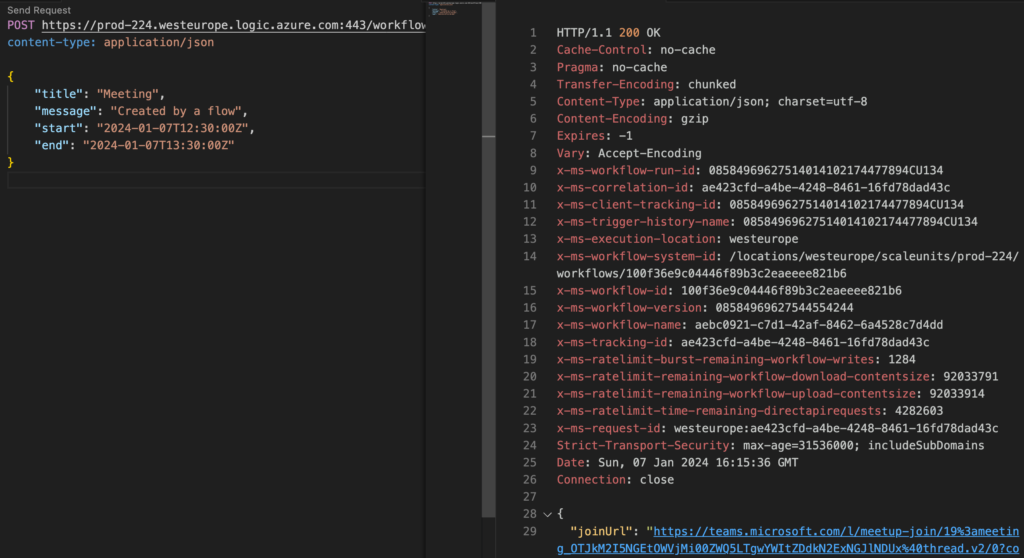
Since you’re using Power Automate, all exchanged data are in JSON, including the body of the HTTP request, e.g.
{
"title": "<meeting name>",
"message": "<description>",
"start": "<start time in UTC time zone>",
"end": "<end time in UTC time zone>"
}With some test data:
{
"title": "Meeting",
"message": "Created by a flow",
"start": "2024-01-07T12:30:00Z",
"end": "2024-01-07T13:30:00Z"
}This example can be used also in the trigger action to create the JSON schema. You might also want some security over the HTTP request, which I might explain deeper in the future.
Once you create the Teams meeting you can send the join url as a Response and add it to a non-Teams meeting.
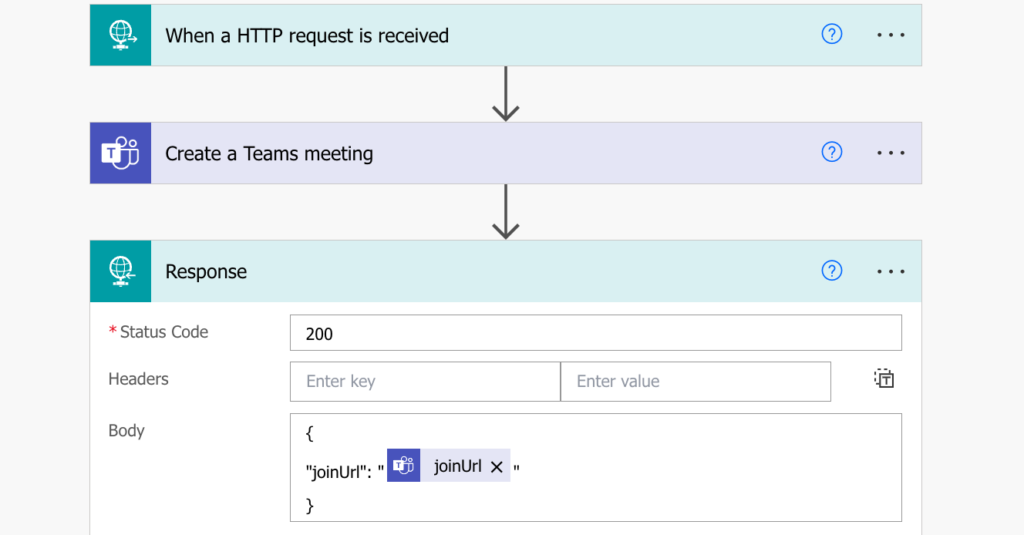
Call this flow (the url with the meeting information) from any shortcuts/automation tool and you can get a Teams meeting link without Outlook or Teams app.
Summary
You can achieve a lot with Power Automate flows interacting only with the Microsoft environment, but you can do even more once you start integrating flows with the outer world. You can trigger a flow from other applications, even from mobile phones with all the integrated automation tools, all you have to do is send an http request. And it doesn’t stop there, the flow can send another http request somewhere else, return a specific response, or combine it together, the potential is endless.
This article, where I use a Power Automate flow to generate Teams meeting url on demand, is just a small example to explain the point. M365 is not the boundary for Power Automate, only your imagination (and the premium license fee) is.