“The connection confirmation is confusing to many users when launching the PowerApps app, is there some way to disable it?”
With the way PowerApps work, every user must confirm it can use his connections on the background. Everything he does in the PowerApp will be done under his account and he should be aware of that.
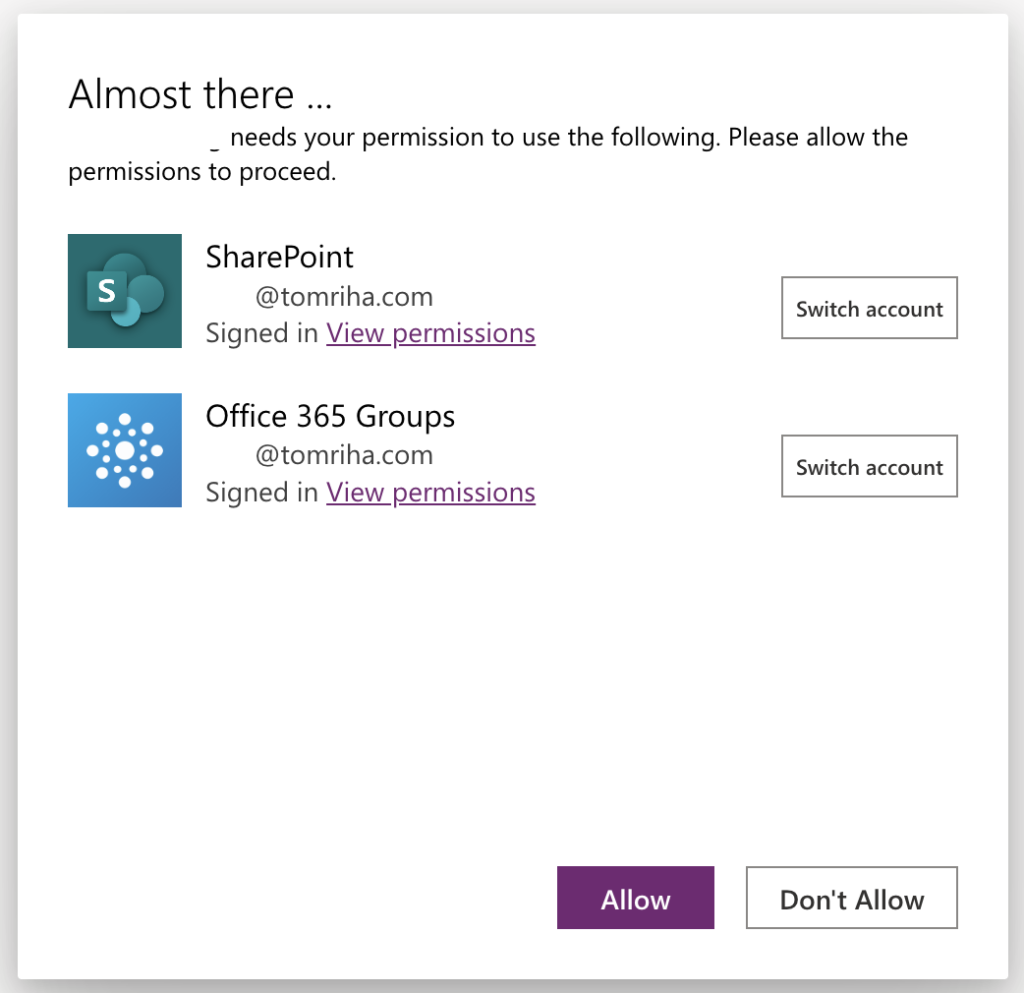
On the other side, that’s kind of to be expected. There probably aren’t many corporate applications that are used anonymously. The confirmation screen is also something that can be quite confusing for many users. “What does the application need? Why? Should I allow it?”
Disable the screen with PowerShell
As in the previous article on co-owner sharing of PowerApps in Solutions, it’s again something not doable using the PowerPlatform interface. However, it’s doable using PowerShell!
Again, start ‘Windows PowerShell ISE’ as an administrator on your Windows machine.
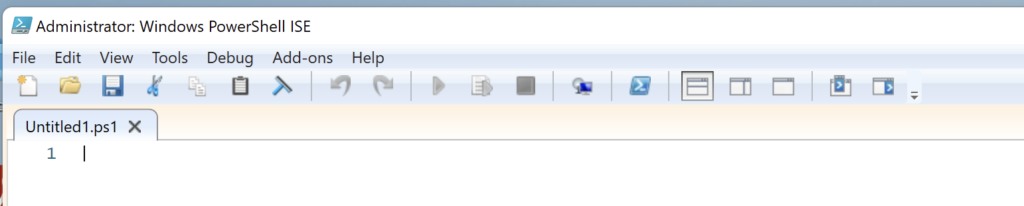
Firstly, install the two PowerApps modules.
Install-Module -Name Microsoft.PowerApps.Administration.PowerShell
Install-Module -Name Microsoft.PowerApps.PowerShell -AllowClobber
To disable the popup you’ll need two id’s – the environment id and application id. Both can be taken from the app details page. On the example below, red is the environment id and blue is the app id.
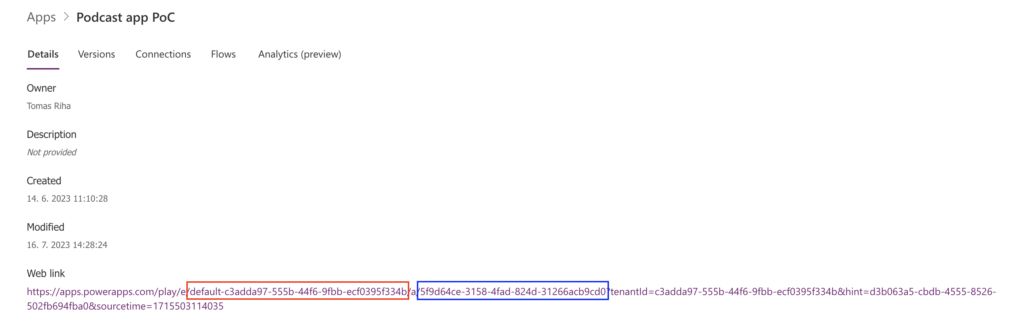
Store them both in a variable in the script, e.g.
$appId = "5f9d64ce-3158-4fad-824d-31266acb9cd0"
$envId = "Default-c3adda97-555b-44f6-9fbb-ecf0395f334b"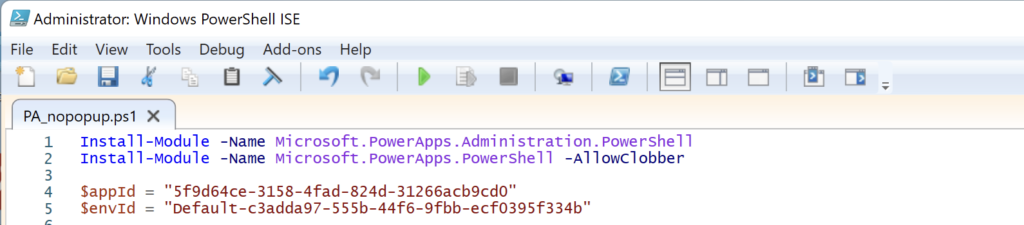
All that’s left is adding the final command and disabling the popup.
Set-AdminPowerAppApisToBypassConsent -EnvironmentName $envId -AppName $appId -ApiVersion 2017-05-01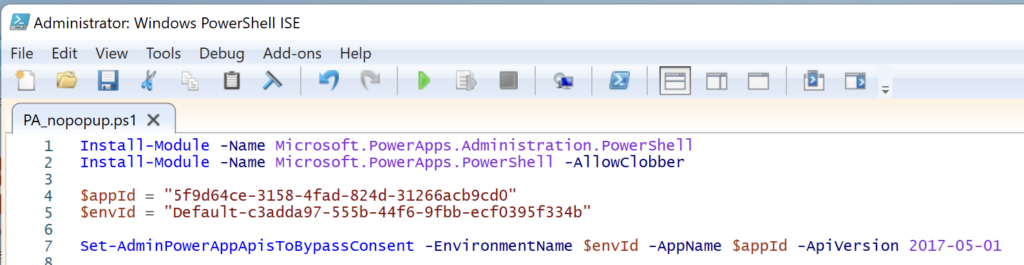
Once you run the script it’ll ask you to login to the environment, and if you have sufficient permissions (I believe it’s the environment admin), it’ll disable the popup. And if it doesn’t happen right away, try to republish the app.
Summary
When sharing a PowerApps app to new users, the connection confirmation popup can be quite confusing, hence it might be better to disable it. While it’s not doable directly in the app, there’s again a workaround – a PowerShell script. A few lines of code that’ll make the app rollout and acceptance much smoother.
In our organization I found that if this connection confirmation was disabled and a user was NOT signed into one of the connections for whatever reason, this caused issues with them interacting with the app successfully. So even though it’s confusing to some, the longer we use Power Apps, the more they are getting used to seeing this when they first load an app.
so does this cause issues when new connections are added to the app, or when user has changed password recently? that usually triggers another prompt.