“I want to remove user from the SharePoint people picker once they approve, but Power Automate update won’t clear that column!”
The easiest way to update SharePoint items in Power Automate is to use the ‘Update item’ action. You select the site and list, tell it which item ID to update, and define the column values. Yet there’s one situation where it’s not that simple – emptying people picker column. No matter what value you use, empty or null, it just won’t remove the user!
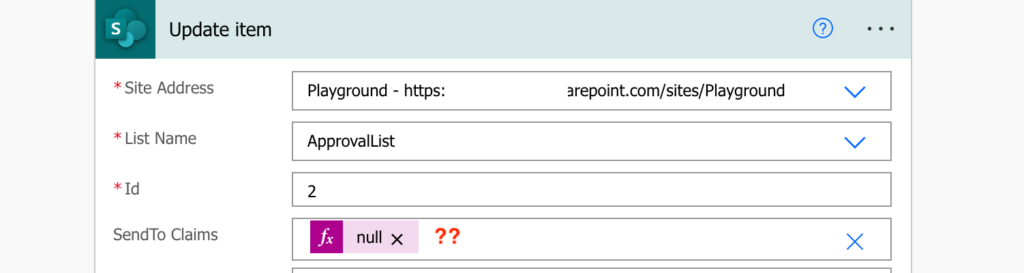
Clear single people picker column
You can recognise a single people picker column by the ‘Claims’ word in the column name. If it expects just one user it’ll ask only for an email address. But if you keep the field empty, or try to update it to a null value, it’ll do nothing.
To clear the people picker you’ll need an HTTP request, the ‘Send an HTTP request to SharePoint’ action with the configuration below. Since you want to clear the field, use an empty value.
Method: POST
Uri: _api/web/lists/GetByTitle('<ListName>')/items(<ItemID>)/validateUpdateListItem
Body:
{
"formValues":[
{
"FieldName": "<ColumnInternalName>",
"FieldValue": ""
}
]
}Note: <…> are placeholders, replace them including the < and >. For the FieldName use the column internal name.
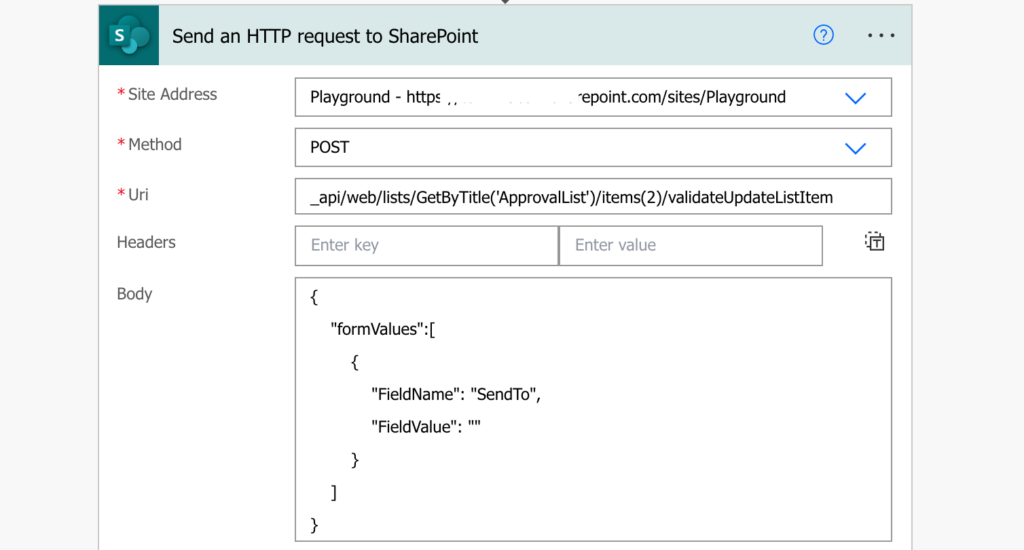
Clear multiple people picker column
Things are a lot easier with the multiple people picker column. As already explained, all multiple selection columns expect an array. Not just a single email, but one or more objects in a specific format in an array. As such, the approach to clearing these columns is much more straightforward – you can do it with the ‘Update item’ action.
Use the ‘null’ expression or an empty array and the column will be cleared, e.g.
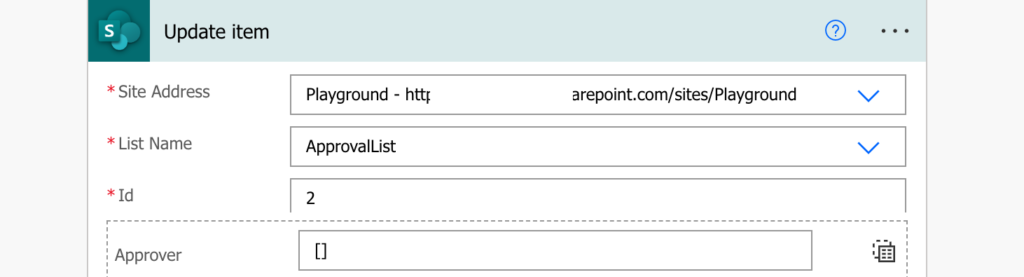
Just don’t forget to switch the column to the input entire array mode!
Summary
As you can see, it depends whether it’s a single or multiple people picker when you want to clear it in your Power Automate flow. And this time it’s the multiple people picker that’s easier to work with. If it’s just a single person you’ll need an http request.
Spent a full day looking for this simple solution. Even chatgpt refused to help 😁.
Diky moc!
Hello!
Thank you for this post!
I want to do the same thing but for Sharepoint document file properties, not a list item. I tried what you have above but it did not work. Do I have to change something for document file properties?
Hello Waylon,
not really, documents and lists should work in the same way, did you use the right value depending on the single/multiple choice column?