“Do you have some list which of the blog posts are the most important ones, the ones that’ll help me to build better Power Automate flows?”
Since I started with this blog I published almost 300 articles (298 including this one) – a bit too much for anybody to read them all. Yet there’re are a few more important than the others, the ones explaining basic concepts or workarounds that everyone should understand. These are the articles that I recommend to everyone who’s interested in Power Automate, let them be beginners or advanced developers.
Understanding and working with JSON
The most important one is the article on extracting data from JSON. Since Power Automate works with data in JSON, you should know how to read it. It’s the input and output format of every action, you’ll be able to see the values that go into the action, and extract the values coming out of the action. It can remove a lot of guessing and trial-and-error situations when working with flows.
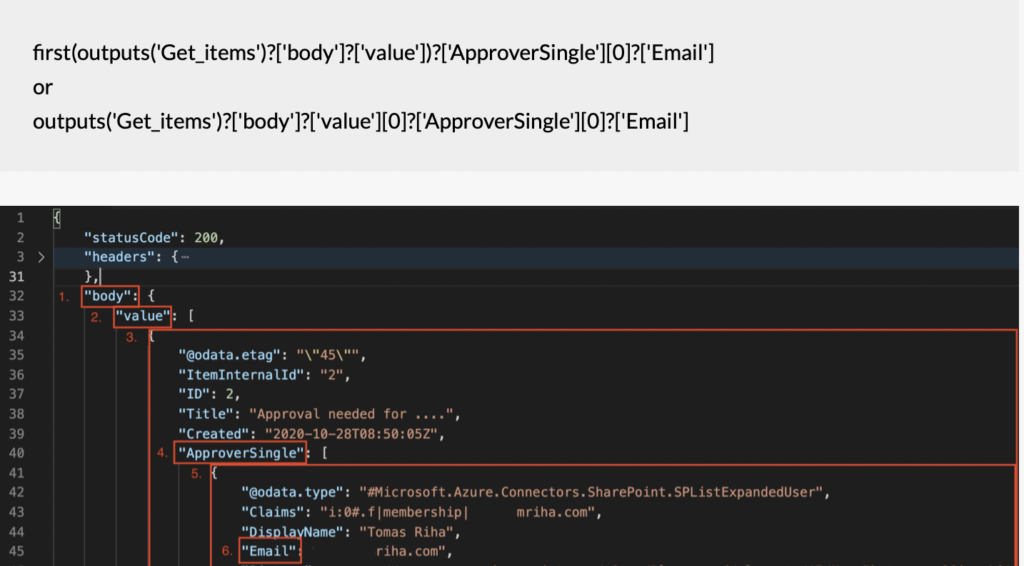
Extracting specific values from an array
Sooner or later you’ll have a flow processing an array, and you’ll need to extract some value to use it later in the flow, e.g. user email addresses. For that reason you should know how the ‘Select’ action works, how you can select only a specific piece of an array in a single step.
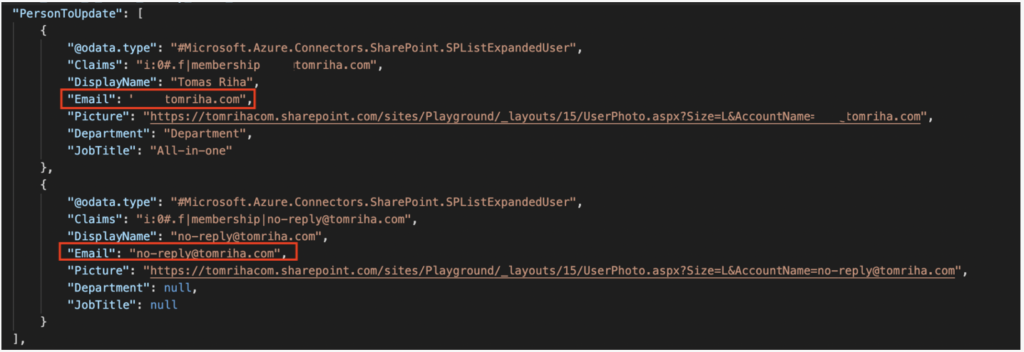
Dealing with automatically added ‘Apply to each’ actions
Probably the most annoying thing when building a flow are the automatically added ‘Apply to each’ actions. You select some dynamic content and the designer will automatically add a loop around the action. Not only are loops the worst thing performance wise, it can also completely change the flow functionality. Why it’s adding these loops and how to deal with them?
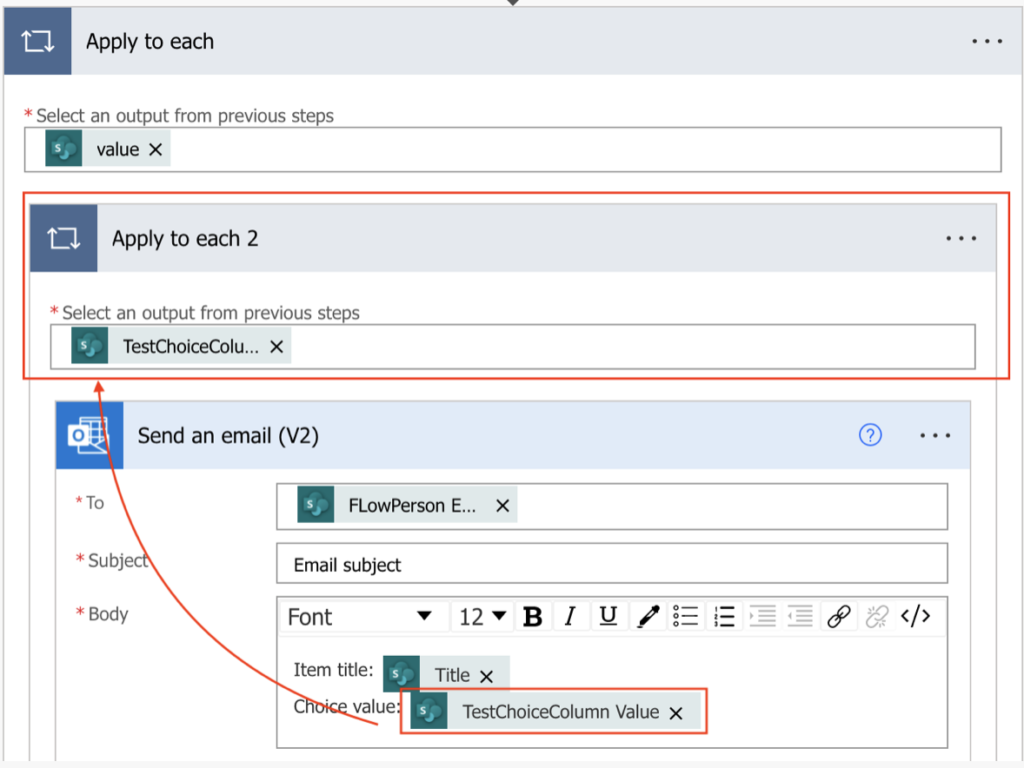
Error handling
Once you start relying on a flow, you should make sure that it’s running. Or from the other side, you should know if it’s not running.
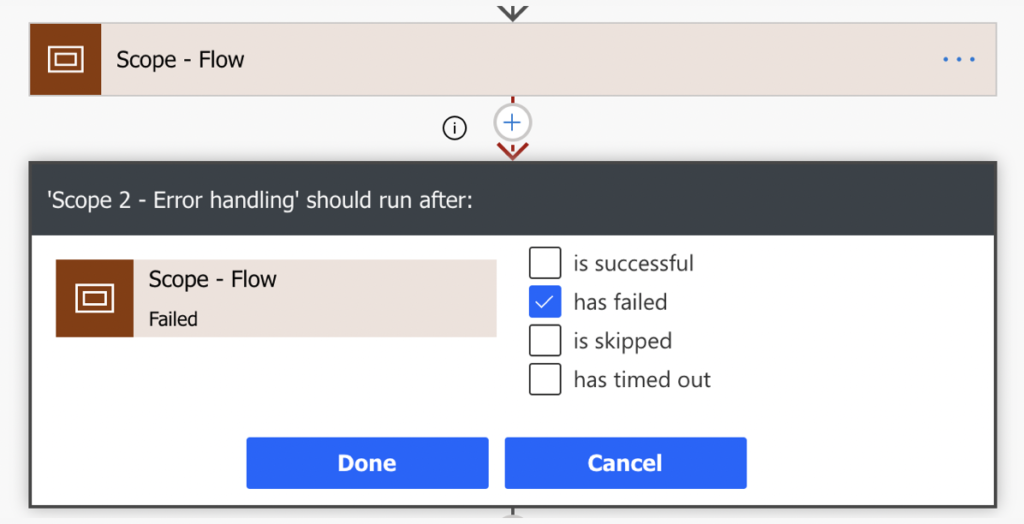
‘Abusing’ the Filter array action to build conditions
While many conditions can be created directly in the actions using dropdown fields and dynamic contents, some conditions must be created manually. Trigger conditions, multiple conditions in the ‘Filter array’ action, replacing ‘Condition’ actions with if(…) expressions, all need a typed in condition. These can be challenging to create on the first try even for experienced developers, but are easy to create via the ‘Filter array’ action.
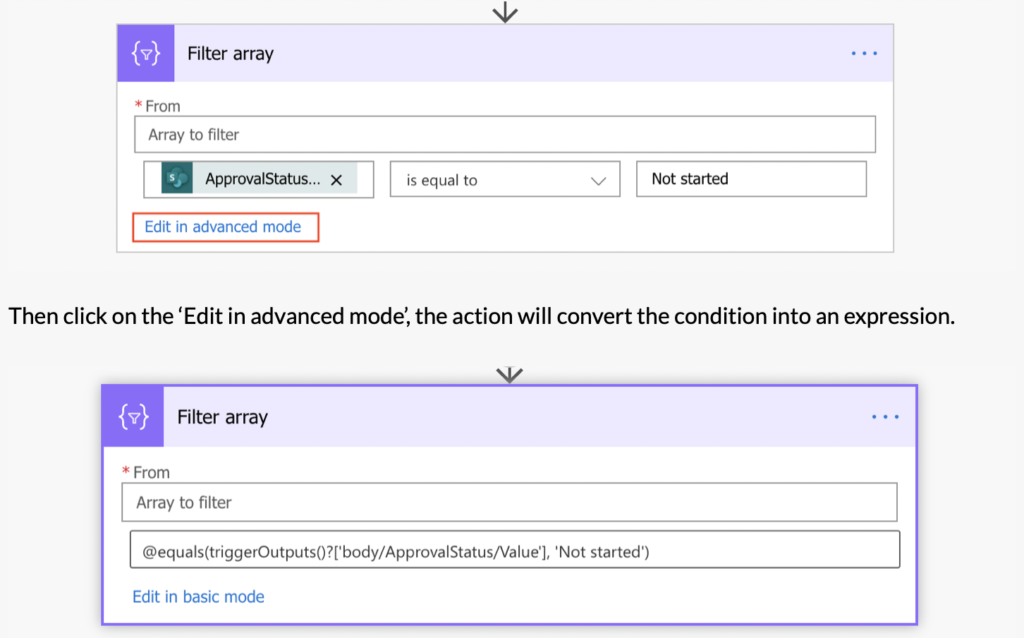
Inputting entire array in various actions
Many of the Power Automate actions allow you to add a dynamic array, e.g. as email/task attachments, Planner task checklist items, multiple people picker fields, etc. Yet each of them might expect a different format for the input array. Luckily, you don’t have to remember all the various formats and you can ask the action itself what does it expect.

Summary
Even though it’s just 6 articles from the whole blog, I believe that they’re a good place to start if you want to build better Power Automate flows. These are all topics that I have to deal with on daily basis when building a flow. JSON is everywhere, loops are creeping in all the time and flows do fail occasionally, and if you’ll know how to deal with that you’ll have a much easier life.