“The Power Automate action ‘Send an Email’ has a button to ‘input entire array’ as attachments, but I don’t know what array should I put there?”
Many Power Automate actions have a small button to input entire array. It’s available for attachments in an email or an approval task, for Planner task checklist items, or for any multiple selection SharePoint field you try to update. In general, each time it’s possible to enter multiple values, Power Automate designer gives you two options. One of them is to define them directly, the other one is to input an entire array.
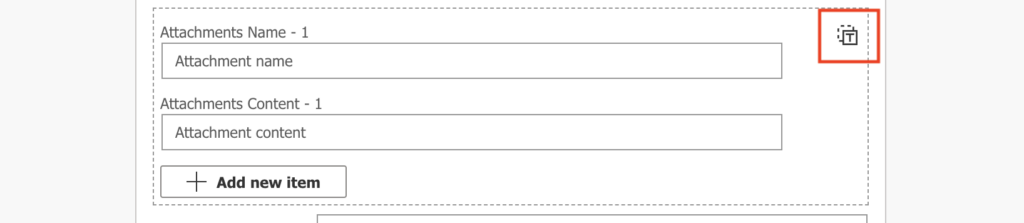
The benefit of entire array input is that you can use 0-n values, but there’s also a downside. Attachments, checklist items, multiple people picker or choice columns… every array one looks different.
This post explains how to always find the right format, without the need to memorise or google it.
Ask the action directly
When you switch to input the entire array by pressing the button, it’ll reduce all the fields to a single one. If the original fields were empty, it’ll be empty as well. But if you enter anything in the separate fields, the button will convert the input into an array. And that’s the array format you must use. The examples below are for the ‘Send an email (V2)’ action and Planner ‘Update task details’.


All that’s left is to replace the data in the array. Use the ‘Select’ action or a loop to build the array, and use it in the action.
Summary
The designer is sometimes quite helpful to give you the information you need. Similar to using the ‘Filter array’ action to create trigger conditions, you can use also the actions themselves to get the required input array format. Enter some dummy data, switch to input entire array, and replicate the array format it’ll show you.
Hi
so I was getting this issue when updating a multi-select choice field. The tip above about the “add entire array button worked.
BUT
then I got to a hyperlink field (the only one I really want to update) and when I put a value in, I get a for…each again…. why on a hyperlink?
Hello Toby,
‘Apply to each’ is added always because the data input does/can contain multiple values. I’d check the action that creates the hyperlink dynamic content that you use. Or you could initialize a variable, store the value in there, and then use this variable in the update.
Thanks so much for this article! I’ve spent days trying to input a multiple-choice MS Form entry into a multiple-choice Sharepoint field. Finally figured out that the form response output was actually a string that just looked like an array, but even when I manually converted it my flow just got stuck.
This article and the one for creating an array from a loop has made this a very happy Friday 🙂