“I’m able to update a specific user or M365 group in the Person or Group column with Power Automate, but how can I update a SharePoint group?”
When you need to update the SharePoint Person or Group column, it’s all about the format. What format should the user have? What format is needed to update a Microsoft 365 group? And what about a SharePoint group? The user and M365 group was already covered in a previous post. This post is about the third option, a SharePoint group.
HTTP request to update the column
As in the previous post, one option is to use an HTTP request to update the people picker column. It’s a preferred option if you want to update only that one column.
Method: POST
Uri: _api/web/lists/GetByTitle('<ListName>')/items(<ItemID>)/validateUpdateListItem
Body:
{
"formValues":[
{
"FieldName": "<FieldToUpdate>",
"FieldValue": "<ValueToUpdate>"
}
]
}Note: < … > are placeholders, replace them including the < and >.
The difference will be again only in the ‘FieldValue’ part. When updating a user or Microsoft 365 group, you use their claims login. For SharePoint group it’s much easier. You must still use the same format…
"FieldValue": "[{'Key':'claims'}]"… but instead of the claims login you need only the SharePoint group name(s), e.g.
"FieldValue": "[{'Key':'Playground Members'}]"
or
"FieldValue": "[{'Key':'Playground Members'}, {'Key':'Playground Owners'}]"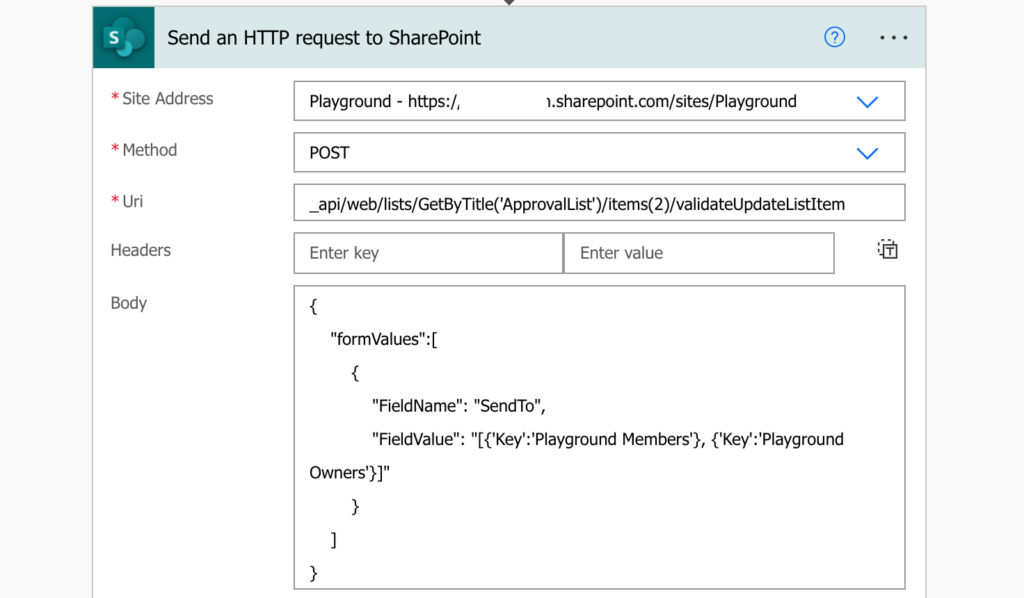
Such HTTP request will update two SharePoint groups, ‘Playground Members’ and ‘Playground Owners’, in the people picker column.
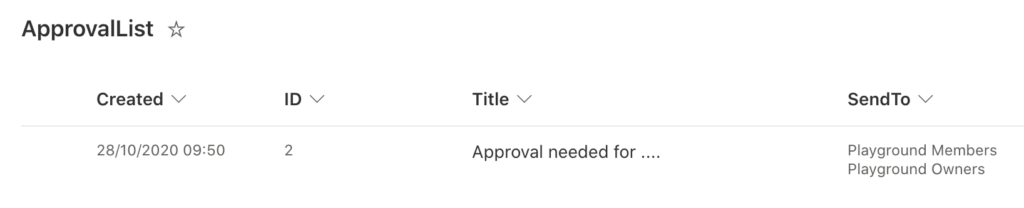
‘Update…’ action to update the column
If there’re more columns you want to update at the same time, the second option is to use the standard ‘Update…’ action. Again, it’s the same approach as when updating users in that field, only the value changes. Instead of the user email addresses, use the group name(s).
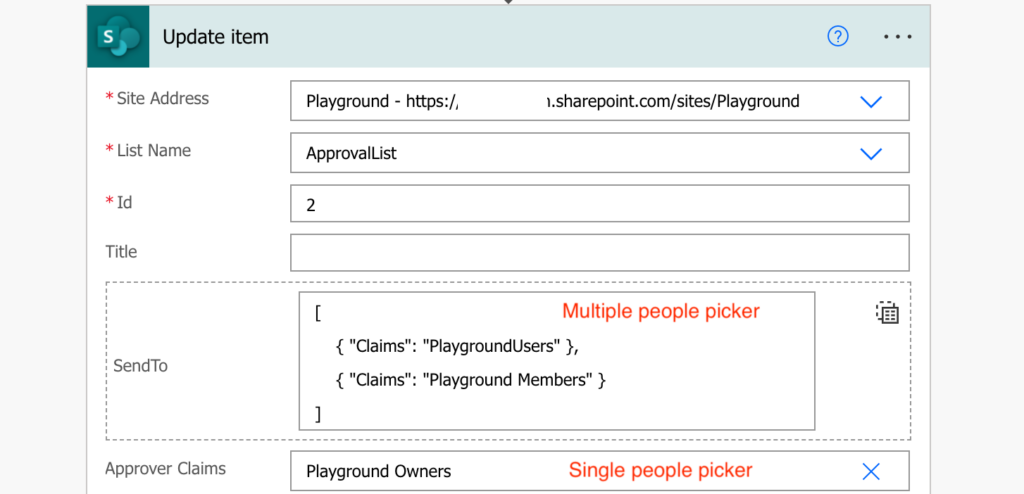
Summary
To update the SharePoint Person or Group column with Power Automate, you must know the right value. Which is very simple when working with SharePoint group – just use the group name in the right format. Only the group name if it’s a single people picker column, or an array of groups for multiple people picker.