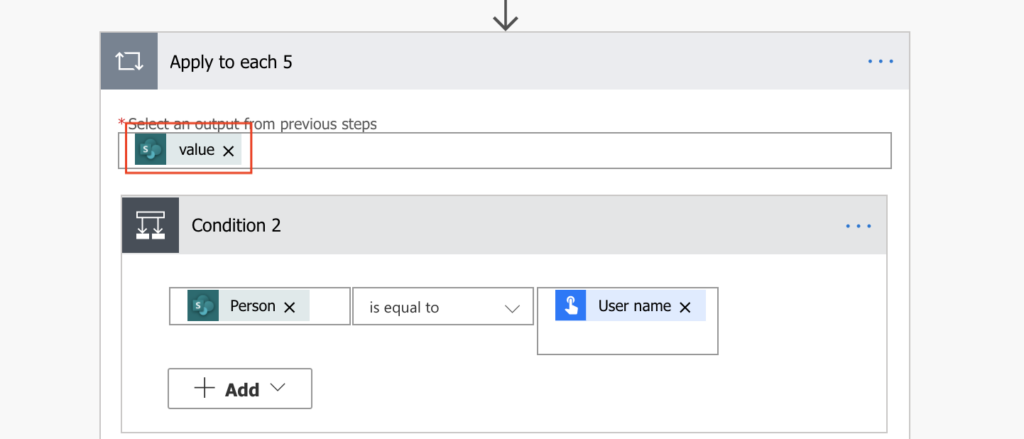“I don’t get the results I want, for some reason when checking the Power Automate flow the action is grey and I cannot understand what is going on.”
When you check the flow run history, Power Automate will show you the path it went through. Each action will have a small icon in the top right corner. Green circle with check mark for successful actions, red circle with exclamation mark for failed actions, or grey circle with x for skipped actions. But there can be also actions without any icon, with faded colours, found inside ‘Apply to each’ loops. For the ‘Condition’ action below it’s a light grey.
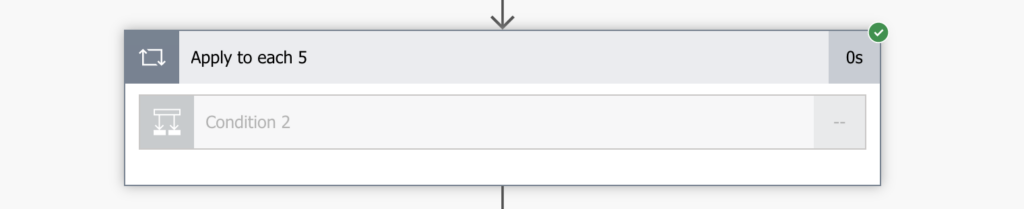
There was no data to process
Faded colour means that the action was skipped. But not in the same way as if it had a grey circle with an x icon. It was skipped because there were no data to process.
On the screenshot above the flow did go through the ‘Apply to each 5’ action (there’s a green circle with check mark). It was ready to process all data in the array, one by one, but it couldn’t. The array was empty. Since there was no data to process in the loop, it did skip all actions inside and moved on.
Summary
Whenever you see an action with faded colours inside ‘Apply to each’, you should look for problem one step above. Faded colour means there was no data to process in the loop.
If a ‘Condition’ (or any other action) in a loop was skipped, check the array on the loop’s input. Does it contain any data or is the array empty (it’s value is [] )? Is there any data in the source system? Should the array contain data? If you’re using a Filter Query, does it work as expected?